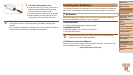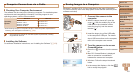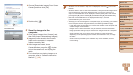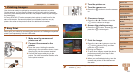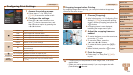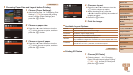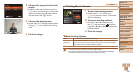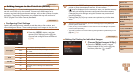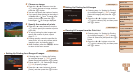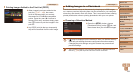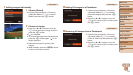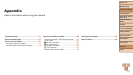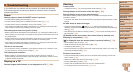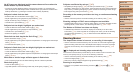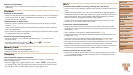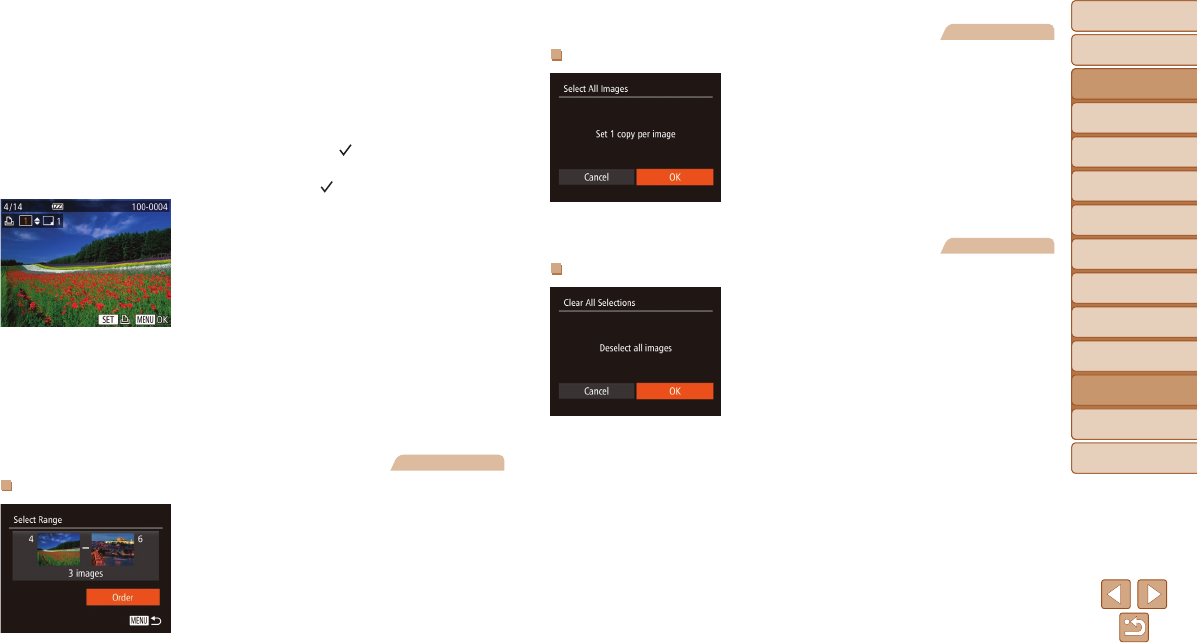
Before Use
Basic Guide
Advanced Guide
Camera Basics
Auto Mode / Hybrid
Auto Mode
Other Shooting
Modes
P Mode
Tv, Av, and M Mode
Playback Mode
Wi-Fi Functions
Setting Menu
Accessories
Appendix
Index
168
Before Use
Basic Guide
Advanced Guide
Camera Basics
Auto Mode / Hybrid
Auto Mode
Other Shooting
Modes
P Mode
Tv, Av, and M Mode
Playback Mode
Wi-Fi Functions
Setting Menu
Accessories
Appendix
Index
2 Chooseanimage.
Press the <q><r> buttons or turn the
<5> dial to choose an image, and then
press the <m> button.
You can now specify the number of copies.
If you specify index printing for the image, it
is labeled with a [
] icon. To cancel index
printing for the image, press the <m>
button again. [
] is no longer displayed.
3 Specifythenumberofprints.
Press the <o><p> buttons or turn the
<5> dial to specify the number of prints
(up to 99).
To set up printing for other images and
specify the number of prints, repeat
steps 2 – 3.
Printing quantity cannot be specied for
index prints. You can only choose which
images to print, by following step 2.
When nished, press the <n> button
to return to the menu screen.
Still Images
SettingUpPrintingforaRangeofImages
Following step 1 in “Setting Up Printing
for Individual Images” (=
167), choose
[Select Range] and press the <m> button.
Follow steps 2 – 3 in “Selecting a Range”
(=
100) to specify images.
Press the <o><p> buttons to choose
[Order], and then press the <m> button.
Still Images
SettingUpPrintingforAllImages
Following step 1 in “Setting Up Printing
for Individual Images” (=
167), choose
[Select All Images] and press the <m>
button.
Press the <q><r> buttons or turn the
<5> dial to choose [OK], and then press
the <m> button.
Still Images
ClearingAllImagesfromthePrintList
Following step 1 in “Setting Up Printing
for Individual Images” (=
167), choose
[Clear All Selections] and press the <m>
button.
Press the <q><r> buttons or turn the
<5> dial to choose [OK], and then press
the <m> button.