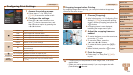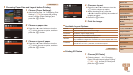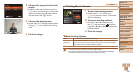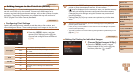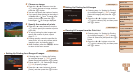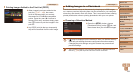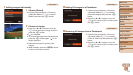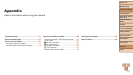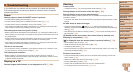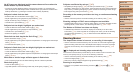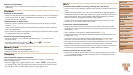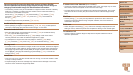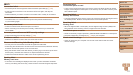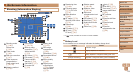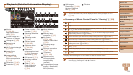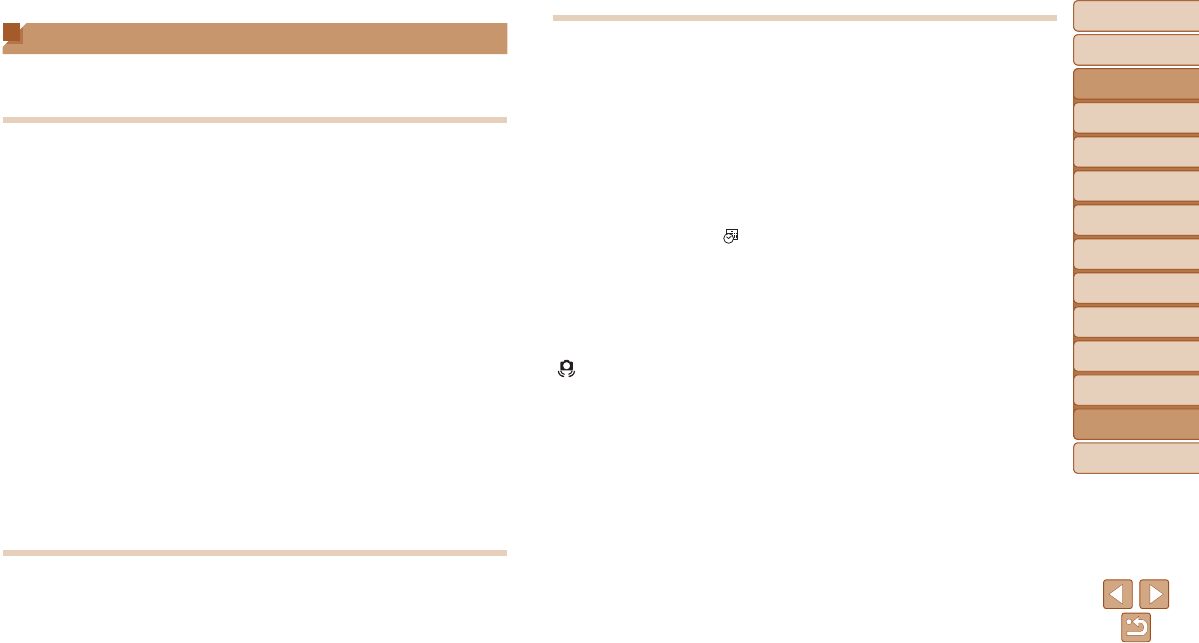
Before Use
Basic Guide
Advanced Guide
Camera Basics
Auto Mode / Hybrid
Auto Mode
Other Shooting
Modes
P Mode
Tv, Av, and M Mode
Playback Mode
Wi-Fi Functions
Setting Menu
Accessories
Appendix
Index
172
Before Use
Basic Guide
Advanced Guide
Camera Basics
Auto Mode / Hybrid
Auto Mode
Other Shooting
Modes
P Mode
Tv, Av, and M Mode
Playback Mode
Wi-Fi Functions
Setting Menu
Accessories
Appendix
Index
Troubleshooting
If you think there is a problem with the camera, rst check the following.
If the items below do not solve your problem, contact a Canon Customer
Support Help Desk.
Power
NothinghappenswhentheON/OFFbuttonispressed.
• Conrm that the battery pack is charged (=
12).
• Conrm that the battery pack is inserted facing the correct way (=
13).
• Conrm that the memory card/battery cover is fully closed (=
14).
• Dirty battery terminals reduce battery performance. Try cleaning the terminals with a
cotton swab and reinserting the battery pack a few times.
Thebatterypackrunsoutofpowerquickly.
• Battery performance decreases at low temperatures. Try warming the battery pack a
little by putting it in your pocket, for example, ensuring that the terminals do not touch
any metal objects.
• If these measures do not help and the battery pack still runs out of power soon after
charging, it has reached the end of its life. Purchase a new battery pack.
• Dirty battery terminals reduce battery performance. Try cleaning the terminals with a
cotton swab and reinserting the battery pack a few times.
Thelensisnotretracted.
• Do not open the memory card/battery cover while the camera is on. Close the cover,
turn the camera on, and then turn it off again (=
14).
Thebatterypackisswollen.
• Battery swelling is normal and does not pose any safety concerns. However, if
battery swelling prevents the battery pack from tting in the camera, contact a Canon
Customer Support Help Desk.
Display on a TV
CameraimageslookdistortedornotdisplayedonaTV(=
159).
Shooting
Cannotshoot.
• In Playback mode (=
88), press the shutter button halfway (=
22).
Strangedisplayonthescreenunderlowlight(=
2 3 ).
Strangedisplayonthescreenwhenshooting.
Note that the following display problems are not recorded in still images but are
recorded in movies.
• The screen may icker and horizontal banding may appear under uorescent or LED
lighting.
Nodatestampisaddedtoimages.
• Congure the [Date Stamp ] setting (=
14). Note that date stamps are not
added to images automatically, merely because you have congured the [Date/Time]
setting (=
38).
• Date stamps are not added in shooting modes (=
186) in which this setting cannot
be congured (=
38).
[h]ashesonthescreenwhentheshutterbuttonispressed,and
shootingisnotpossible(=
3 1 ).
[ ]isdisplayedwhentheshutterbuttonispressedhalfway(=
3 1 ).
• Set [IS Mode] to [Continuous] (=
82).
• Raise the ash and set the ash mode to [h] (=
80).
• Increase the ISO speed (=
71).
• Mount the camera on a tripod or take other measures to keep it still. In this case, you
should set [IS Mode] to [Off] (=
82).
Shotsareoutoffocus.
• Press the shutter button halfway to focus on subjects before pressing it all the way
down to shoot (=
22).
• Make sure subjects are within focusing range (=
190).
• Set [AF-assist Beam] to [On] (=
50).
• Conrm that unneeded functions such as macro are deactivated.
• Try shooting with focus lock or AF lock (=
76, 79).