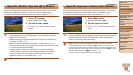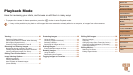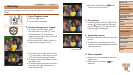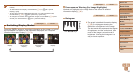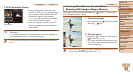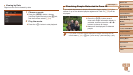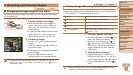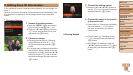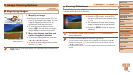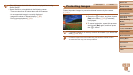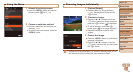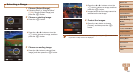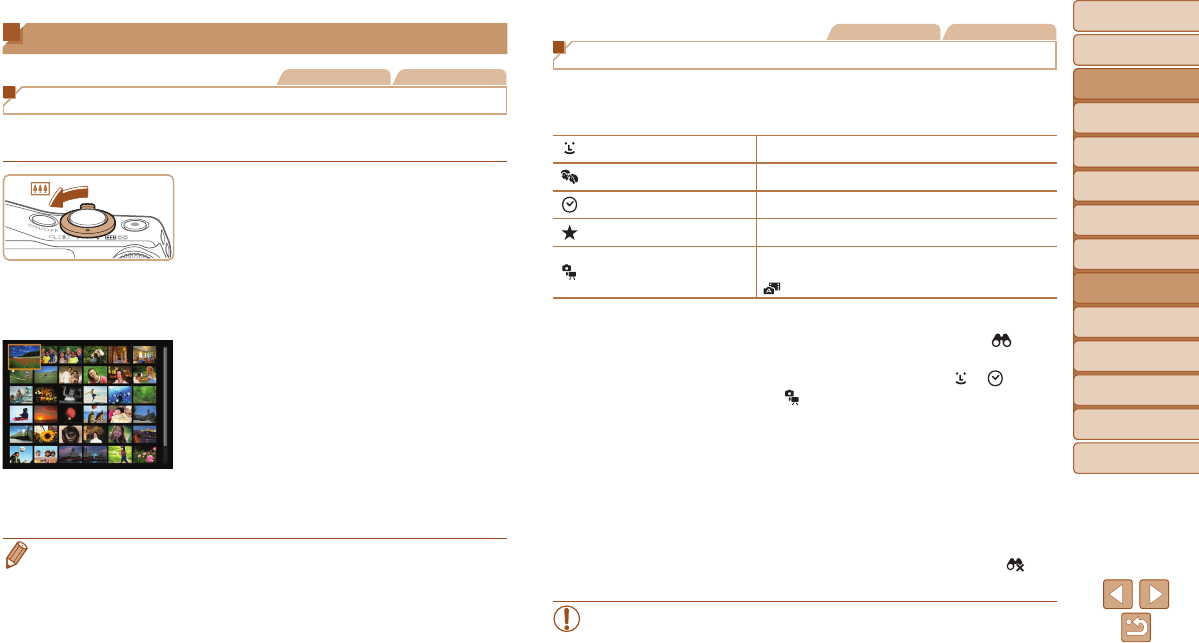
Before Use
Basic Guide
Advanced Guide
Camera Basics
Auto Mode / Hybrid
Auto Mode
Other Shooting
Modes
P Mode
Tv, Av, and M Mode
Playback Mode
Wi-Fi Functions
Setting Menu
Accessories
Appendix
Index
93
Before Use
Basic Guide
Advanced Guide
Camera Basics
Auto Mode / Hybrid
Auto Mode
Other Shooting
Modes
P Mode
Tv, Av, and M Mode
Playback Mode
Wi-Fi Functions
Setting Menu
Accessories
Appendix
Index
Browsing and Filtering Images
Still Images Movies
Navigating through Images in an Index
By displaying multiple images in an index, you can quickly nd the images
you are looking for.
1 Displayimagesinanindex.
Move the zoom lever toward <g> to
display images in an index. Moving the
lever again will increase the number of
images shown.
To display fewer images, move the zoom
lever toward <k>. Fewer images are
shown each time you move the lever.
2 Chooseanimage.
Turn the <5> dial to scroll through the
images.
Press the <o><p><q><r> buttons to
choose an image.
An orange frame is displayed around the
selected image.
Press the <m> button to view the
selected image in single-image display.
• To deactivate the 3D display effect (shown if you hold down the <o><p>
buttons or turn the <5> dial rapidly), choose MENU (=
24) > [1] tab >
[Index Effect] > [Off].
Still Images Movies
Finding Images Matching Specied Conditions
Find desired images quickly on a memory card full of images by ltering
image display according to your specied conditions. You can also protect
(=
98) or delete (=
101) these images all at once.
Name
Displays images of a registered person (=
40).
People Displays images with detected faces.
Shot Date Displays the images shot on a specic date.
Favorites
Displays images tagged as favorites (=
105).
Still image/Movie
Displays only still images or movies.
Displays still images, movies, or movies shot in
[
] mode (=
30).
1 Chooseasearchcondition.
Press the <m> button, choose [ ] in the
menu, and choose a condition (=
23).
When you have selected [ ], [ ], or
[
], choose the condition by pressing
the <o><p><q><r> buttons on the
screen displayed, and then press the
<m> button.
2 Viewthelteredimages.
Images matching your conditions are
displayed in yellow frames. To view only
these images, press the <q><r> buttons.
To cancel ltered display, choose [ ] in
step 1.
•When the camera has found no corresponding images for some
conditions, those conditions will not be available.