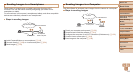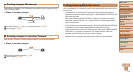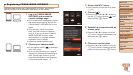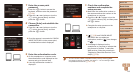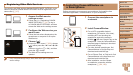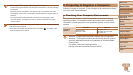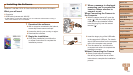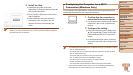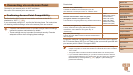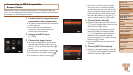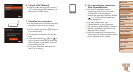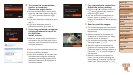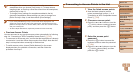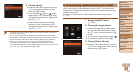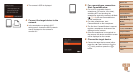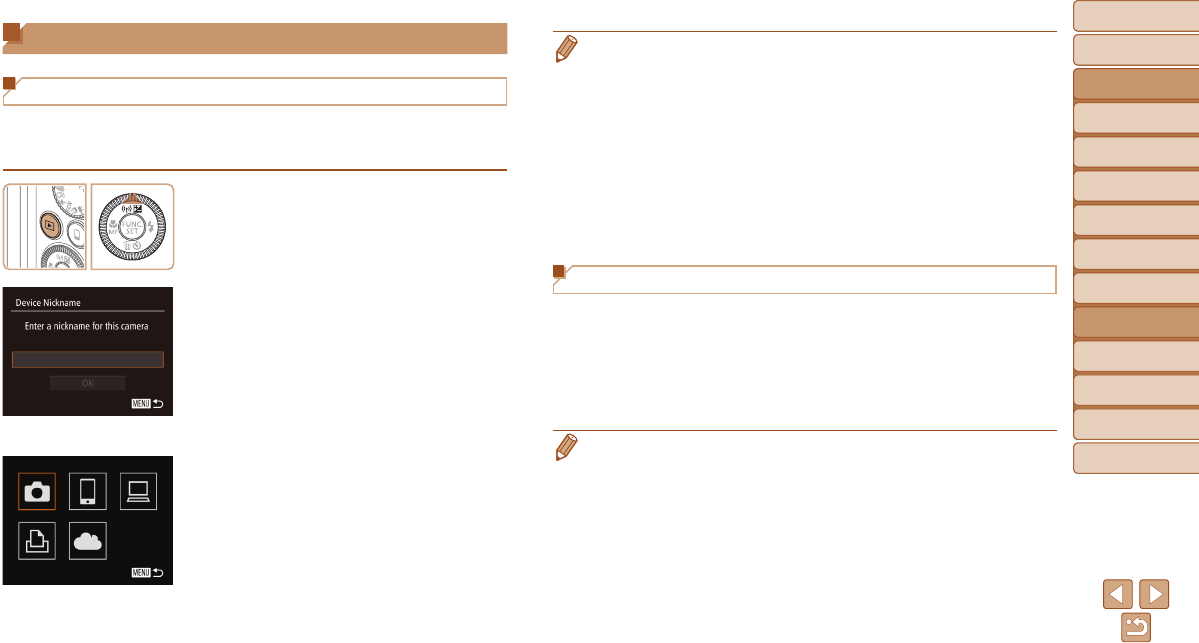
Before Use
Basic Guide
Advanced Guide
Camera Basics
Auto Mode / Hybrid
Auto Mode
Other Shooting
Modes
P Mode
Tv, Av, and M Mode
Playback Mode
Wi-Fi Functions
Setting Menu
Accessories
Appendix
Index
123
Before Use
Basic Guide
Advanced Guide
Camera Basics
Auto Mode / Hybrid
Auto Mode
Other Shooting
Modes
P Mode
Tv, Av, and M Mode
Playback Mode
Wi-Fi Functions
Setting Menu
Accessories
Appendix
Index
Accessing the Wi-Fi Menu
Initial Connection via Wi-Fi
To start with, register a camera nickname.
This nickname will be displayed on the screen of target devices when
connecting to other devices via Wi-Fi.
1 AccesstheWi-Fimenu.
Press the <1> button to turn the camera
on.
Press the <o> button.
2 Enteranickname.
Press the <m> button to access the
keyboard, and then enter a nickname
(=
25).
Up to 16 characters can be used.
Press the <o><p> buttons or turn the
<5> dial to choose [OK], and then press
the <m> button.
The Wi-Fi menu is displayed.
• When connecting wirelessly to any device other than a computer, a memory
card must be inserted in the camera. Additionally, the memory card must
contain images before you can access Web services or connect to a printer
wirelessly.
• To change the camera’s nickname, choose MENU (=
24) > [3] tab > [Wi-Fi
Settings] > [Change Device Nickname].
• If the Wi-Fi menu is not displayed but only the information changes when
you press the <o> button, rst press the <p> button to switch from detailed
information display (=
90).
• A message will be displayed if the nickname you attempt to enter in step 2
begins with a symbol or space. Press the <m> button and enter a different
nickname.
After the Initial Wi-Fi Connection
• Once you have connected to devices via Wi-Fi, recent destinations will
be listed rst when you access the Wi-Fi menu by pressing the <o>
button. You can easily connect again by pressing the <o><p> buttons
to choose the device name and then pressing the <m> button.
• To add a new device, display the device selection screen by pressing the
<q><r> buttons, and then congure the setting.
• If you prefer not to display recent target devices, choose MENU (=
24) >
[3] tab > [Wi-Fi Settings] > [Target History] > [Off].