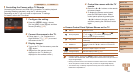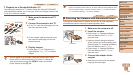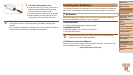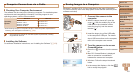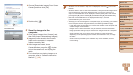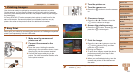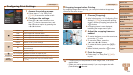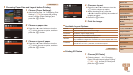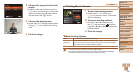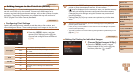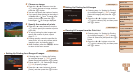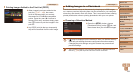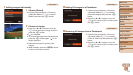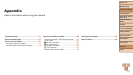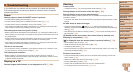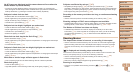Before Use
Basic Guide
Advanced Guide
Camera Basics
Auto Mode / Hybrid
Auto Mode
Other Shooting
Modes
P Mode
Tv, Av, and M Mode
Playback Mode
Wi-Fi Functions
Setting Menu
Accessories
Appendix
Index
166
Before Use
Basic Guide
Advanced Guide
Camera Basics
Auto Mode / Hybrid
Auto Mode
Other Shooting
Modes
P Mode
Tv, Av, and M Mode
Playback Mode
Wi-Fi Functions
Setting Menu
Accessories
Appendix
Index
2 Choosethelongandshortside
length.
Press the <o><p> buttons or turn the
<5> dial to choose an item. Choose the
length by pressing the <q><r> buttons,
and then press the <m> button.
3 Choosetheprintingarea.
Follow step 2 in “Cropping Images before
Printing” (=
164) to choose the printing
area.
4 Printtheimage.
Movies
Printing Movie Scenes
1 Accesstheprintingscreen.
Follow steps 1 – 6 in “Easy Print”
(=
163) to choose a movie. The screen
at left is displayed.
2 Chooseaprintingmethod.
Press the <o><p> buttons or turn
the <5> dial to choose [
], and then
press the <q><r> buttons to choose the
printing method.
3 Printtheimage.
MoviePrintingOptions
Single Prints the current scene as a still image.
Sequence
Prints a series of scenes, a certain interval apart, on a single sheet of
paper. You can also print the folder number, le number, and elapsed
time for the frame by setting [Caption] to [On].
• To cancel printing in progress, press the <m> button.
• [ID Photo] and [Sequence] cannot be chosen on Canon-brand PictBridge-
compatible printers from CP720/CP730 and earlier models.