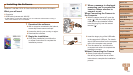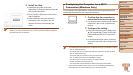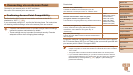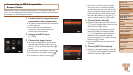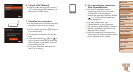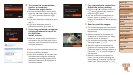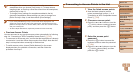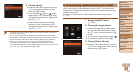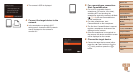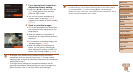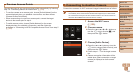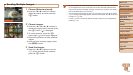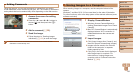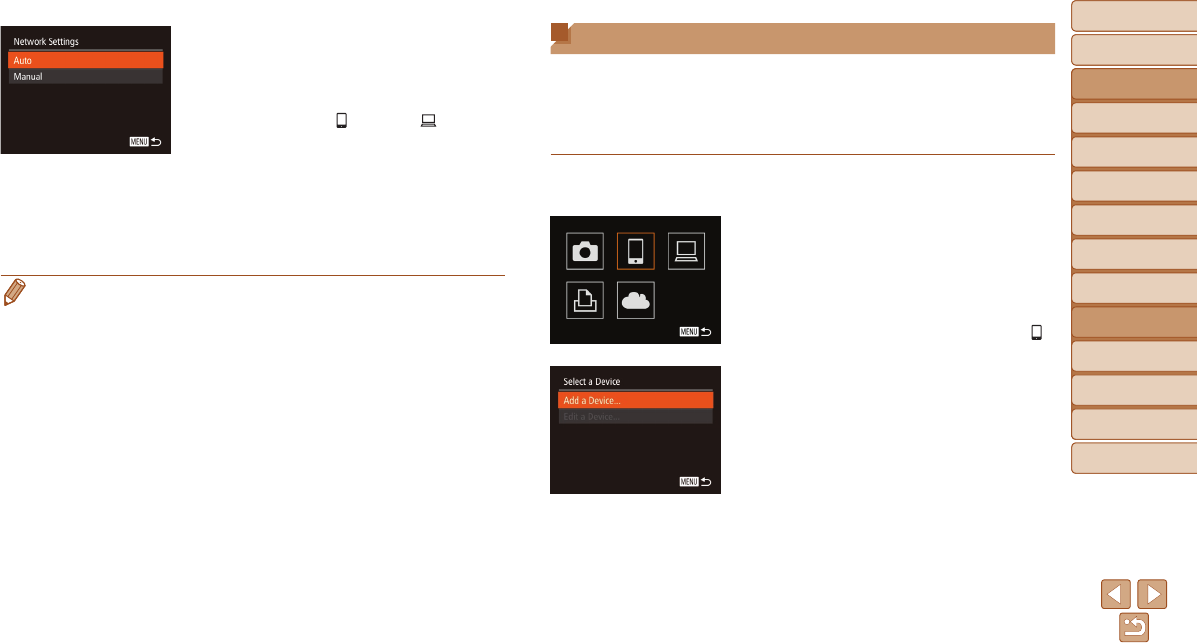
Before Use
Basic Guide
Advanced Guide
Camera Basics
Auto Mode / Hybrid
Auto Mode
Other Shooting
Modes
P Mode
Tv, Av, and M Mode
Playback Mode
Wi-Fi Functions
Setting Menu
Accessories
Appendix
Index
129
Before Use
Basic Guide
Advanced Guide
Camera Basics
Auto Mode / Hybrid
Auto Mode
Other Shooting
Modes
P Mode
Tv, Av, and M Mode
Playback Mode
Wi-Fi Functions
Setting Menu
Accessories
Appendix
Index
4 Choose[Auto].
Press the <o><p> buttons or turn the
<5> dial to choose [Auto], and then
press the <m> button.
If you selected [ ], [2], or [ ] as the
target device, see “Connecting to WPS-
Compatible Access Points”, starting with
step 9 (=
127).
If you selected a Web service as the
destination, see “Connecting to WPS-
Compatible Access Points”, starting with
step 12 (=
127).
• To determine the access point password, check on the access point itself or
refer to the user manual.
• Up to 16 access points will be displayed. If no access points are detected,
choose [Manual Settings] in step 2 to manually set an access point. Follow on-
screen instructions and enter an SSID, security settings, and a password.
• When you use an access point that you have already connected to for
connecting to another device, [*] is displayed for the password in step 3.
To use the same password, choose [Next] (either press the <o><p> buttons
or turn the <5> dial) and press the <m> button.
Connecting without an Access Point
When connecting to a smartphone or printer via Wi-Fi, you can use the
camera as an access point (Camera Access Point mode) instead of using
another access point.
Similarly, no access point is used in camera-to-camera connections
(=
132).
1 AccesstheWi-Fimenu
(=
123).
2 Choosethetargetdevice.
Choose the target device (either press
the <o><p><q><r> buttons or turn
the <5> dial), and then press the <m>
button.
To connect to a smartphone, choose [ ].
To connect to a printer, choose [2].
3 Choose[AddaDevice].
Press the <o><p> buttons or turn the
<5> dial to choose [Add a Device], and
then press the <m> button.