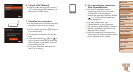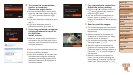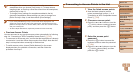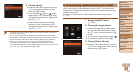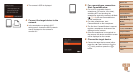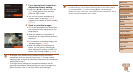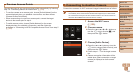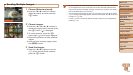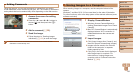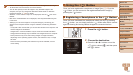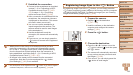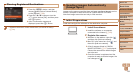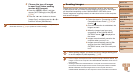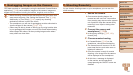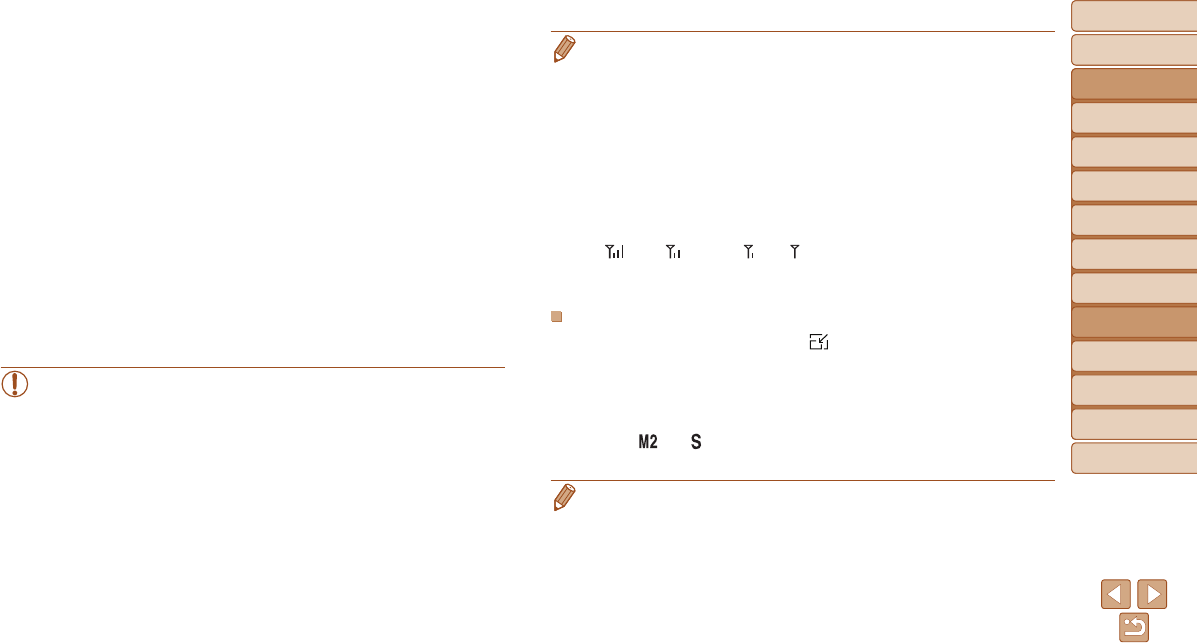
Before Use
Basic Guide
Advanced Guide
Camera Basics
Auto Mode / Hybrid
Auto Mode
Other Shooting
Modes
P Mode
Tv, Av, and M Mode
Playback Mode
Wi-Fi Functions
Setting Menu
Accessories
Appendix
Index
134
Before Use
Basic Guide
Advanced Guide
Camera Basics
Auto Mode / Hybrid
Auto Mode
Other Shooting
Modes
P Mode
Tv, Av, and M Mode
Playback Mode
Wi-Fi Functions
Setting Menu
Accessories
Appendix
Index
• Keep your ngers or other objects off the Wi-Fi antenna area (=
3).
Covering this may decrease the speed of your image transfers.
• Depending on the condition of the network you are using, it may take a long
time to send movies. Be sure to keep an eye on the camera battery level.
• When sending movies to smartphones, note that the supported image quality
varies depending on the smartphone. For details, refer to the smartphone user
manual.
• To disconnect from the camera, press the <n> button, choose [OK] on
the conrmation screen (either press the <q><r> buttons or turn the <5>
dial), and then press the <m> button. You can also use the smartphone to
end the connection.
• On the screen, wireless signal strength is indicated by the following icons.
[
] high, [ ] medium, [ ] low, [ ] weak
• Sending images to Web services will take less time when resending images
you have already sent that are still on the CANON iMAGE GATEWAY server.
ChoosingtheImageResolution(Size)
On the image transfer screen, choose [ ] by pressing the <o><p>
buttons, and then press the <m> button. On the next screen, choose the
resolution by pressing the <o><p> buttons, and then press the <m>
button.
• To send images at original size, select [No] as the resizing option.
• Choosing [ ] or [ ] will resize images that are larger than the selected
size before sending.
• Movies cannot be resized.
2 Sendtheimage.
Press the <q><r> buttons to choose
[Send this image], and then press the
<m> button.
When uploading to YouTube, read the
terms of service, choose [I Agree], and
press the <m> button.
Image transfer will begin. The screen
darkens during image transfer.
After images are uploaded to a Web
service, [OK] is displayed. Press the
<m> button to return to the playback
screen.
After sending images to a camera or
smartphone, [Transfer completed] will be
displayed, and the display will return to
the image transfer screen.
•For movies that you do not compress (=
112), a separate,
compressed le is sent instead of the original le. Note that this
may delay transmission, and the le cannot be sent unless there is
enough space for it on the memory card.