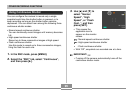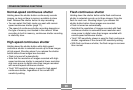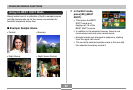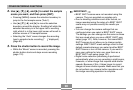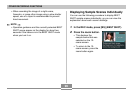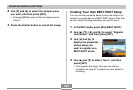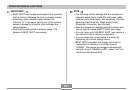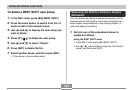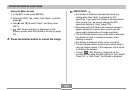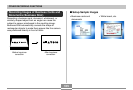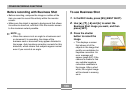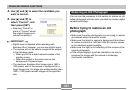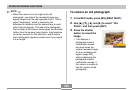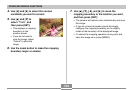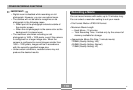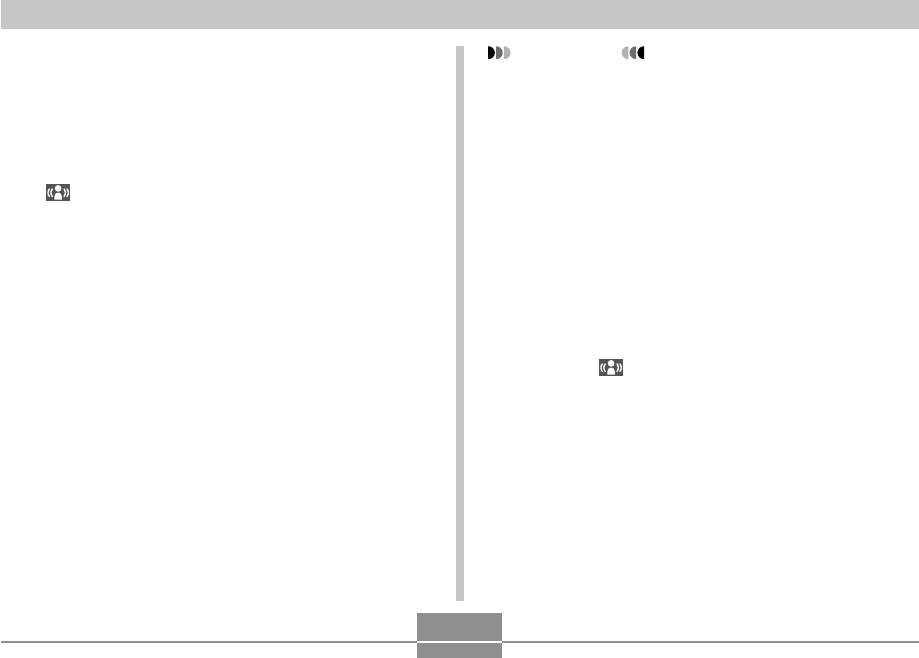
OTHER RECORDING FUNCTIONS
103
Using the Menu Screen
1.In the REC mode, press [MENU].
2.Select the “REC” tab, select “Anti Shake”, and then
press [̈].
3.Use [̆] and [̄] to select “Auto”, and then press
[SET].
• (Anti Shake indicator) is displayed on the
monitor screen while Anti Shake is turned on (page
30).
2.
Press the shutter button to record the image.
IMPORTANT!
• Anti Shake is disabled automatically when any
setting other than “Auto” is selected for ISO
sensitivity. If you want Anti Shake to be operational
after turning it on, be sure to change the ISO
sensitivity setting to “Auto” (page 125).
• Recording with Anti Shake can cause an image to
appear somewhat coarser than normal and can
cause slight deterioration of image resolution.
• The Anti Shake feature may not be able to eliminate
the effects of hand or subject movement when
shaking is severe.
• Anti Shake is disabled during movie recording.
• The Anti Shake feature may not work when using a
very low shutter speed. If this happens, use a tripod
to stabilize the camera.
• Though “ ” (Anti Shake) is displayed on the
monitor screen while the flash setting is “Auto Flash”,
“Fash On”, or “Soft Flash”, Anti Shake is disabled.