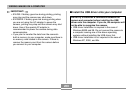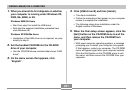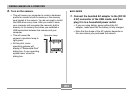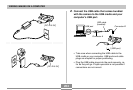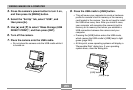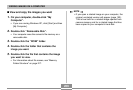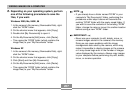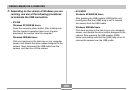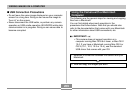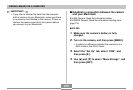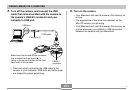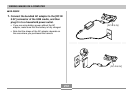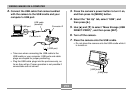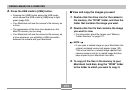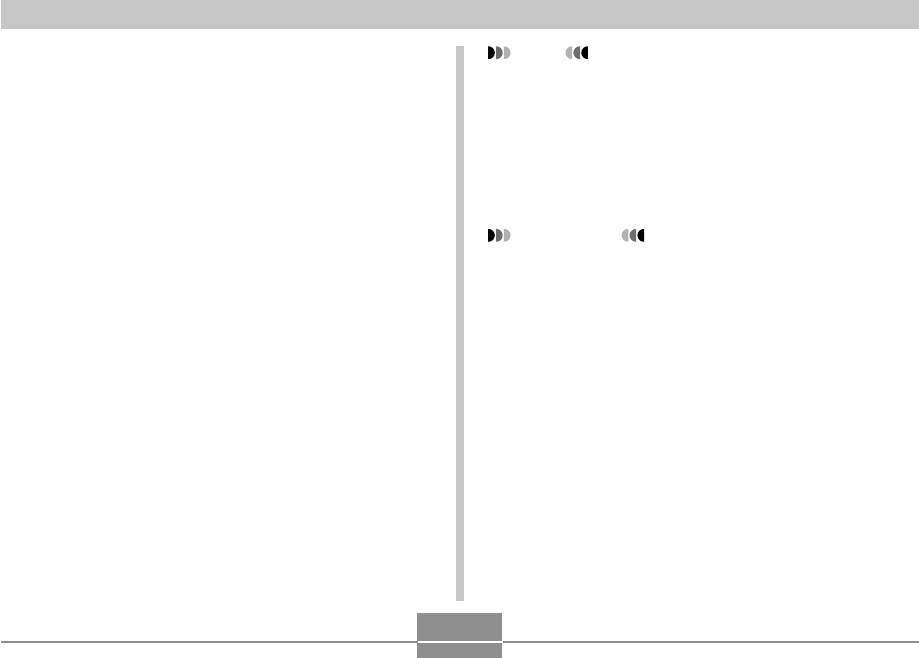
VIEWING IMAGES ON A COMPUTER
207
6.
Depending on your operating system, perform
one of the following procedures to save the
files, if you want.
Windows 2000, Me, 98SE, 98
1.In the camera’s file memory (Removable Disk), right-
click the “DCIM” folder.
2.On the shortcut menu that appears, click [Copy].
3.Double click [My Documents] to open it.
4.On the My Documents [Edit] menu, click [Paste].
• This copies the “DCIM” folder (which contains the
image files) to your “My Documents” folder.
Windows XP
1.In the camera’s file memory (Removable Disk), right-
click the “DCIM” folder.
2.On the shortcut menu that appears, click [Copy].
3.Click [Start] and then [My Documents].
4.On the My Documents [Edit] menu, click [Paste].
• This copies the “DCIM” folder (which contains the
image files) to your “My Documents” folder.
NOTE
• If you already have a folder named “DCIM” in your
computer’s “My Documents” folder, performing the
procedures under step 6 above will overwrite the
existing “DCIM” folder with the newly saved folder. If
you want to save the contents of the existing “DCIM”
folder, change its name or move it to another location
before saving a new “DCIM” folder.
IMPORTANT!
• Never use your computer to edit, delete, move, or
rename images stored in the camera’s file memory.
Doing so can cause problems with the image
management data used by the camera, which may
make it impossible to display images on the camera
or it may cause large error in the number of images
value displayed by the camera. Always copy images
to your computer before performing any edit, delete,
move, or rename operation.