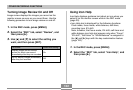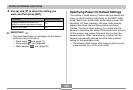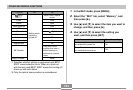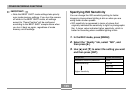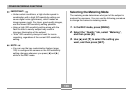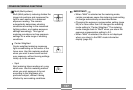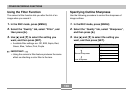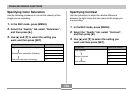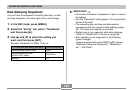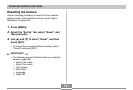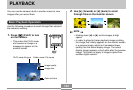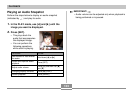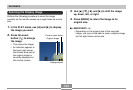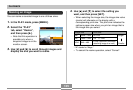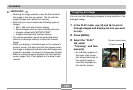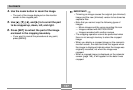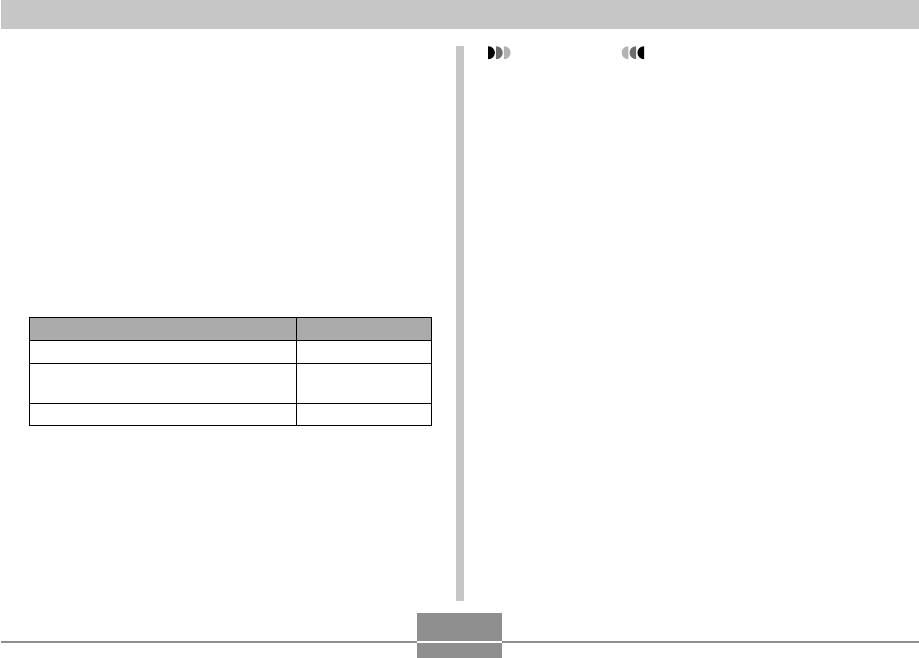
OTHER RECORDING FUNCTIONS
130
IMPORTANT!
• Once date information is stamped in a print, it cannot
be deleted.
• Use the “Date Style” setting (page 173) to specify the
format of the date.
• The recording date and time are determined in
accordance with the camera’s clock settings (pages
56, 172) when the snapshot is recorded.
• Digital zoom is not supported while date stamping
(“Date” or “Date&Time”) is turned on (page 69).
• Date stamping is not supported for the following
types of images.
Images recorded with certain BEST SHOT scenes
(“Business Cards and Documents”, “Whiteboard,
etc.”, “Old Photo”)
Date Stamping Snapshots
You can have the snapshot’s recording date only, or date
and time stamped in the lower right corner of the image.
1.
In the REC mode, press [MENU].
2.
Select the “Set Up” tab, select “Timestamp”,
and then press [̈].
3.
Use [̆] and [̄] to select the setting you
want, and then press [SET].
Example: December 24, 2006, 1:25 p.m.
To include this date stamp information:
Recording date (2006/12/24)
Recording date and time
(2006/12/24 1:25pm)
Nothing
Select this setting:
Date
Date&Time
Off