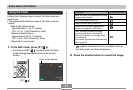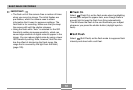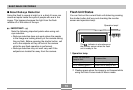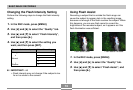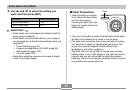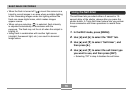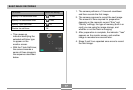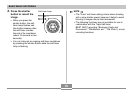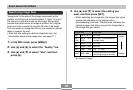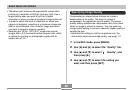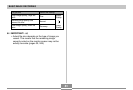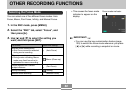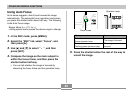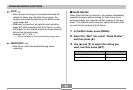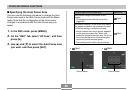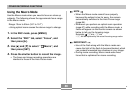BASIC IMAGE RECORDING
79
Specifying Image Size
“Image size” is the size of the image, expressed as the
number of vertical and horizontal pixels. A “pixel” is one of
the many tiny dots that make up the image. More pixels
provide finer detail when an image is printed, but a higher
pixel count also causes the image’s file size to be larger.
You can select an image size to suit your needs for greater
detail or smaller file size.
• Note that this setting is valid for snapshots only. For
information about movie image size, see page 111.
1.
In the REC mode, press [MENU].
2.
Use [̇] and [̈] to select the “Quality” tab.
3.
Use [̆] and [̄] to select “Size”, and then
press [̈].
* “M” stands for “Mega.”
4.
Use [̆] and [̄] to select the setting you
want, and then press [SET].
• When selecting the image size, the image size value
(pixels) will alternate on the display with a
corresponding print size. The print size indicates the
optimum paper size when you print an image that is
the image size you select.
Print Size
A3 Print
A3 Print (3:2 horizontal-to-
vertical ratio)
A4 Print
A4 Print
3.5˝
×
5˝ Print
E-mail (optimum size when
attaching image to e-mail)
Larger
Smaller
2816
×
2112
2816
×
1872
(3:2)
2304
×
1728
2048
×
1536
1600
×
1200
640
×
480
6M*
6M
(3:2)
4M
3M
2M
VGA
Image Size