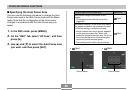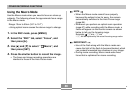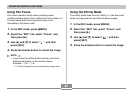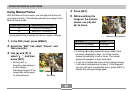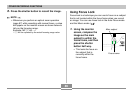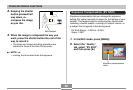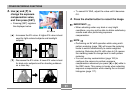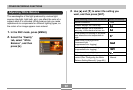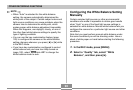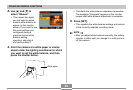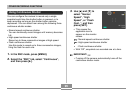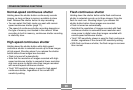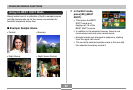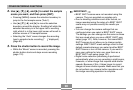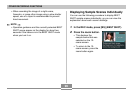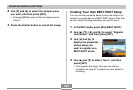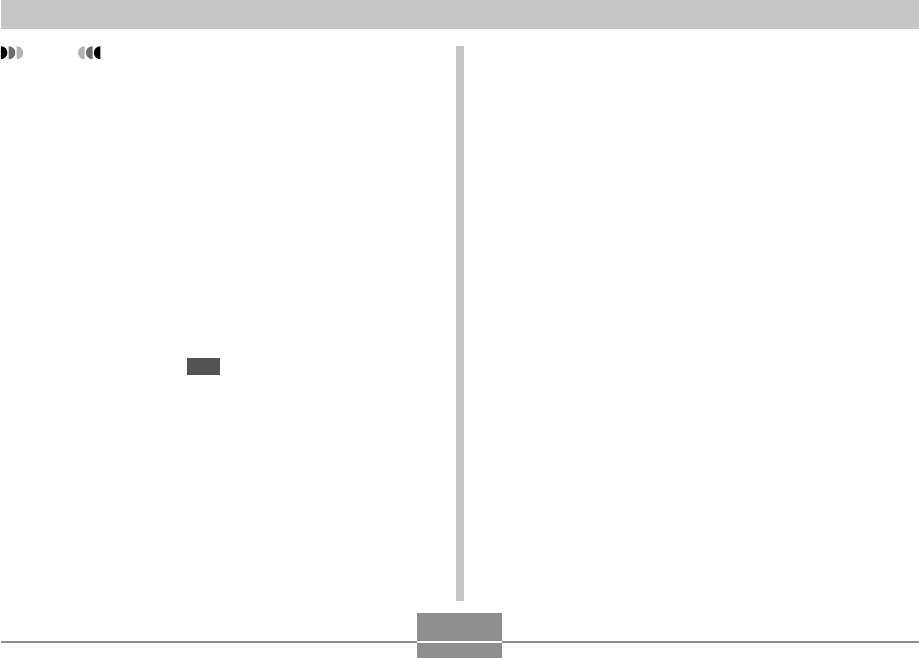
OTHER RECORDING FUNCTIONS
93
NOTE
• When “Auto” is selected for the white balance
setting, the camera automatically determines the
white point of the subject. Certain subject colors and
light source conditions can cause problems when the
camera tries to determine the white point, which
makes proper white balance adjustment impossible.
When this happens, use daylight, cloudy, or one of
the other fixed white balance settings to specify the
type of lighting available.
• You can use the key customization feature (page
120) to configure the camera so the white balance
setting changes whenever you press [̇] or [̈] while
in the REC mode.
• If you have key customization configured to control
white balance and you have Icon Help turned on
(page 122), select “
AWB
Auto WB” to change the
white balance mode to auto.
Configuring the White Balance Setting
Manually
Certain complex light sources or other environmental
conditions can make it impossible to obtain good results
when “Auto” or one of the fixed light source settings is
selected for white balance. Manual white balance lets you
configure the camera for a particular light source and other
conditions.
Note that you must perform manual white balance under
the same conditions you will be shooting under. Have a
sheet of white paper on hand before starting the following
procedure.
1.
In the REC mode, press [MENU].
2.
Select a “Quality” tab, select “White
Balance”, and then press [̈].