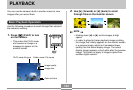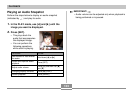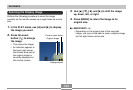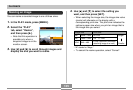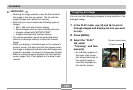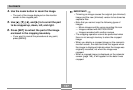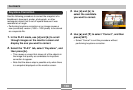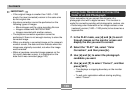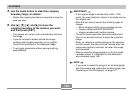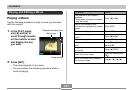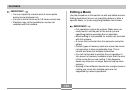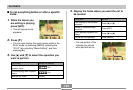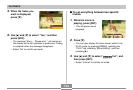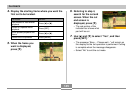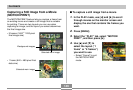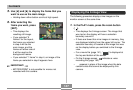PLAYBACK
140
IMPORTANT!
• If the original image is smaller than 1600
×
1200
pixels, the new (restored) version is the same size as
the original one.
• Note that you cannot correct the following types of
images.
— Movie images and the voice recording file icon
— Images created with MOTION PRINT
— Images recorded with another camera
• The color correct operation cannot be performed if
there is not enough memory to store the corrected
image.
• When you display a restored image on the camera’s
monitor screen, the date and time indicate when the
image was originally recorded, not when the image
was corrected.
• When a corrected image appears on the full-month
calendar screen, it is displayed on the date that it
was corrected (page 148).
NOTE
• If you want to record the image of an old photograph
with this camera and restore the resulting image, see
“Restoring an Old Photograph” on page 107.
5.
Use the zoom button to make the cropping
boundary larger or smaller.
• Resize the cropping boundary as required to crop the
area you want.
6.
Use [̆], [̄], [̇], and [̈ ] to move the
cropping boundary to the location you want,
and then press [SET].
• The camera will correct color automatically and save
the image.
• If you do not want a border around the image,
configure the cropping boundary so it is slightly
inside of the boundary of the displayed image.
• To exit color restoration without saving anything,
press [MENU].