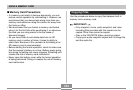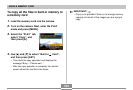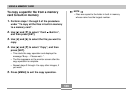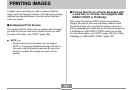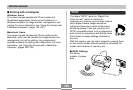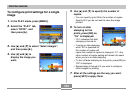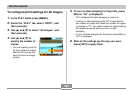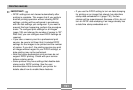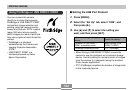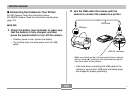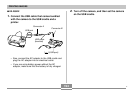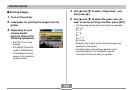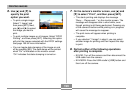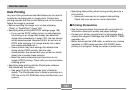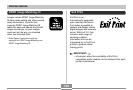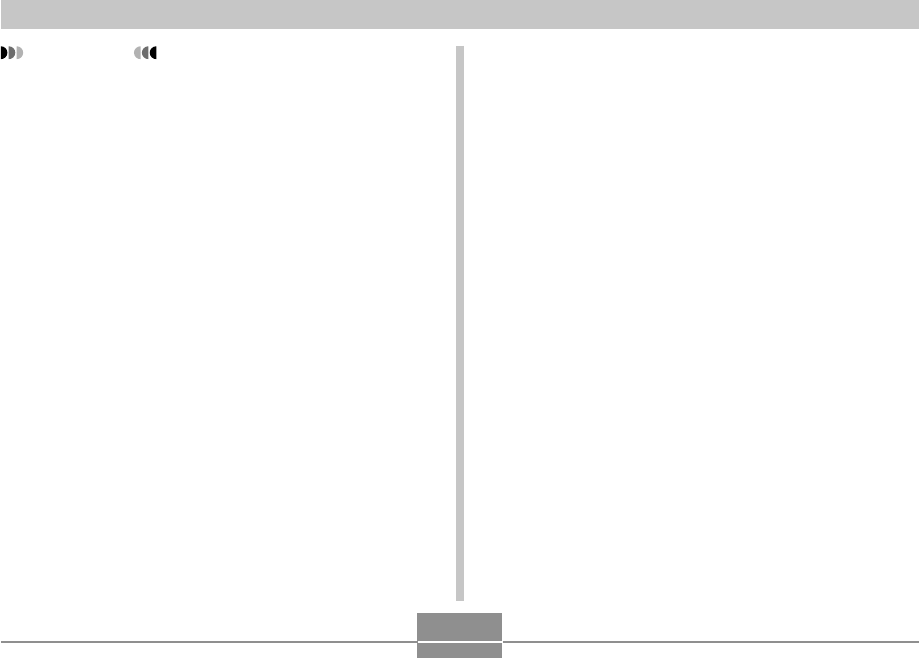
PRINTING IMAGES
191
IMPORTANT!
• DPOF settings are not cleared automatically after
printing is complete. This means that if you perform
another printing operation without clearing DPOF
settings, printing will be performed in accordance
with the last settings you configured. If you want to
prevent this from happening, perform the procedure
under “To configure print settings for all images”
(page 190) and change the number of copies to “00”.
After that, you can configure new DPOF settings as
required.
• If you take a memory card to a professional print
service, be sure to tell them that it includes DPOF
settings for the images to be printed and the number
of copies. If you don’t, the printing service may print
all images without regard to your DPOF settings, or
date printing may not be performed.
• Note that some professional print services do not
support DPOF printing. Check with your service
before ordering prints.
• Some printers may have settings that disable date
stamp and/or DPOF printing. See the user
documentation that comes with your printer for
details about how to enable these features.
• If you use the DPOF setting to turn on date stamping
for printing on an image that already has date/time
stamp data embedded in it (page 130), the two
stamps will be superimposed. Because of this, do not
turn on DPOF date stamping if an image already has
a date/time stamp embedded on it.