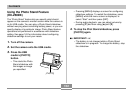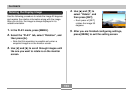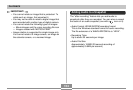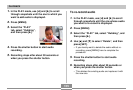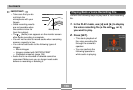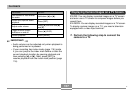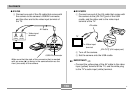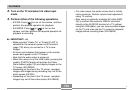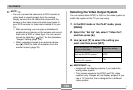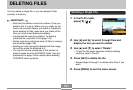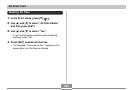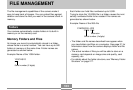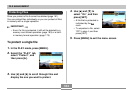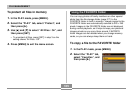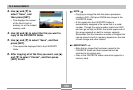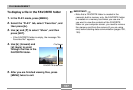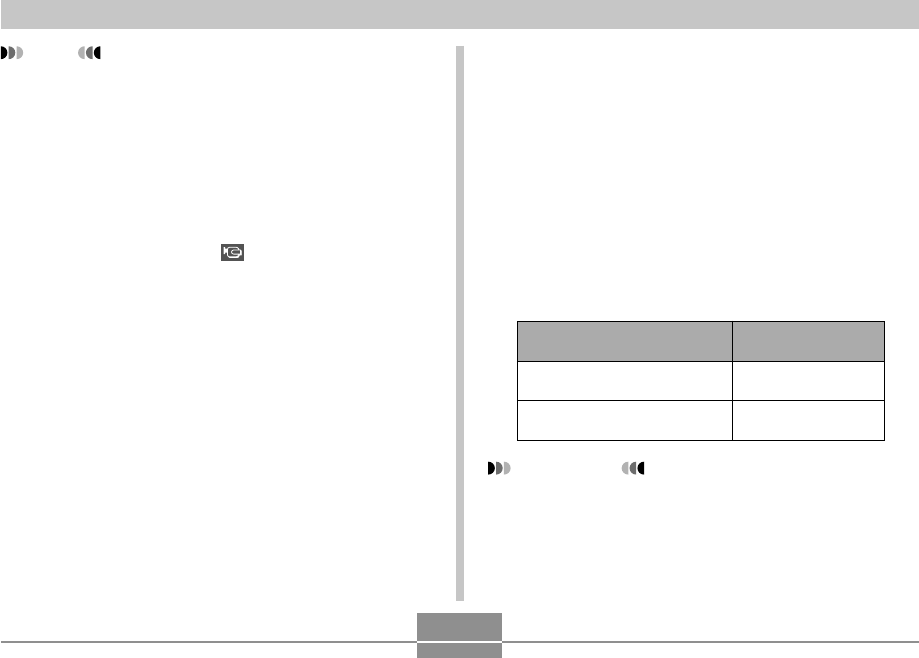
PLAYBACK
160
IMPORTANT!
• Images will not display properly if you select the
wrong video system.
• This camera supports the NTSC and PAL video
systems only. Images will not display properly if you
use a TV (monitor) that is designed for a different
video system.
Selecting the Video Output System
You can select either NTSC or PAL for the video system to
match the system of the TV you are using.
1.
In the REC mode or the PLAY mode, press
[MENU].
2.
Select the “Set Up” tab, select “Video Out”,
and then press [̈].
3.
Use [̆] and [̄] to select the setting you
want, and then press [SET].
If you are using a TV designed
for use in this area:
U.S., Japan, and other areas
that use the NTSC system
Europe and other areas that
use the PAL system
Select this setting:
NTSC
PAL
NOTE
• You can connect the camera to a DVD recorder or
video deck to record images from the camera.
Simply connect the AV cable that comes with the
camera to the video input and audio input jacks of
your DVD recorder or video deck instead of to your
TV.
— After connecting, you can play a slideshow of
snapshots and movies on the camera and record
them onto a DVD or video tape. You can record
movies by selecting “ Only” for the slideshow
“Images” setting (page 149).
— When recording images to an external device,
use [̆] (DISP) to clear all indicators from the
monitor screen (page 33).
C