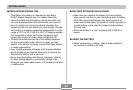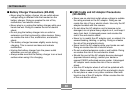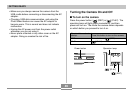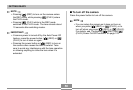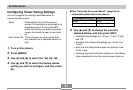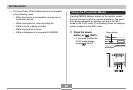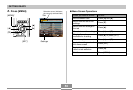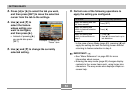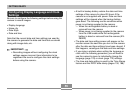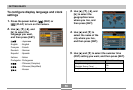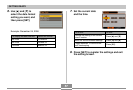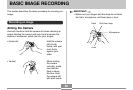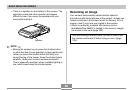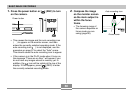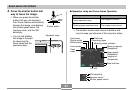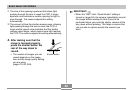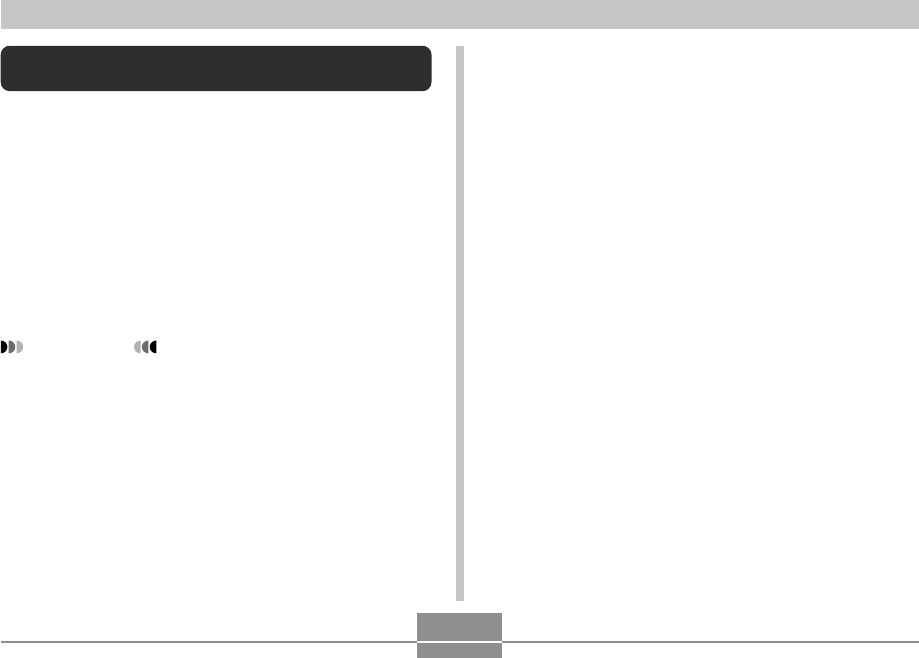
GETTING READY
55
Configuring Display Language and Clock
Settings
Be sure to configure the following settings before using the
camera to record images.
• Display language
• Home city
• Date Style
• Date and time
Note that the current date and time settings are used by
the camera to generate the date and time that are stored
along with image data, etc.
IMPORTANT!
• Recording images without configuring the clock
settings causes incorrect time information to be
registered. Be sure to configure the clock settings
before using the camera.
• A built-in backup battery retains the date and time
settings of the camera for about 30 hours if the
camera is not supplied with power. Date and time
settings will be cleared when the backup battery
goes dead. The following are the conditions when
power is not being supplied to the camera.
— When the rechargeable battery is dead or
removed from the camera
— When power is not being supplied to the camera
from the USB cradle while the rechargeable
battery is dead or removed from the camera (EX-
Z60DX)
• The date and time setting screen will appear on the
monitor screen the next time you turn on the camera
after the date and time settings have been cleared. If
this happens, reconfigure the date and time settings.
• If you make a mistake when setting the language or
clock with the following procedure, you will need to
use the camera’s menu to individually change the
language (page 176) or clock (page 172) settings.
• The time and date setting is used by the Time Stamp
feature and the DPOF date stamp (pages 130, 188).