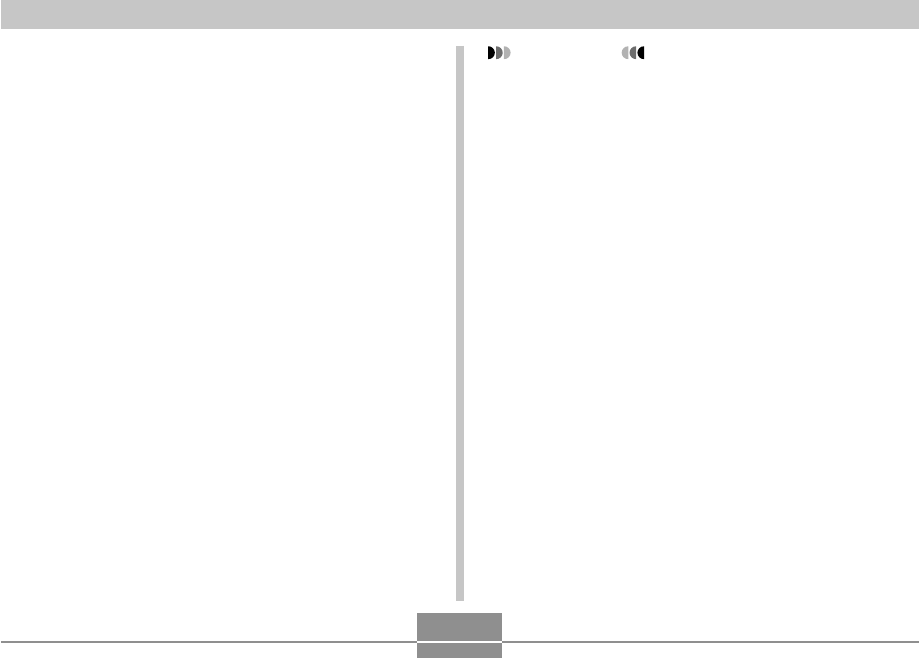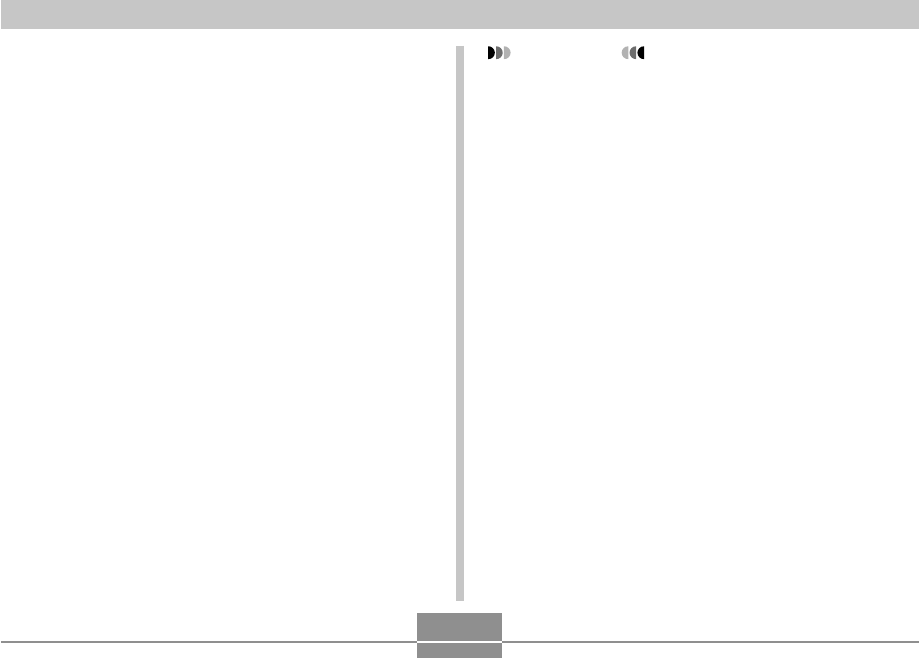
PLAYBACK
137
IMPORTANT!
• Trimming an image causes the original (pre-trimmed)
image and the new (trimmed) version to be stored as
separate files.
• Note that you cannot crop the following types of
images.
— Movie images and the voice recording file icon
— Images created with MOTION PRINT
— Images recorded with another camera
• The cropping operation cannot be performed when
there is not enough memory to store the cropped
image.
• When you display a cropped image on the camera’s
monitor screen, the date and time that appear when
the image is displayed indicate when the image was
originally recorded, not when the image was
cropped.
• When a cropped image is displayed on the calendar
screen (page 148), it will appear on the date it was
cropped.
4.
Use the zoom button to zoom the image.
• The part of the image displayed on the monitor
screen is the cropped part.
5.
Use [̆], [̄], [̇], and [̈] to to scroll the part
to be cropped up, down, left, and right.
6.
Press [SET] to extract the part of the image
enclosed in the cropping boundary.
• If you want to cancel the procedure at any point,
press [MENU].