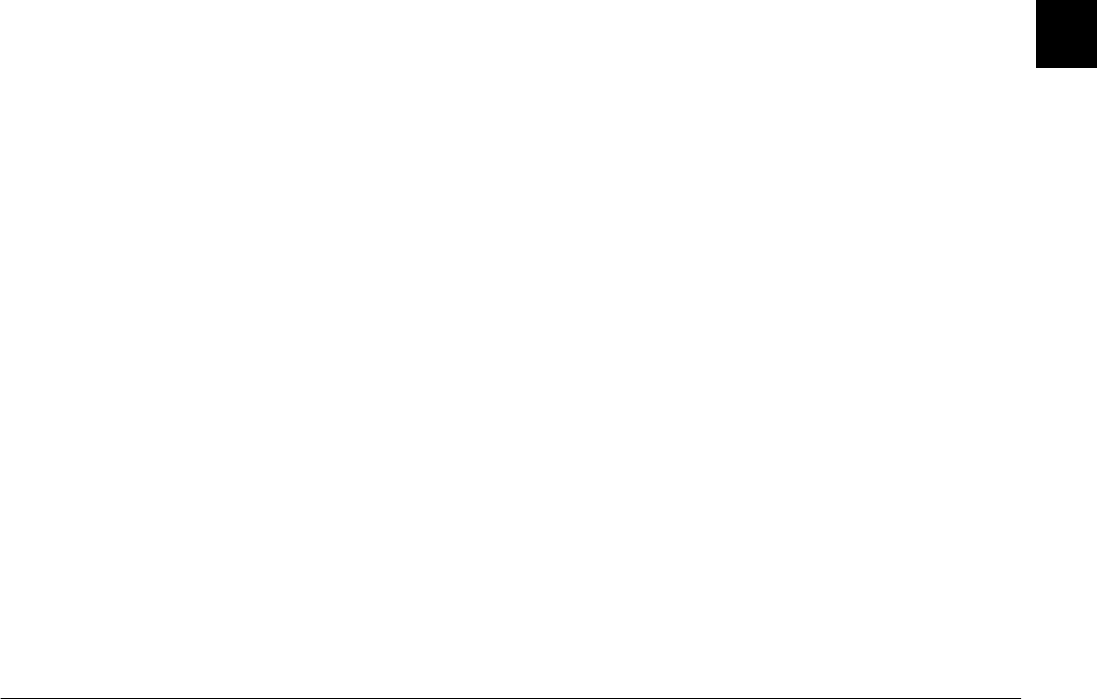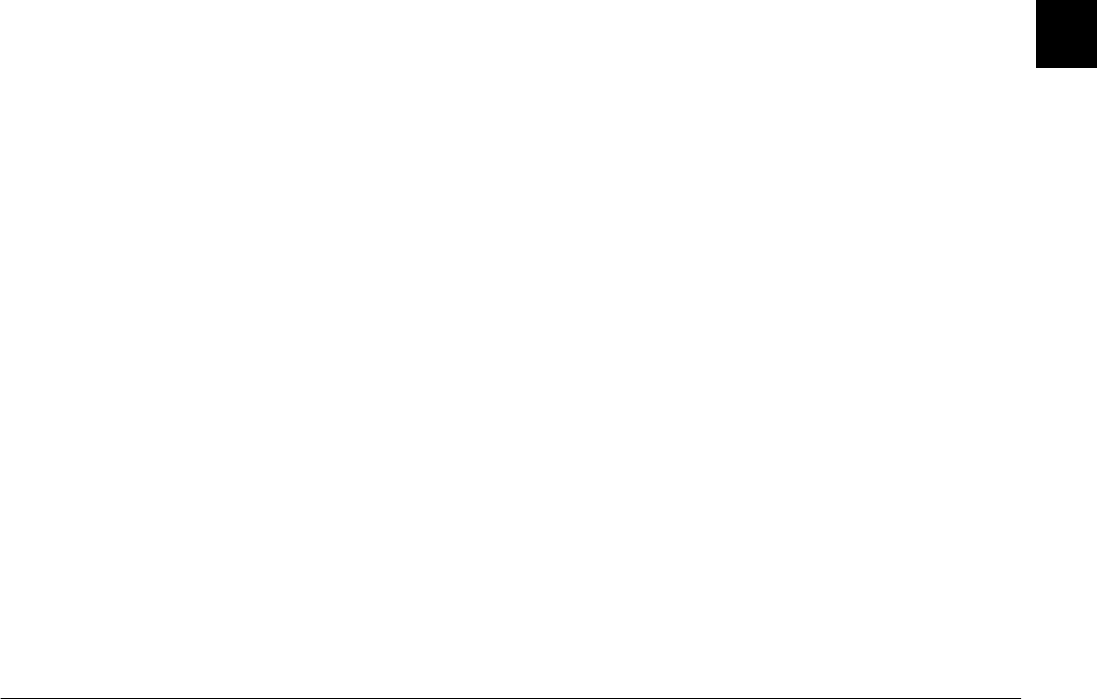
Installing and Setting up the Software
1-9
R4C5700
Rev. C
A5 size INSTALL.FM
4/6/01 Pass 0
R
Proof Sign-off:
K. Pipa _______
M. Fujimori _______
R. Thomson _______
1
1. Turn on your computer and insert the included
CD in your computer’s CD-ROM drive.
If a dialog box prompts you to select a language,
click the appropriate language, then click
OK
.
2. An introductory screen appears on your monitor.
Click the
Add Software
icon.
3. A dialog box containing a list of software appears.
Any software with a check mark next to it will be
installed on your PC. Click a software title in the
list to remove or add a check mark.
Make sure that there is a check mark next to
EPSON Photo!3
.
4. Click
OK
. Then follow the on-screen instructions.
5. After installing EPSON Photo!3, click
Finish
.
6. The installation process begins automatically for
any software that you selected in step 3 in
addition to EPSON Photo!3. Follow the on-screen
instructions.
To install more software, proceed to the next section.
Installing EPSON File Converter and other
software
In addition to EPSON Photo!3, your software CD
contains other software, such as EPSON File
Converter, that expands the capabilities of your
camera. Follow the steps below to install the software
of your choice. See your software documentation for
a description of the available software.
1. Make sure that EPSON Photo!3 is already
installed. If not, see “Installing EPSON Photo!3”
on page 1-8. If you are a USB user, install the USB
driver before installing the software. See
“Installing the USB driver” on page 1-7.
2. If necessary, repeat steps 1 and 2 of “Installing
EPSON Photo!3” on page 1-8.
3. A dialog box containing a list of software appears.
Any software with a check mark next to it will be
installed on your PC. Click a software title in the
list to remove or add a check mark.
Make sure that there is a check mark next to
EPSON File Converter and any other software
that you want to install.
4. Click
OK
. Then follow the on-screen instructions.