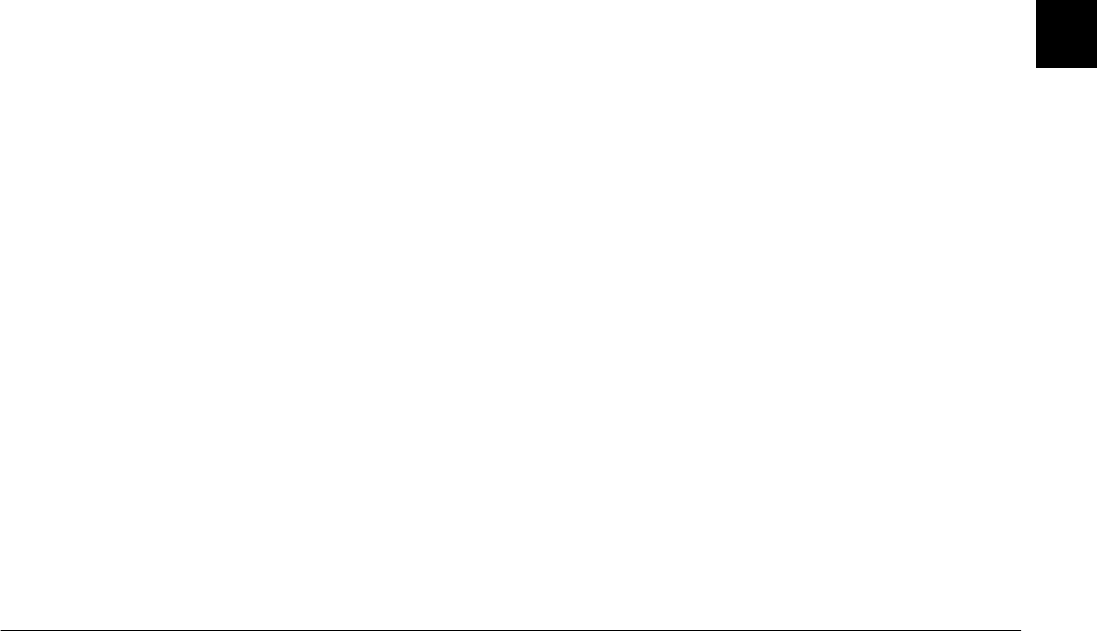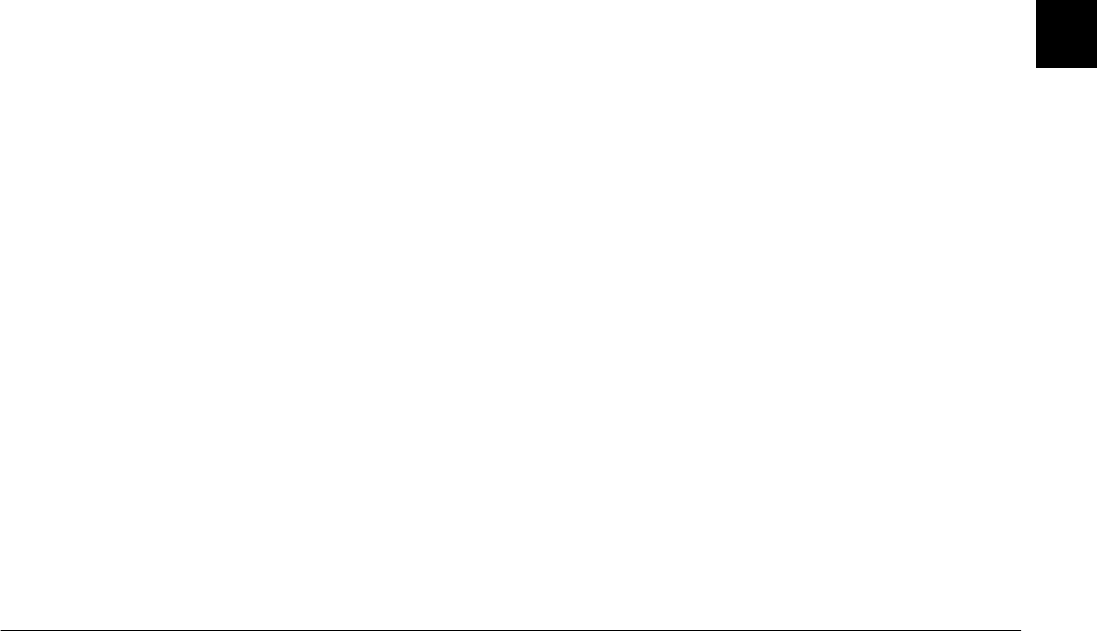
Using EPSON Photo!3
2-7
R4C5700
Rev. C
A5 size PHT3.FM
4/6/01 Pass 0
R
Proof Sign-off:
K. Pipa _______
M. Fujimori _______
R. Thomson _______
2
3. To save one file, click the thumbnail of the file that
you want to save in the image selection window.
To save two or more files at once, hold down the
Ctrl
button (for Windows) or the
Command
button (for Macintosh) and click the thumbnails
of the files that you want to select, or hold down
the
Shift
button and click the first and last
thumbnails in a series.
Click the
Select All
button to save all of the files
stored in that folder.
4. Click the
Save To Folder
button.
5. In the dialog box that appears, specify the folder
in which you would like to save the files, then
click
Save
.
If a file has an audio recording attached, you can
choose to save both the file and the recording, or
just the file.
Using the Export Photos button
This feature allows you to name files and choose
between the following file formats: JPEG, BMP, PCX,
and PICT (for Macintosh only). Follow the steps below
to save files on your computer using this button.
Note:
❏
You cannot transfer video clip files or audio recording
files using this button.
❏
The
Export Photos
button is only available when you
open EPSON Photo!3 directly.
1. Open EPSON Photo!3 as directed in “Opening
EPSON Photo!3 directly” on page 2-2.
2. On the Camera menu, click the thumbnail of the
file you want to save, or click the
Select All
button
to save all of the files stored in that folder.
To save two or more files at once, hold down the
Ctrl
button (for Windows) or the
Command
button (for Macintosh), and click the thumbnails
of the photos that you want to select, or hold down
the
Shift
button and click the first and last
thumbnails in a series.
3. Click the
Export Photos
button.
Note:
If you want to improve the image quality of your
photos, select the
PhotoEnhance
check box before
clicking
Export Photos
. Transferring takes longer
when using this feature. This feature only works for
photos taken with an EPSON camera.