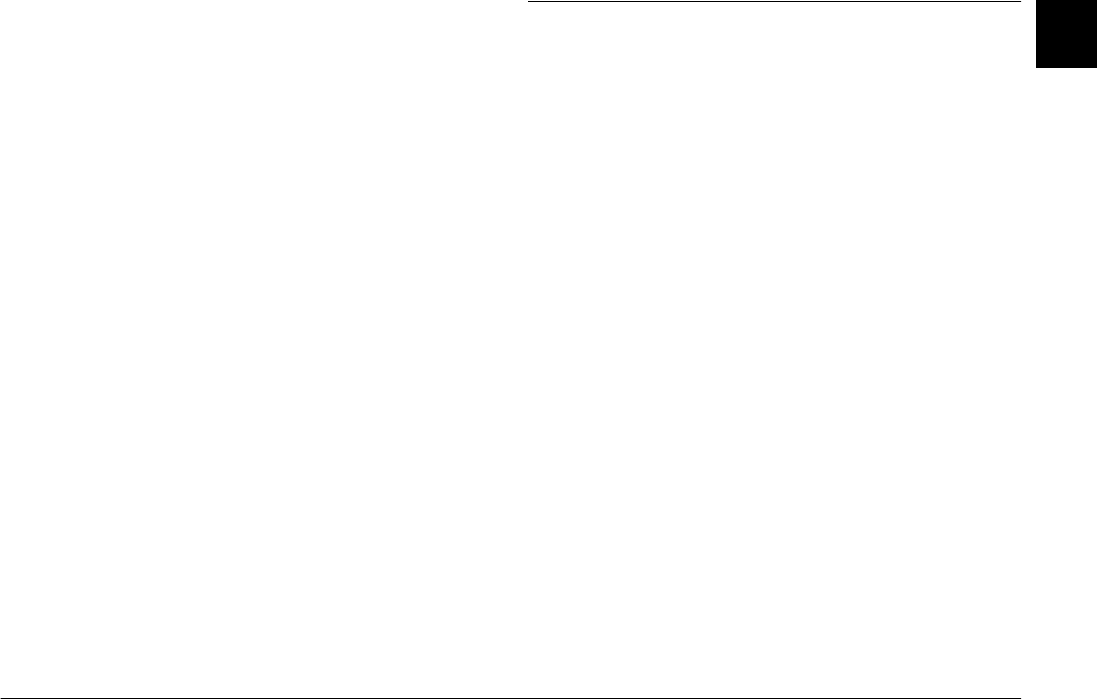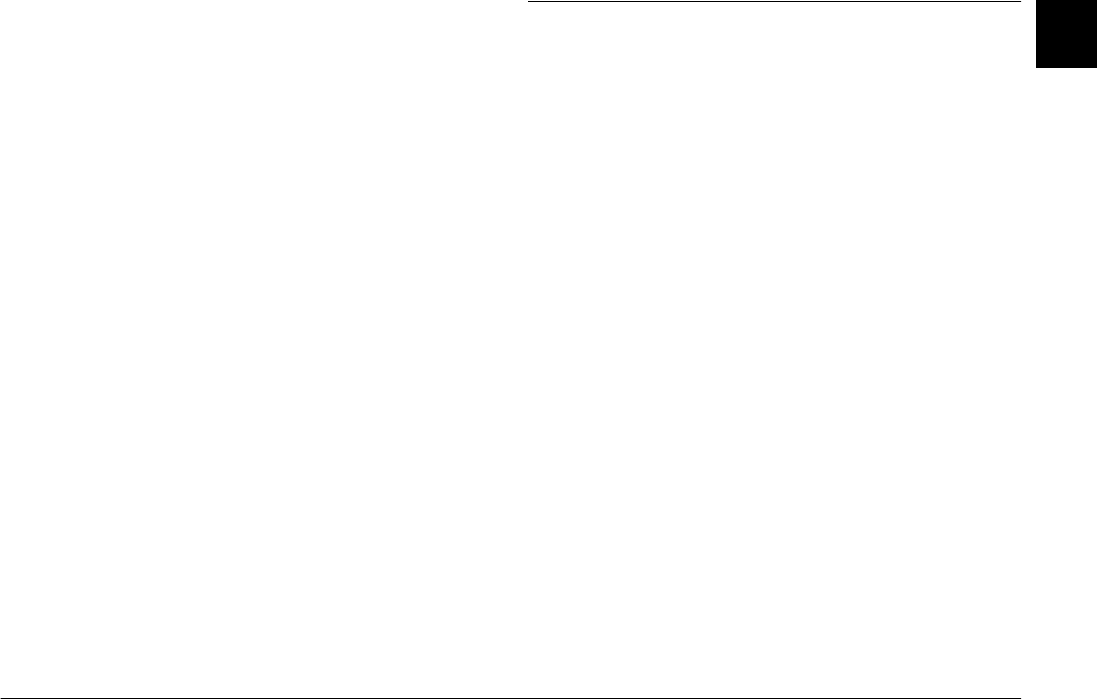
Installing and Setting up the Software
1-11
R4C5700
Rev. C
A5 size INSTALL.FM
4/6/01 Pass 0
R
Proof Sign-off:
K. Pipa _______
M. Fujimori _______
R. Thomson _______
1
3. Double-click the
EPSON File Converter Install
icon to start the installation program. Follow the
on-screen instructions.
Installing other software
In addition to EPSON Photo!3 and EPSON File
Converter, your software CD contains other software
that expands the capabilities of your camera, such as
EPSON Photo! Print2. Follow the steps below to install
the software of your choice. See your software
documentation for a description of the available
software.
1. Turn on the computer, and insert the included CD
in the CD-ROM drive.
2. Double-click the
EPSON
icon that appears on the
computer’s desktop. Then double-click the folder
that contains the software that you want to install.
Some folders may contain multiple-language
versions of the software. Double-click the folder
containing your preferred language.
3. Double-click the installer icon of the program you
want to install. Then follow the on-screen
instructions.
Setting Up Camera Events for USB Users
When connected to your computer via the USB cable,
you can use the EPSON PhotoPC 3000Z to start certain
computer applications simply by pressing a control
button on the camera. You can start any application
that supports “camera events” as long as that
application is installed.
The following applications that are included on the
software CD support camera events. You can start
these applications directly from your camera.
❏
EPSON Photo!3
❏
EPSON Auto Downloader
❏
EPSON Auto Downloader Settings
❏
EPSON Photo! Print2 Launcher
See the following sections for instructions on starting
these and other applications directly from your
PhotoPC 3000Z.
Note:
❏
To take advantage of the camera event feature, you
must be running Windows 98 or 2000, or using a
Macintosh with a pre-installed USB port.