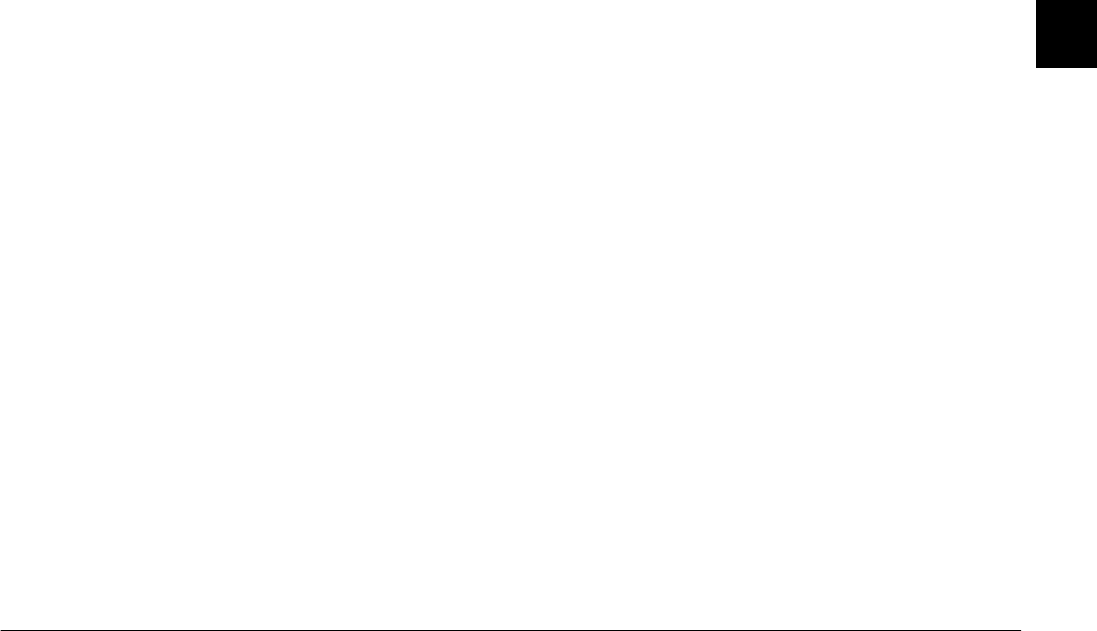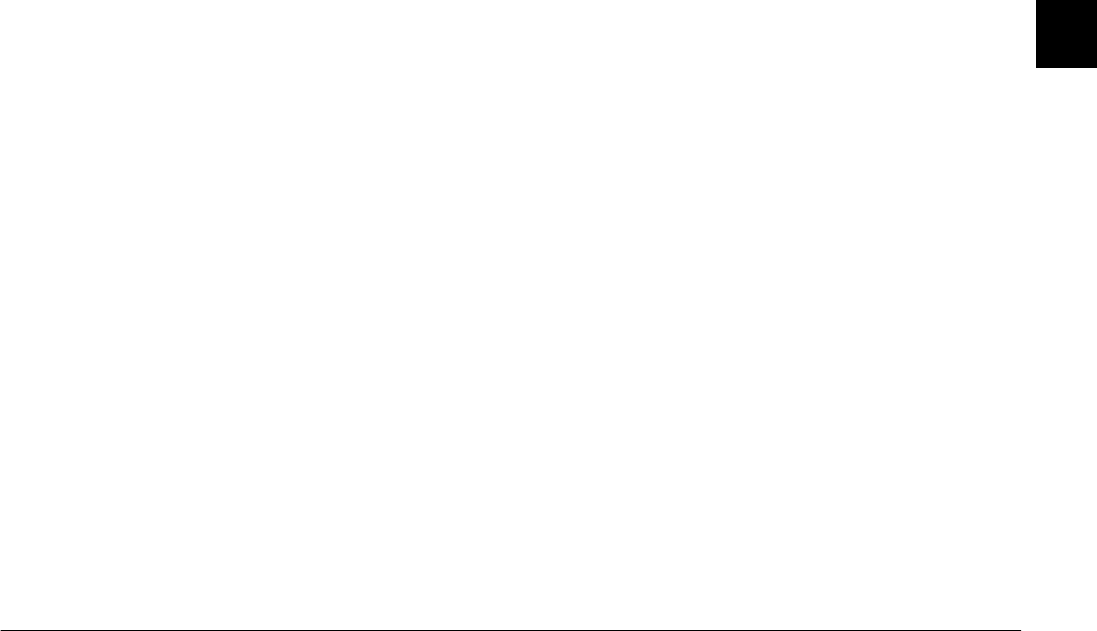
Using EPSON Photo!3
2-13
R4C5700
Rev. C
A5 size PHT3.FM
4/6/01 Pass 0
R
Proof Sign-off:
K. Pipa _______
M. Fujimori _______
R. Thomson _______
2
Note:
❏
The following information is not displayed for video
clips: digital zoom rate; image quality; flash and macro
status; file format symbol; and TIFF symbol.
❏
The PhotoPC 3000Z, 850Z, and 800 store files in the
automatically generated 100EPSON folder in the
camera’s memory card.
❏
The PhotoPC 3000Z, 850Z, and 800 support the
"Design rule for camera file system," which is the
standard recording system for image files.
Viewing your photos and video clips
You can view a much larger view of any thumbnail
displayed in the selection window by clicking the
View Photo
button while that thumbnail is selected
or by double-clicking the thumbnail. The photo
number and its dimensions are displayed above the
image.
Note:
The
View Photo
button is unavailable when multiple
thumbnails are selected.
The display size of the photo is one-half that of your
monitor’s screen resolution. For example, if your
monitor is set to 800
×
600 pixels, the photo will display
at 400
×
300 pixels for pictures taken using the fine
image quality setting, and at 400
×
150 pixels for
panoramic pictures using the fine image quality
setting.
If you click
View Photo
while a video clip is selected,
a window for playing back the clip is opened.
Note:
To view video clips, you must have Quick Time 3.0 or later
installed on your computer.
Rotating your photos
You can rotate photos clockwise or counterclockwise
without decreasing the image quality. Select a
thumbnail and click one of the rotation buttons.
Note:
❏
You cannot rotate video clips.
❏
If you save a rotated photo on your computer using the
Save To Folder
button, the photo is saved in the
rotated position. You cannot save a rotated photo to the
camera’s memory card from the Camera menu.