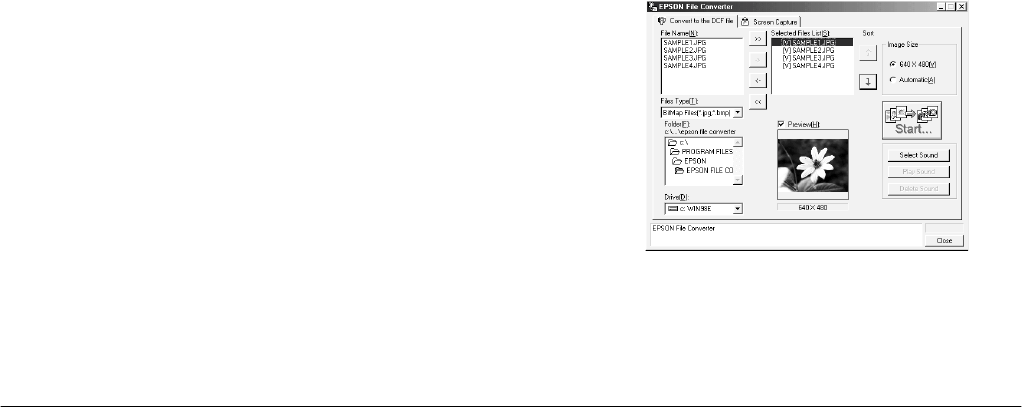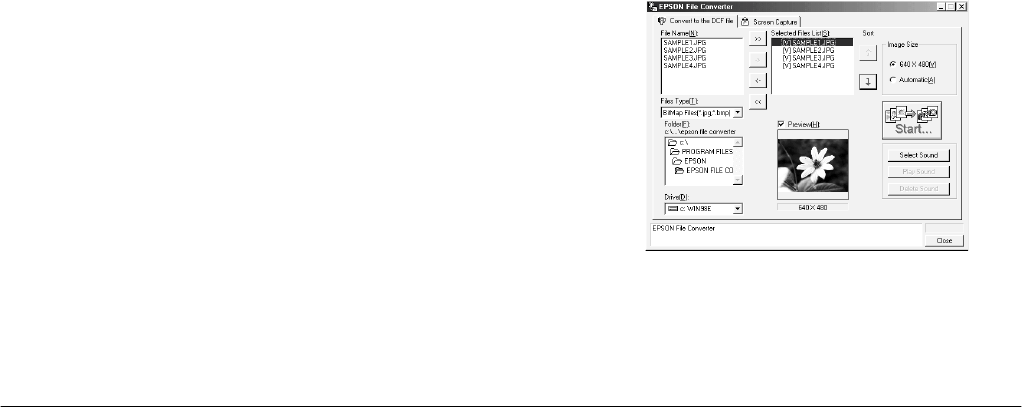
3-4
Using the Included Utilities
L
Proof Sign-off:
K. Pipa _______
M. Fujimori _______
R. Thomson _______
R4C5700
Rev. C
A5 size CONVERTR.FM
4/6/01 Pass 0
Note:
EPSON File Converter does not change the image size
when converting images that were taken using the
following EPSON cameras: PhotoPC 700, 750Z, 800,
850Z, or 3000Z.
5. When you are ready to convert the files and save
them on your computer, click the
Start
button,
then specify the folder in which you want to save
the files.
6. Click
OK
. The files are converted and saved to the
specified folder.
Once you save the converted files to a folder in your
computer, you can use EPSON Photo!3 to upload
those files to the memory card in your camera. To
upload the files, see “Using the Folder Menu” on page
2-14. To convert audio files, see the next section.
Converting audio files in Windows
Follow the steps below to convert audio files and
attach them to EPSON Photo file format images so that
they can be uploaded to the memory card in your
camera. To convert audio files using a Macintosh, see
“Converting audio files using a Macintosh” on page
3-8.
1. To open EPSON File Converter, click
Start
, point
to
Programs
and then to
EPSON File Converter
,
then click
EPSON File Converter
. The Convert to
the DCF file menu is displayed.
2. Select the image files that you wish to associate
audio files with and add them to the Selected Files
List. For more information about file selection, see
“Converting images in Windows” on page 3-2.
3. Select one of the image files in the Selected Files
List to which you want to link an audio file.