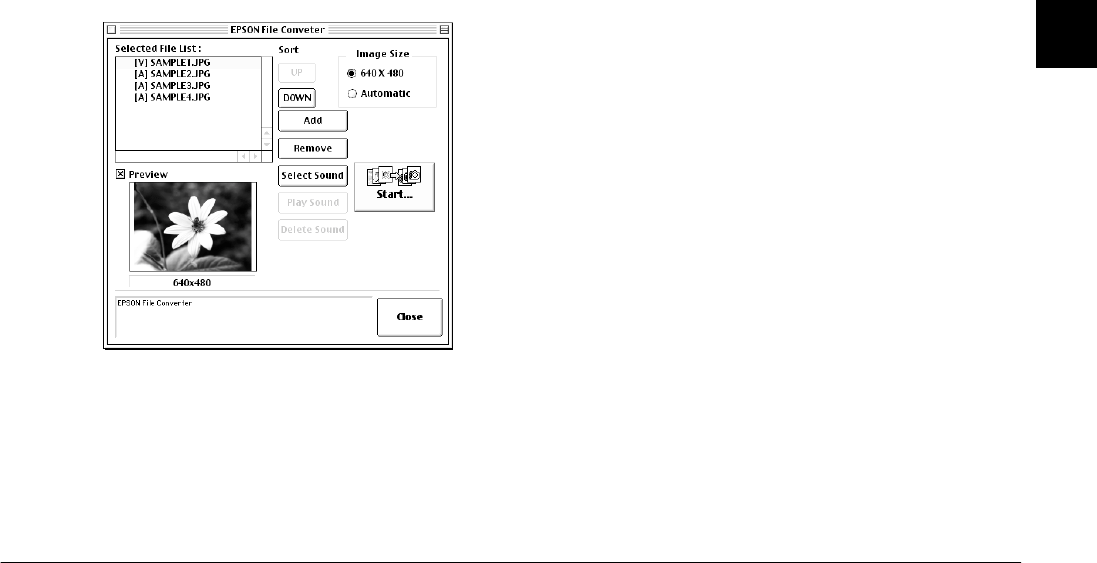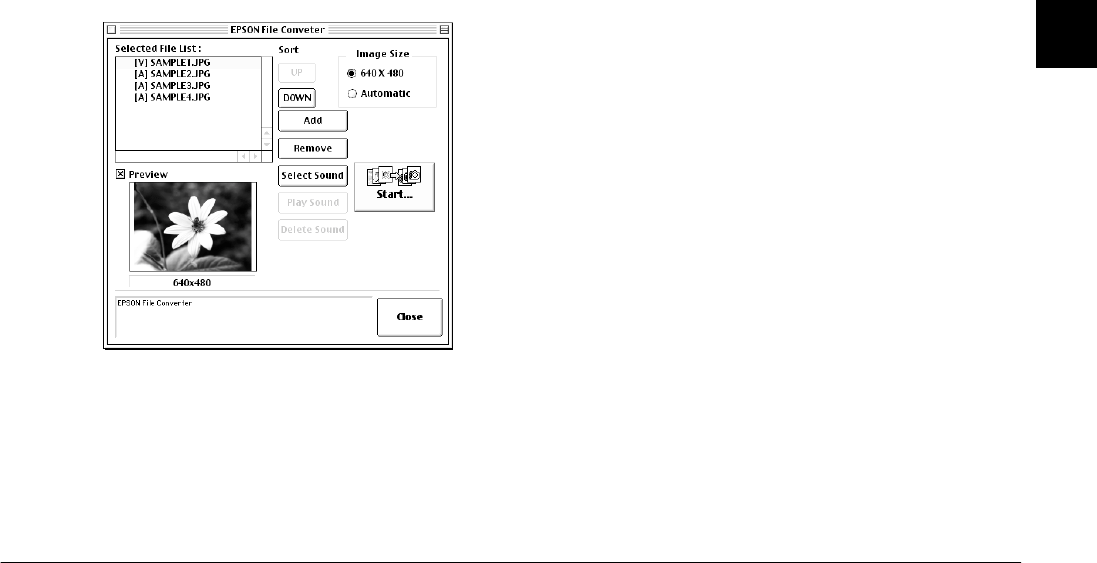
Using the Included Utilities
3-7
R4C5700
Rev. C
A5 size CONVERTR.FM
4/6/01 Pass 0
R
Proof Sign-off:
K. Pipa _______
M. Fujimori _______
R. Thomson _______
3
Note:
To preview the selected image and confirm its size,
select the
Preview
check box.
4. Specify an image size in the Image Size box for
each file in the Selected File List.
To convert and save the selected image at a size
of 640
×
480 pixels, select
640 × 480.
To have EPSON File Converter automatically
assign an image size to the image when it is
converted and saved, select
Automatic
. EPSON
File Converter automatically chooses one of the
three sizes listed below, selecting the size that
most closely matches the size of the original
image.
640
×
480 pixels
1600
×
1200 pixels
2048
×
1536 pixels
Note:
EPSON File Converter does not change the image size
when converting images that were taken using the
following EPSON cameras: PhotoPC 700, 750Z, 800,
850Z, or 3000Z.
5. When you are ready to save the selected files on
your computer, click the
Start
button, then specify
the folder in which you want to save the files. The
name of the currently selected folder appears in
quotations next to
Select
on the button at the
bottom of the dialog box.
6. Click the
Select
button. The files are converted
and saved in the specified folder.