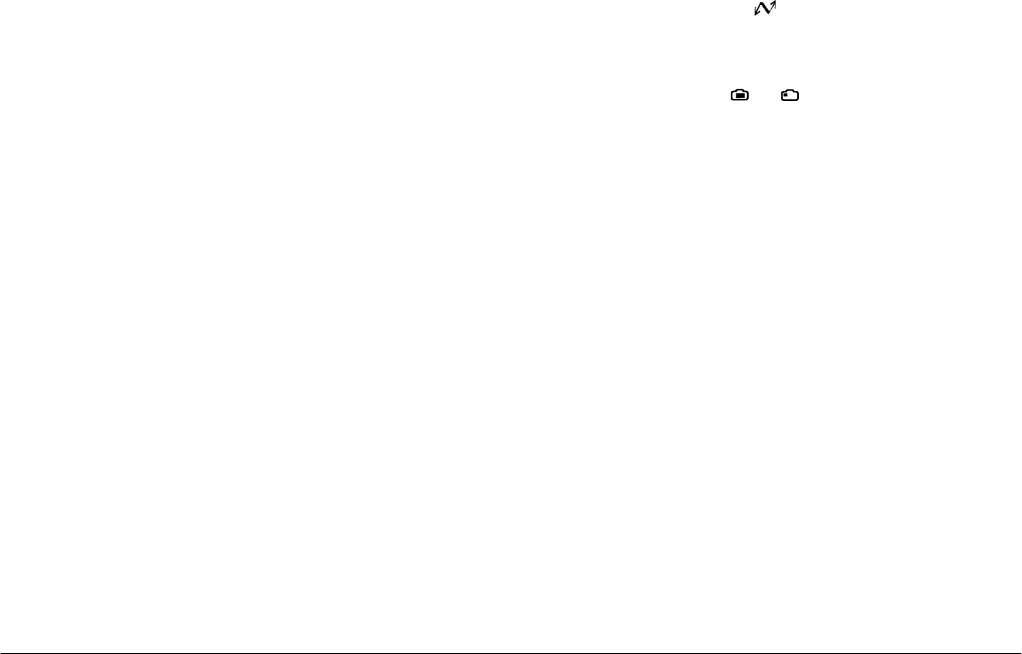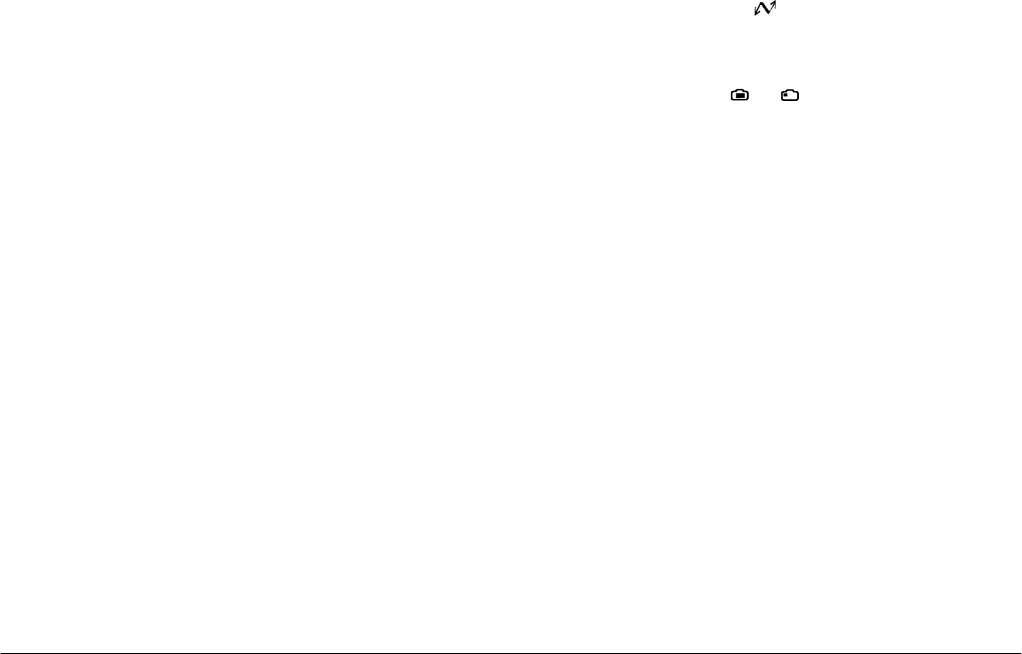
2-18
Using EPSON Photo!3
L
Proof Sign-off:
K. Pipa _______
M. Fujimori _______
R. Thomson _______
R4C5700
Rev. C
A5 size PHT3.FM
4/6/01 Pass 0
Setting the self timer
To activate the self timer, select the
Self Timer
check
box on the Controls menu. For more information, see
the user’s guide for your camera.
Changing between color and black-and-white
To take a black-and-white photo, select the
Monochrome
check box on the Controls menu before
taking the photo. To take color photos, clear the check
box.
Taking photos from your computer
You can take photos from your computer, using the
features on the Controls menu. Use the camera’s
viewfinder to set up your shot, or choose to have a live
preview of the shot displayed on your computer
screen to help you set it up. This live preview feature
works somewhat like a video camera, except that the
image moves more slowly.
Follow these steps to take pictures from your
computer.
Note:
You cannot take video clips from the Controls menu.
1. For the PhotoPC 3000Z, be sure to remove the lens
cap from your camera, turn the camera on, and set
the dial switch to before accessing the Controls
menu.
For the PhotoPC 850Z and 800, turn the camera’s
dial switch to or . Make sure that the
PhotoPC 800’s lens cover is open.
2. Position the camera facing the subject and set up
your shot using the viewfinder or using the live
preview feature. To set up your shot using the
viewfinder, proceed to step 4. To use the live
preview feature, proceed to the next step.
Note:
Use a tripod for maximum flexibility and stability
when setting up your shot.
3. To display the shot in the Live Preview window
when setting up your shot, click the
Start
button
in the Live Preview box.
The Auto-Stop Timer feature saves battery power.
The live preview image will be updated every few
seconds for the amount of time specified in the
Auto-Stop Timer list, after which the live preview
will be turned off. The available intervals are:
30
Seconds
,
1Minute
(default setting),
3Minutes
,
and
5Minutes.