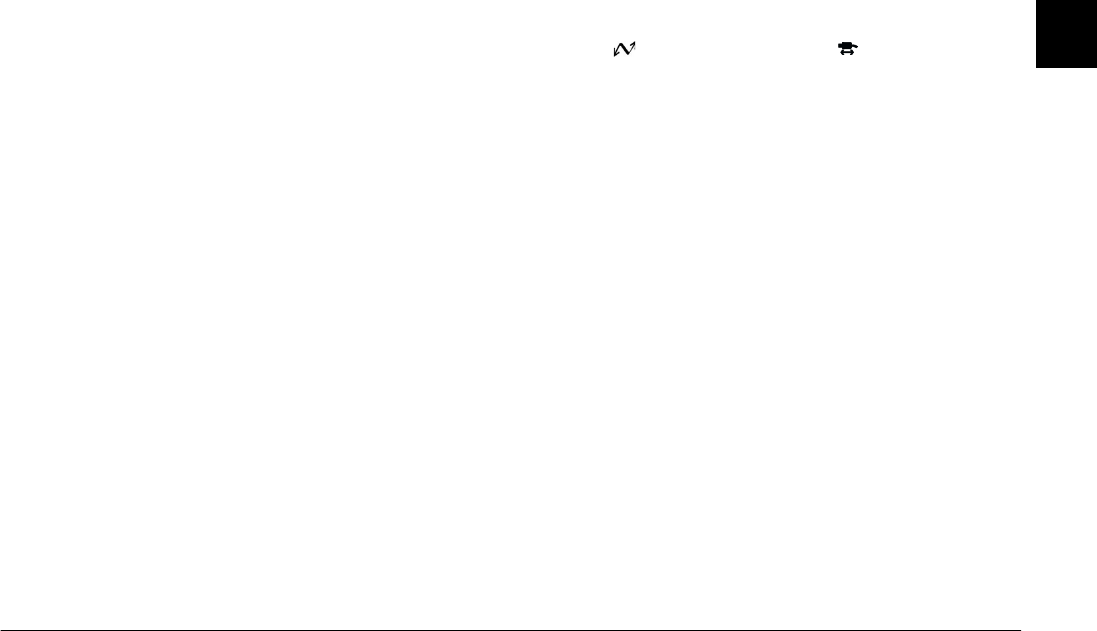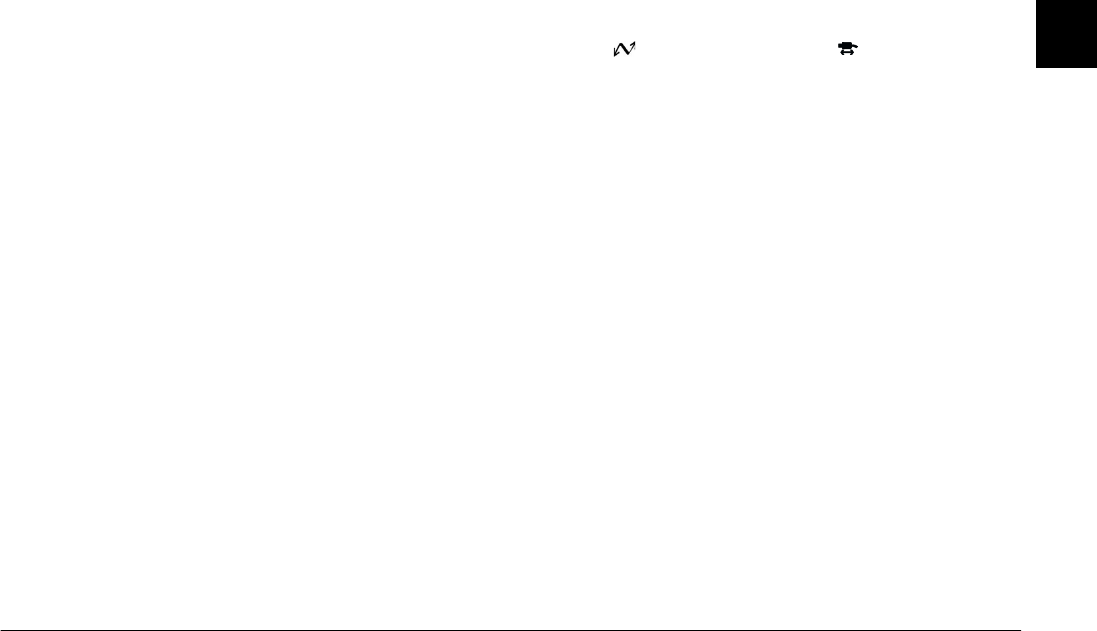
Using EPSON Photo!3
2-21
R4C5700
Rev. C
A5 size PHT3.FM
4/6/01 Pass 0
R
Proof Sign-off:
K. Pipa _______
M. Fujimori _______
R. Thomson _______
2
Note:
❏
For Windows, the
230400
bps setting is only available
if your PC has a high-speed serial interface and driver.
❏
For Macintosh, the
115200
and
230400
bps settings
are only available in System 7.5.3 or higher.
❏
When
USB
is selected as the Port setting, you cannot
change the communication speed.
Checking the camera status and the
connection
The Computer Connection window displays the
current status of the camera and the connection to the
computer. If there is a problem with the connection,
EPSON Photo!3 provides information in this window
to help you solve the problem.
Follow the steps below if you receive an error message
in the Computer Connection window.
1. Make sure that both Port and Speed settings on
the Setup menu are set to
Auto
.
2. Make sure that the cable is connected correctly, as
described in “Connecting the Camera to Your
Computer” on page 1-1.
3. Make sure that the camera’s dial switch is set to
(for PhotoPC 3000Z) or (for PhotoPC 850Z
and 800).
4. Make sure that the interface port on your
computer that is used to connect to the camera is
enabled and is properly configured.
5. Click the
Test Connection
button on the Setup
menu to test the connection between your camera
and the computer.
Changing camera settings
The camera’s current internal time and date settings
are displayed in the Time and Date fields. You can
change these settings by clicking the
Set Time
button.
You can also change the name that is used to identify
your camera in the Camera Id box.