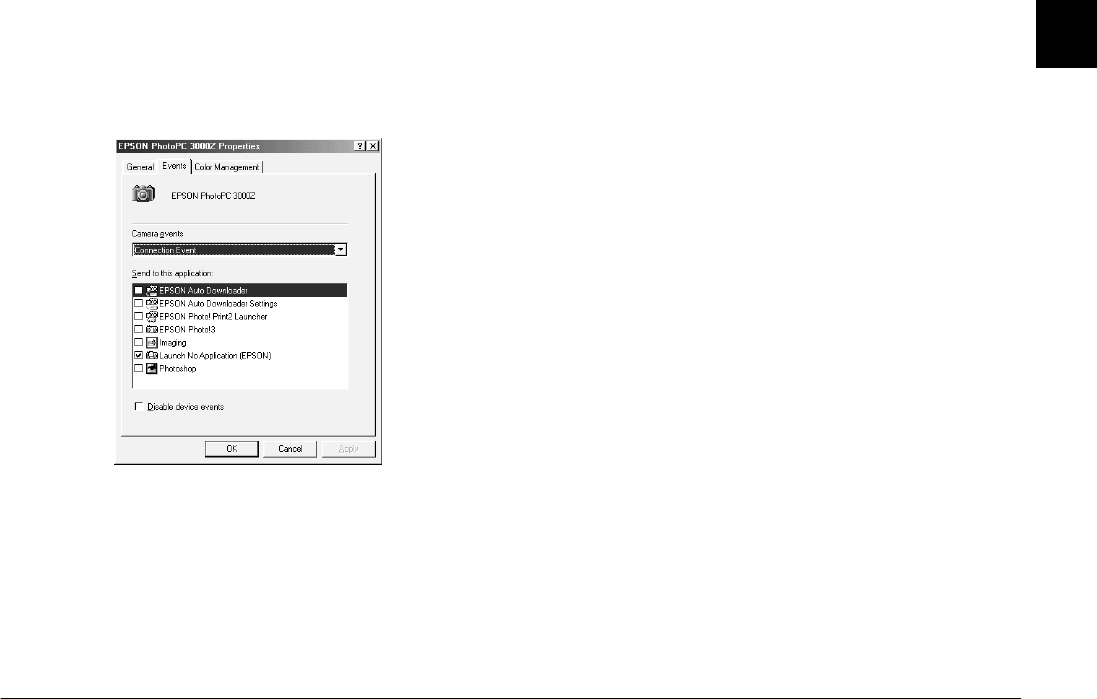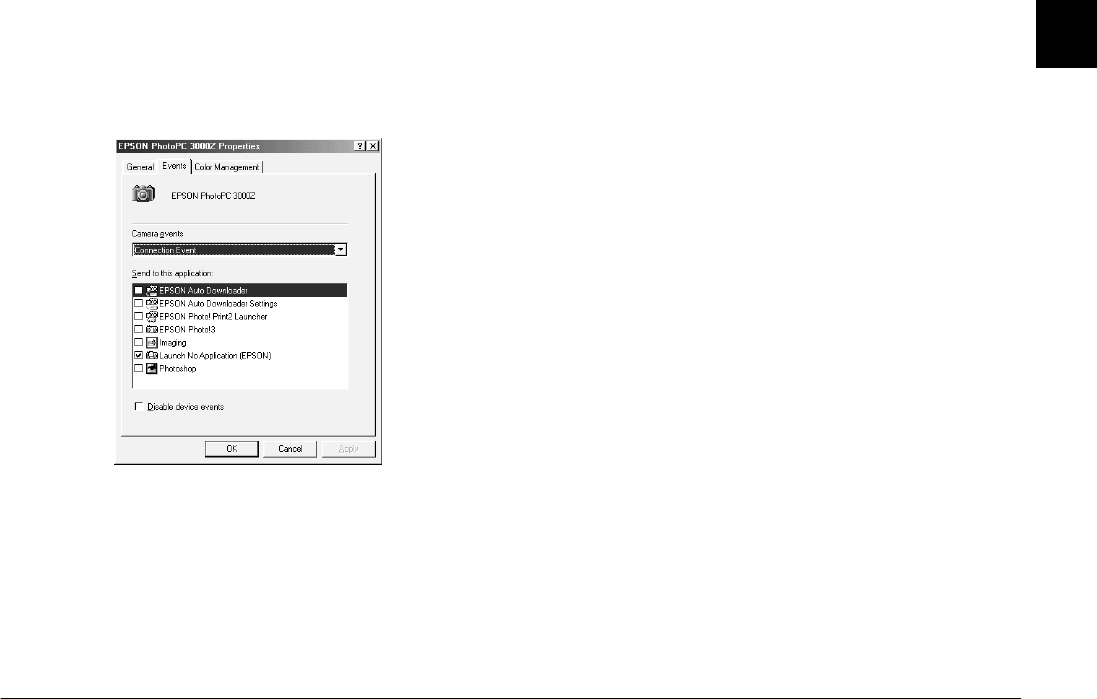
Installing and Setting up the Software
1-13
R4C5700
Rev. C
A5 size INSTALL.FM
4/6/01 Pass 0
R
Proof Sign-off:
K. Pipa _______
M. Fujimori _______
R. Thomson _______
1
3. Select your digital camera from the installed
scanners and cameras list in the
Scanners and
Cameras
Properties
dialog box. Click
Properties
, and then click the
Events
tab. The
following dialog box appears.
4. To change the application associated with a
camera button, or to specify an application to
launch when the camera is connected, click the
Camera Events
list box, then select the name of
the camera event that you want to change. In the
Send to this application
list, select the check box
corresponding to the application that you want to
assign to that event and make sure that all other
application check boxes are cleared. Then click the
Apply
button.
Note:
❏
If more than one application check box is selected,
a dialog box will prompt you to select which
application to launch when the camera event
occurs.
❏
Some applications do not support linkage to
digital cameras. Camera events are available only
with applications that appear in the
Send to this
application
list.
❏
If you do not want any application to start when
a certain camera event occurs, select the
Launch
No Application (EPSON)
check box for that
event.
❏
After making settings for the selected camera
event, be sure to click
Apply
before selecting a
different event in the Camera Events list box.
5. Close the dialog box by clicking the
OK
button.
The above example shows the EPSON PhotoPC 3000Z.