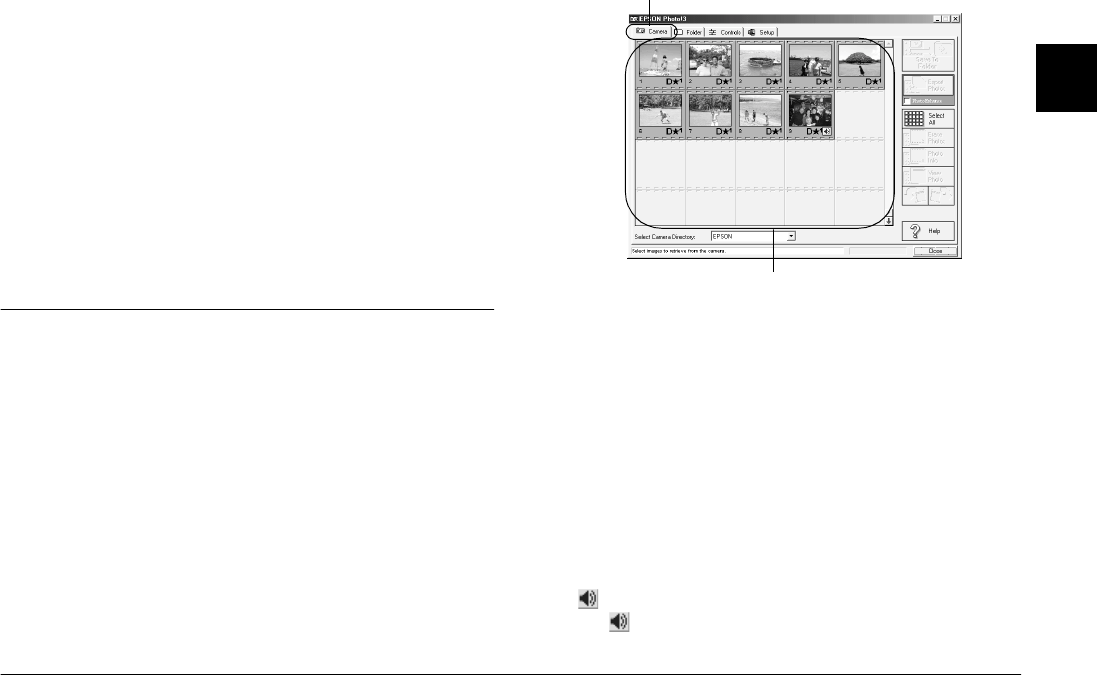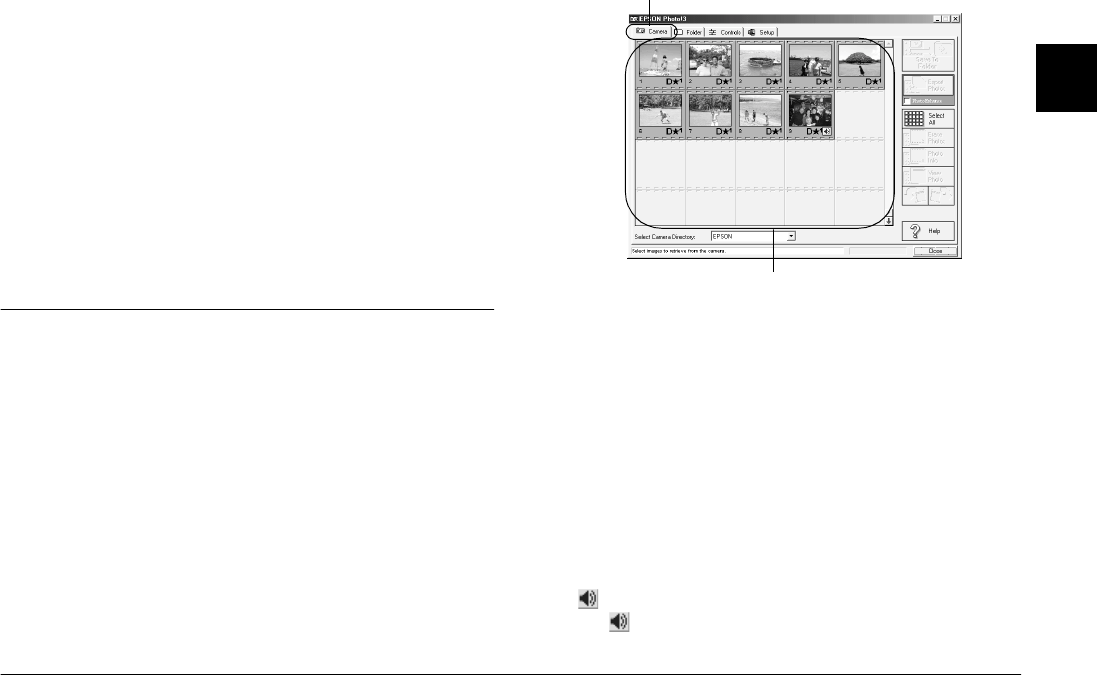
Using EPSON Photo!3
2-5
R4C5700
Rev. C
A5 size PHT3.FM
4/6/01 Pass 0
R
Proof Sign-off:
K. Pipa _______
M. Fujimori _______
R. Thomson _______
2
Controls menu
The Controls menu allows access to camera settings
such as image quality and flash control. You can
change some of the camera settings, and also take
pictures using the Live Preview window on this menu.
Setup menu
The Setup menu displays the current communication
status between your camera and the computer. You
can change the communication settings if needed, and
also set the camera’s internal time and date.
Using the Camera Menu
When you open EPSON Photo!3 while the camera is
properly connected to your computer, the Camera
menu opens and displays thumbnail images of the
photos stored in the camera’s memory card.
The images are displayed in the image selection
window in the order in which they were taken.
If scrolling through the images takes too long, you can
reverse the order of the images by clicking the blue
arrow at the bottom of the scroll bar.
You can change which memory card folder’s contents
are displayed using the Select Camera Directory list
box. To display photos and their associated audio
recordings, select
EPSON
. To display video clips,
select
Video Clip
.
If you have attached an audio recording to a photo,
you can listen to the recording by clicking the
audio icon. To stop the audio playback, click
the audio icon again.
image selection window
Camera tab