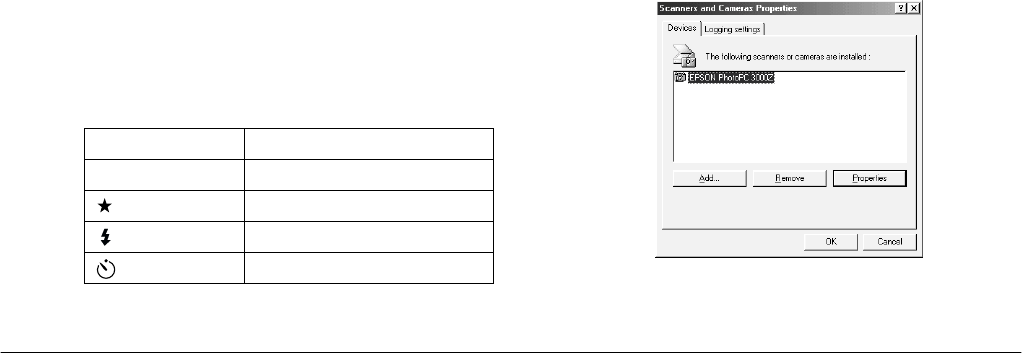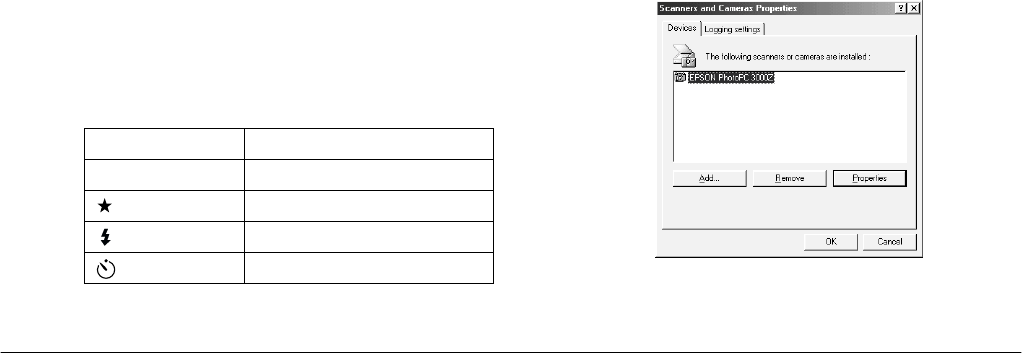
1-12
Installing and Setting up the Software
L
Proof Sign-off:
K. Pipa _______
M. Fujimori _______
R. Thomson _______
R4C5700
Rev. C
A5 size INSTALL.FM
4/6/01 Pass 0
❏
The PhotoPC 850Z also supports some camera events.
See The PhotoPC 850Z’s documentation for
information on using camera events with this camera.
For Windows 98 and 2000 USB users
Once you have installed the software included on
your CD-ROM, you can launch that software by
pressing a control button on your camera when the
camera is connected to your computer via the USB
cable. The chart below lists which camera button to
press to start each application.
Note:
❏
You can also specify an application to launch anytime
that you connect your camera to your computer via the
USB cable.
❏
You can change which application is associated with
each camera button. See the next section for details.
Changing an event’s associated application
Once EPSON Photo!3 is installed in Windows 98 or
Windows 2000, you can change the application that is
associated with each button on your camera. You can
also choose to have a specific application start when
you connect your camera to your computer via the
USB cable. Follow the steps below.
1. Click
Start
, point to
Settings
, then click
Control
Panel
.
2. Click the
Scanners and Cameras
icon. The
Scanners and Cameras
Properties
dialog box
is displayed.
Camera Button Associated Software
Shutter EPSON Auto Downloader
Image quality EPSON Photo! Print2 Launcher
Flash EPSON Photo!3
Self timer EPSON Auto Downloader Settings
The above example shows the EPSON PhotoPC 3000Z.