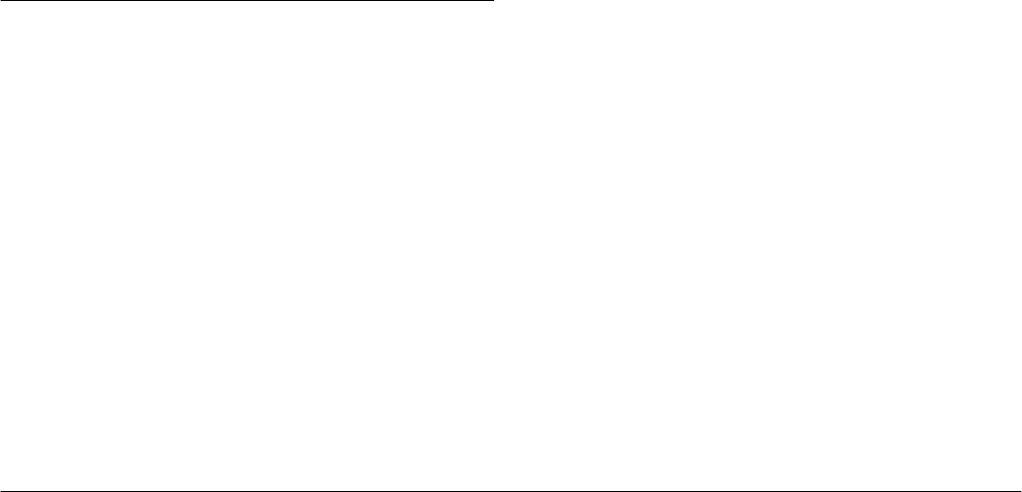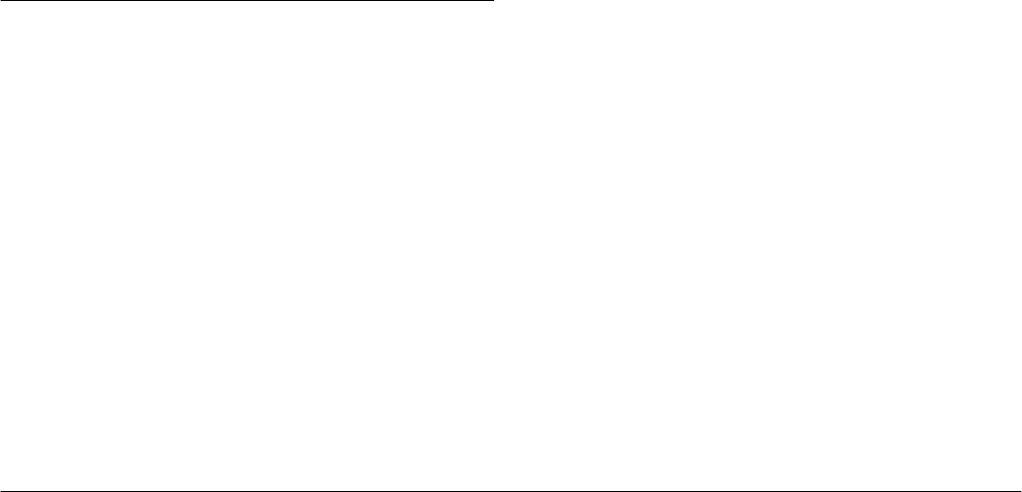
1-10
Installing and Setting up the Software
L
Proof Sign-off:
K. Pipa _______
M. Fujimori _______
R. Thomson _______
R4C5700
Rev. C
A5 size INSTALL.FM
4/6/01 Pass 0
5. After installing EPSON File Converter or other
software, click
Finish
.
6. The installation process begins automatically for
any software that you selected in step 3 in
addition to EPSON File Converter. Follow the on-
screen instructions.
Installing Software for Macintosh Users
Follow the instructions in this section to install the
photo software on your Macintosh.
Installing EPSON Photo!3
Be sure to install EPSON Photo!3 before installing any
of the other software. Follow the steps below.
1. Turn on the computer and insert the included CD
in the CD-ROM drive.
2. Double-click the
EPSON
icon that appears on
your computer’s desktop. Then double-click the
EPSON Photo!3
folder.
In some locations, the
EPSON Photo!3
folder may
contain multiple-language versions of the
software. Double-click the folder containing your
preferred language.
3. Double-click the
EPSON Photo!3 Disk 1
folder.
4. Double-click the
Photo!3 Installer - Part 1
icon to
start the installation program. Follow the
on-screen instructions.
Installing EPSON File Converter
Follow the steps below to install EPSON File
Converter. Be sure to install EPSON Photo!3 before
installing EPSON File Converter. See “Installing
EPSON Photo!3” on page 1-8 for details.
1. Turn on the computer, and insert the included
software CD in the CD-ROM drive.
2. Double-click the
EPSON
icon that appears on the
computer’s desktop. Then double-click the
EPSON File Converter
icon.
In some locations, the
EPSON File Converter
folder may contain multiple-language versions of
the software. Double-click the folder of your
preferred language.