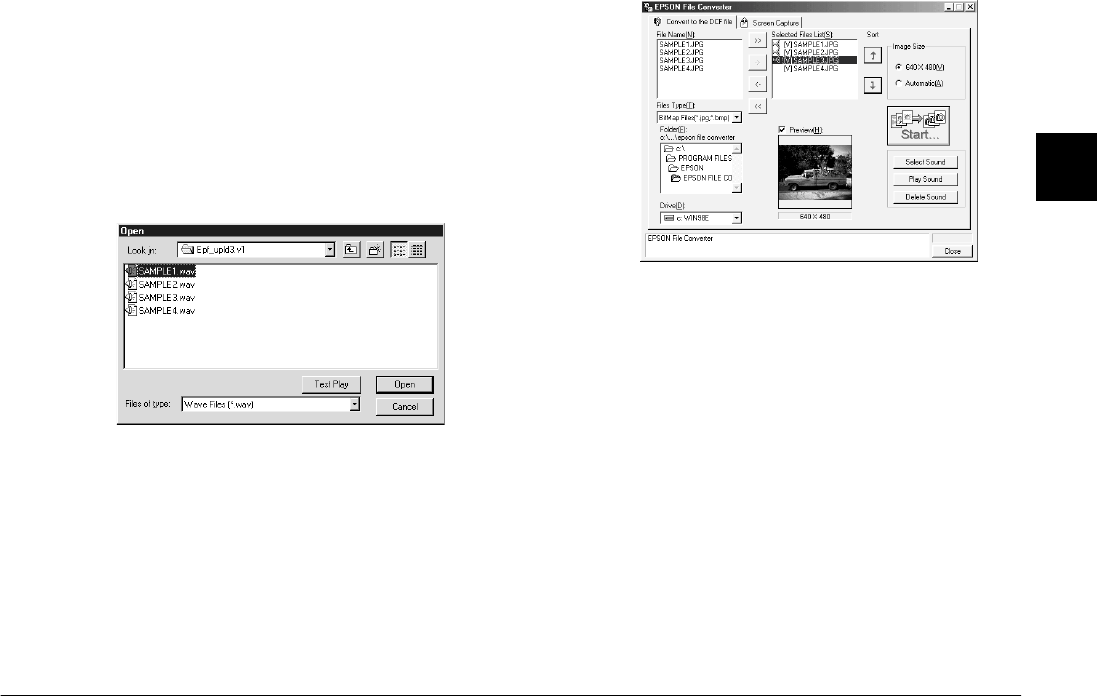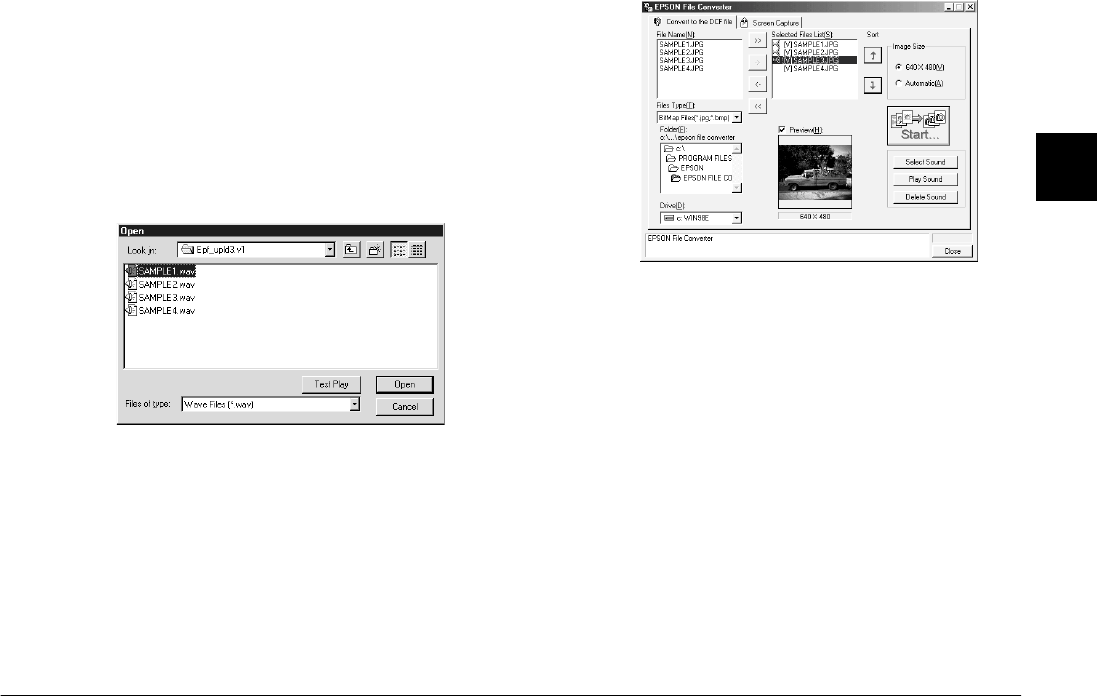
Using the Included Utilities
3-5
R4C5700
Rev. C
A5 size CONVERTR.FM
4/6/01 Pass 0
R
Proof Sign-off:
K. Pipa _______
M. Fujimori _______
R. Thomson _______
3
4. Click
Sound Select
to specify the audio file that
you wish to link to that image. Using the Look in
list box, specify the drive on which the audio
recording is saved, then double-click the
appropriate folder. The files contained in that
folder are displayed.
5. Select the audio recording file that you wish to use
and click
Open
.
Note:
Click
Test Play
to listen to the selected audio
recording.
6. Repeat steps 3 to 5 to link more audio recordings
to image files for uploading. A speaker icon is
displayed to the left of the file names in the
Selected Files List box for image files that have
audio recordings attached.
Note:
❏
To listen to an audio recording, select the image
file to which it is attached and click
Test Play
.
❏
To remove an attached audio file from an image
file, select the image file and click
Sound Delete
.
7. When you are ready to save the selected files on
your computer, click the
Start
button, then specify
the folder in which you want to save the files.
8. Click
OK
. The files are converted and saved in the
specified folder.
You are now ready to upload the converted files to the
memory card in your camera using EPSON Photo!3.
For instructions on uploading your files, see “Using
the Folder Menu” on page 2-14.