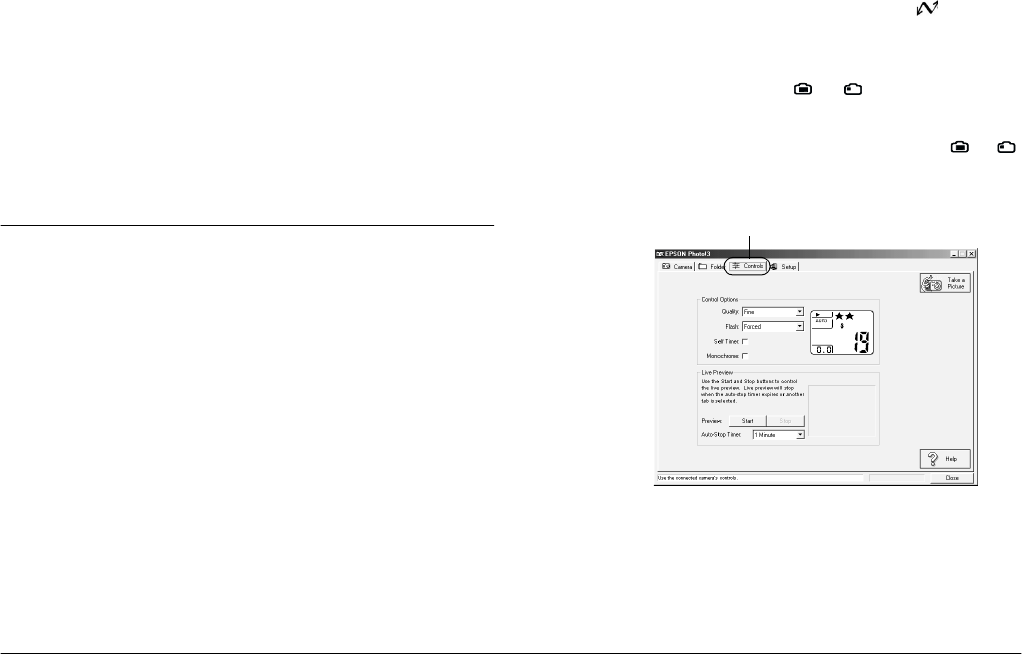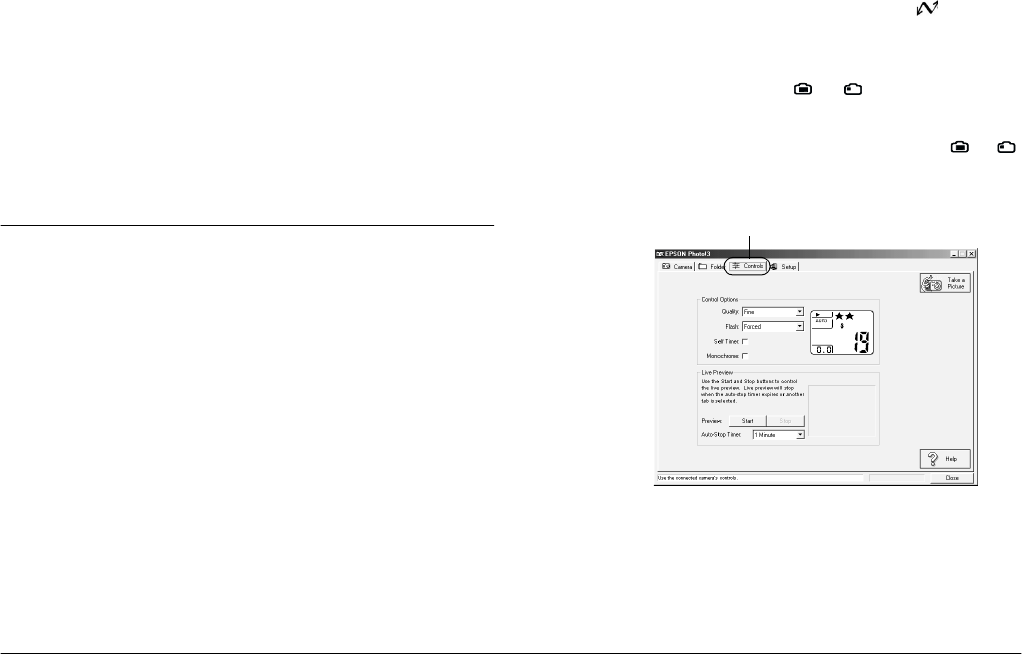
2-16
Using EPSON Photo!3
L
Proof Sign-off:
K. Pipa _______
M. Fujimori _______
R. Thomson _______
R4C5700
Rev. C
A5 size PHT3.FM
4/6/01 Pass 0
Note:
❏
Files that were not originally downloaded from the
camera and that have not been converted to EPSON
Photo file format cannot be uploaded or copied using
this button. For instructions on converting files to
EPSON Photo file format, see “Using EPSON File
Converter” on page 3-1.
❏
Image files and audio recording files are saved with
unique filenames to distinguish them.
Using the Controls Menu
Click the
Controls
tab to display the Controls menu.
This menu allows you to display on your computer
screen a live preview of the image that the camera lens
is capturing, to take photos from your computer, and
to change camera settings.
This menu is unavailable when the camera is not
connected to your computer. See “Connecting the
Camera to Your Computer” on page 1-1 to connect
your camera to the computer.
Note:
❏
For the PhotoPC 3000Z, be sure to remove the lens cap
from your camera, set the dial switch to , and turn
the camera on before opening the Controls menu.
❏
For the PhotoPC 850Z, make sure that the camera’s
dial switch is turned to or .
❏
For the PhotoPC 800, open the lens cover and make
sure that the camera’s dial switch is turned to or .
❏
You cannot take video clips from the Controls menu.
Note:
The display panel image shown on the Controls menu varies
depending upon the camera model.
Controls tab