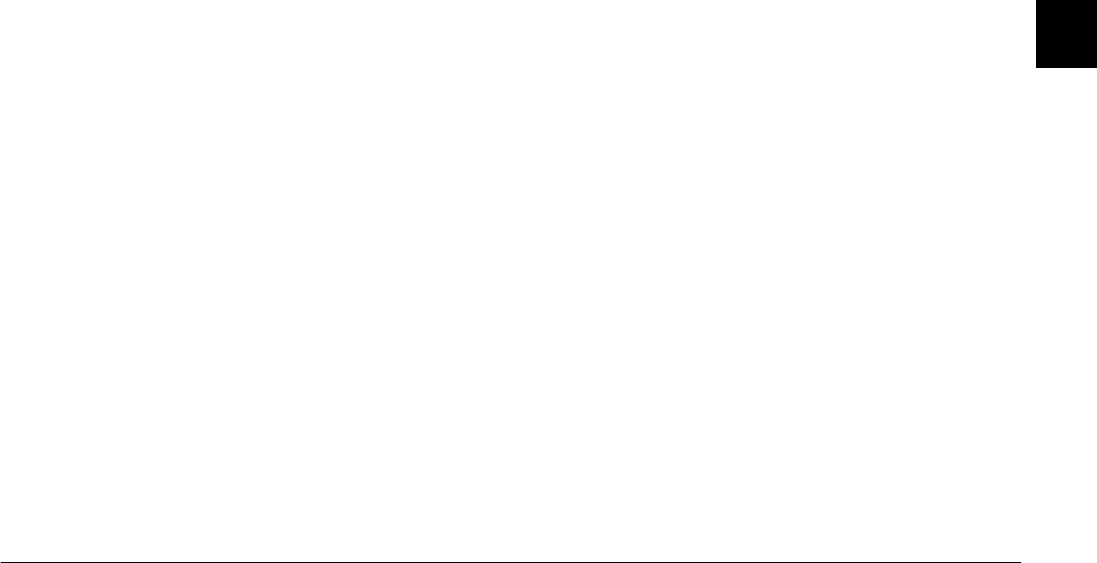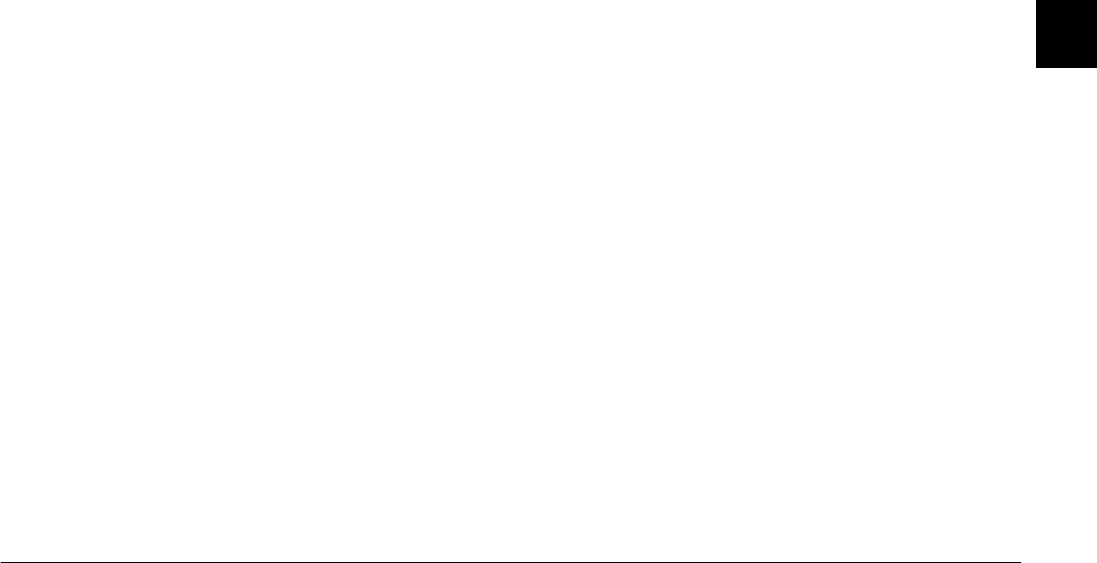
Using the Included Utilities
3-13
R4C5700
Rev. C
A5 size CONVERTR.FM
4/6/01 Pass 0
R
Proof Sign-off:
K. Pipa _______
M. Fujimori _______
R. Thomson _______
3
❏
Automatically name files during download. You
can choose to name them using the EPSON photo
file format, using the date and time that they were
taken, or using the date and sequence in which
they were taken.
❏
Keep logs of your download sessions.
Once the files are downloaded to your computer, you
can use EPSON Photo!3 to view and manage them. For
instructions on using EPSON Photo!3 to manage your
photos, see “Using the Folder Menu” on page 2-14.
For more information on EPSON Auto Downloader,
see EPSON Auto Downloader’s online help.
Accessing EPSON Auto Downloader in Windows
To access EPSON Auto Downloader, follow the steps
below.
Note:
Using the camera event feature, Windows 98 and 2000
users can access EPSON Auto Downloader by pressing a
camera button when the camera is connected to the
computer via the USB cable. For more information, see
“Setting Up Camera Events for USB Users” on page 1-11.
1. Make sure that your camera is connected to your
computer, and that they are both turned on. If
necessary, see “Connecting the Camera to Your
Computer” on page 1-1.
2. Click
Start
, point to
Programs
and then to
EPSON
Photo!3
, then click
EPSON Auto Downloader
.
The main download dialog box appears.
3. To begin downloading, click the
Start
button.
To make download settings, click the
Settings
button. You can make settings on the Files,
Folders, and Advanced menus.
Note:
❏
For more information on making settings, click the
Help
button.
❏
If you want to make settings before opening the
main download dialog box, click the
Start
button,
point to
Programs
and then to
EPSON
Photo!3
, then click
EPSON Auto
Downloader Settings
.