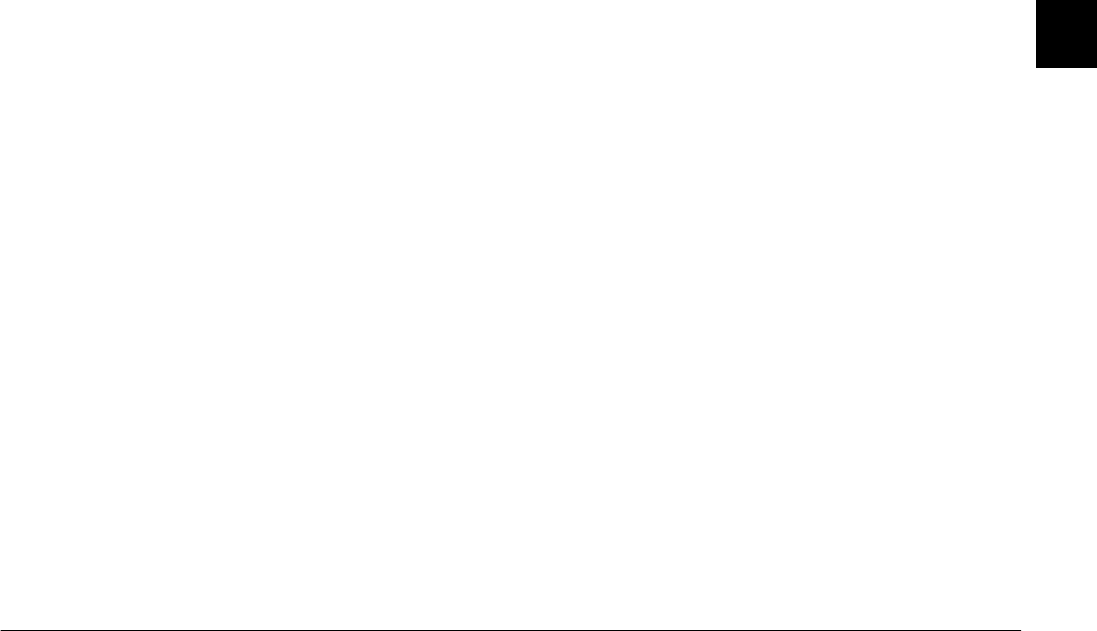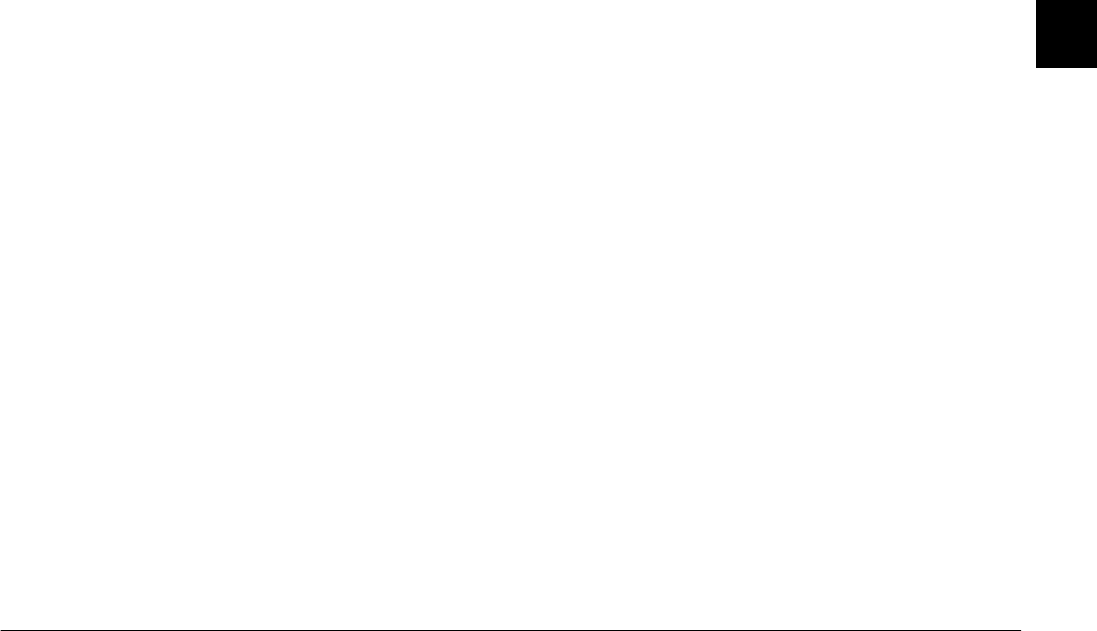
Using EPSON Photo!3
2-11
R4C5700
Rev. C
A5 size PHT3.FM
4/6/01 Pass 0
R
Proof Sign-off:
K. Pipa _______
M. Fujimori _______
R. Thomson _______
2
4. Start your application and open the document or
file in which you want to use the photo.
5. Position the cursor where you want to insert the
photo.
6. Choose the
Insert Picture
or
Import File
command. The command name may vary
depending on your application. It may appear on
the File menu, the Insert menu, or another menu.
7. Enter the photo’s file name in the box that
appears, or browse to locate and select your
photo.
8. Click
OK
. The photo is inserted into your
document.
Erasing images from the memory card
To erase selected images from the memory card,
follow the directions below.
1. Select the thumbnails of the images that you want
to erase by holding down the
Ctrl
key (in
Windows), the Command key (for Macintosh), or
the
Shift
key, and clicking the thumbnails. If you
want to erase all of the photos saved on the
memory card, click the
Select All
button.
2. Click the
Erase Photos
button. A dialog box is
displayed, confirming that you want to erase the
photos.
3. Click
Yes
. The images that you selected are
erased.
If any of the photos have an audio recording
attached, a dialog box prompts you to confirm
whether you want to erase both the photos and
the audio files, or just the audio files. Click
Erase
Photo and Audio
to erase both the photos and
the audio files. Click
Erase Audio Only
to erase
only the audio files.
A dialog box is displayed if any of the photos are
locked, confirming whether you want to leave the
photos in your camera or to erase them. Click
Yes
to leave the photos in your camera or click
No
to
erase them.