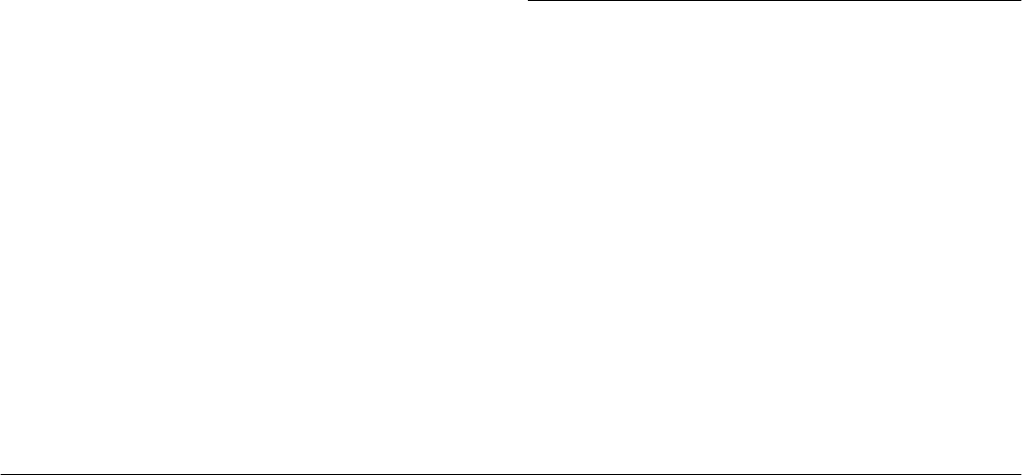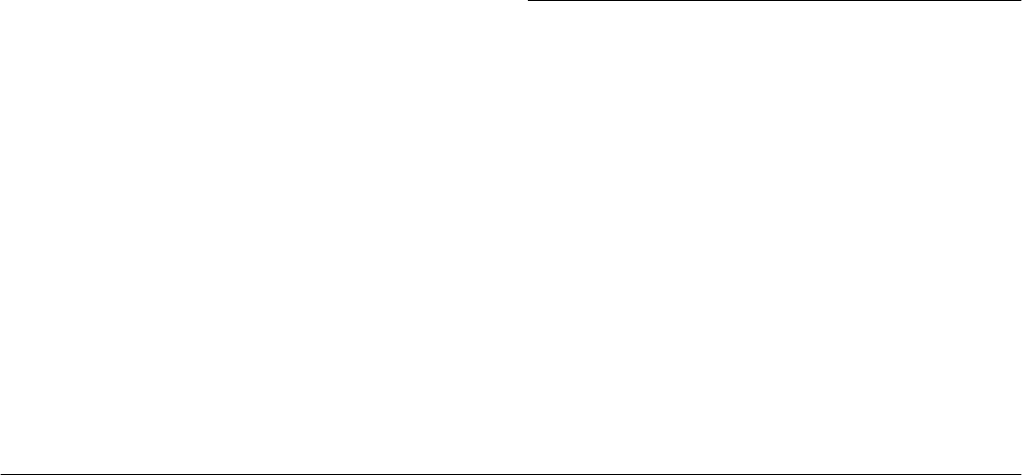
3-14
Using the Included Utilities
L
Proof Sign-off:
K. Pipa _______
M. Fujimori _______
R. Thomson _______
R4C5700
Rev. C
A5 size CONVERTR.FM
4/6/01 Pass 0
Accessing EPSON Auto Downloader using a
Macintosh
To access EPSON Auto Downloader using a
Macintosh, follow the steps below.
Note:
If your Macintosh has a built-in USB port and you are using
OS 8 or higher, you can access EPSON Auto Downloader
by pressing a button on the camera when the camera is
connected to the computer via the USB cable. For more
information, see “Setting Up Camera Events for USB
Users” on page 1-11.
1. Make sure that your camera is connected to your
computer, and that they are both turned on. If
necessary, see “Connecting the Camera to Your
Computer” on page 1-1.
2. Double-click the
EPSON Photo!3
folder, then
double-click the
EPSON Auto Downloader
icon.
The main download dialog box appears.
3. To begin downloading, click the
Start
button.
To make download settings, click the
Settings
button. You can make settings on the Files,
Folders, and Advanced menus.
Note:
❏
For more information on making settings, click the
Help
button.
❏
If you want to make settings before opening the
main download dialog box, double-click the
EPSON Photo!3
folder and then the
EPSON
Auto Downloader
Settings
icon.
Using EPSON Photo! Print2
EPSON Photo! Print2 provides you with a quick and
convenient method for printing your photos in a
variety of ways. You can print images that are saved
on your computer’s hard disk or network drive. Or,
using the EPSON Photo! Print2 Launcher utility, you
can print photos directly from your PhotoPC 3000Z’s
memory card when the camera is connected to your
computer. EPSON Photo! Print2 allows you to print
on a variety of paper sizes and types of media, and
using many different layouts for single and multiple
images.