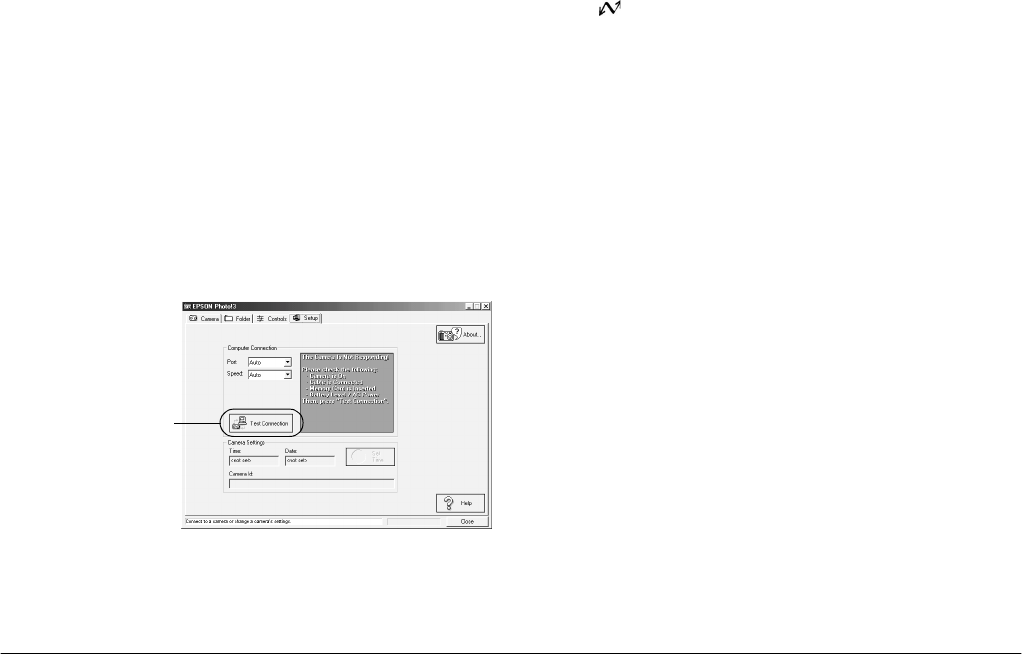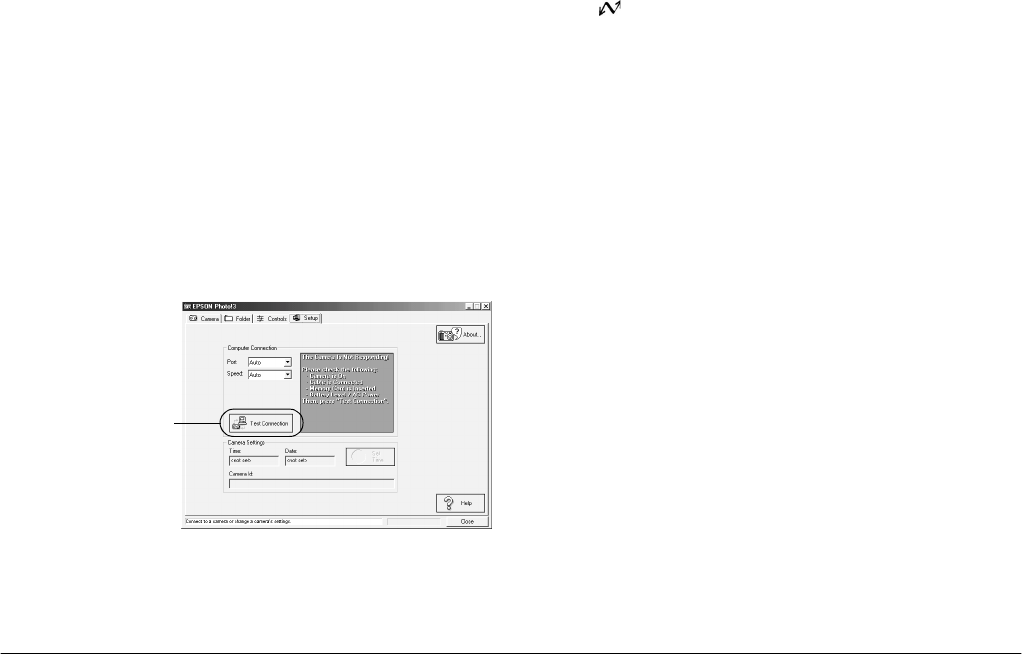
2-4
Using EPSON Photo!3
L
Proof Sign-off:
K. Pipa _______
M. Fujimori _______
R. Thomson _______
R4C5700
Rev. C
A5 size PHT3.FM
4/6/01 Pass 0
Note:
❏
While the camera and the computer are communicating
via the serial cable, star icons move across the camera's
display panel. Avoid opening or using other
applications while communication is occurring;
otherwise, communication may be interrupted.
❏
When you connect the camera and computer via the
USB cable, star icons move across the display panel
continuously because the camera and computer are
always communicating.
If the Setup menu is displayed when EPSON Photo!3
opens, your camera and computer may not be
connected properly.
Connect the camera to your computer and make sure
that your camera is on and that the dial switch is set
to . Then click the
Test Connection
button.
You can use EPSON Photo!3 without connecting your
camera and computer; however, the Camera and
Controls menus are disabled in this situation.
If you still cannot access the Camera menu, see “Using
the Setup Menu” on page 2-19 establish a proper
connection.
The EPSON Photo!3 menus are described briefly
below.
Camera menu
The Camera menu displays small thumbnail images
of all of the photos stored on the camera’s memory
card. From here, you can transfer any image to the
computer or erase it from the memory card.
Folder menu
The Folder menu displays thumbnail images of the
photos that have been saved to a folder on your hard
disk. Select images to transfer them to an application,
or to erase them from the folder. You can also upload
these images from your computer to your camera’s
memory card.
After checking the
connection between
the camera and
computer, click here.