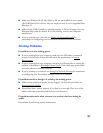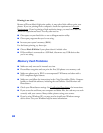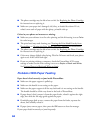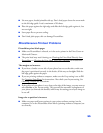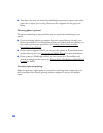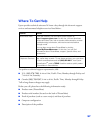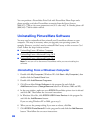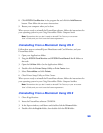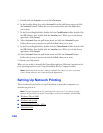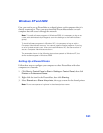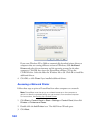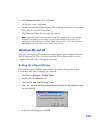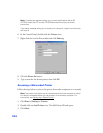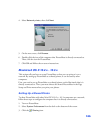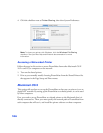99
8. Click EPSON CardMonitor in the program list and click the Add/Remove
button. Then follow the on-screen instructions.
9. Restart your computer when you’re done.
When you are ready to reinstall the PictureMate software, follow the instructions for
your operating system in your Using PictureMate With a Computer book.
Note: Remember that you don’t need to reinstall Film Factory or on-screen
User’s Guide, and you won’t see the license agreement.
Uninstalling From a Macintosh Using OS X
Follow these steps to uninstall Epson PhotoStarter and Card Monitor, and your
PictureMate driver:
1. Open your Applications folder.
2. Drag the EPSON Card Monitor and EPSON PhotoStarter3 for X folders to
the trash.
3. Open the Utilities folder (in the Applications folder).
4. Double-click the Printer Setup Utility or Print Center icon.
5. Select PictureMate and click Delete.
6. Close Printer Setup Utility or Print Center.
When you are ready to reinstall the PictureMate software, follow the instructions for
your operating system in your Using PictureMate With a Computer booklet.
Note: Remember that you don’t need to reinstall Film Factory or your on-screen
User’s Guide, and you won’t see the license agreement.
Uninstalling From a Macintosh Using OS 9
1. Close all applications.
2. Insert the PictureMate software CD-ROM.
3. In the Epson window, scroll down and double-click the Drivers folder.
4. Double-click the
English folder, then double-click the OS 9 folder.