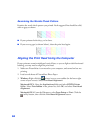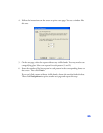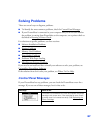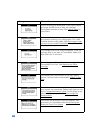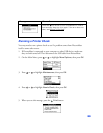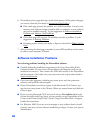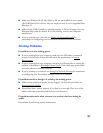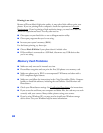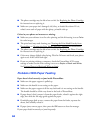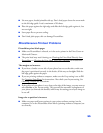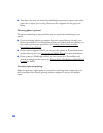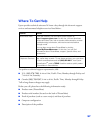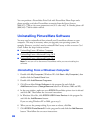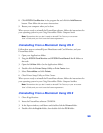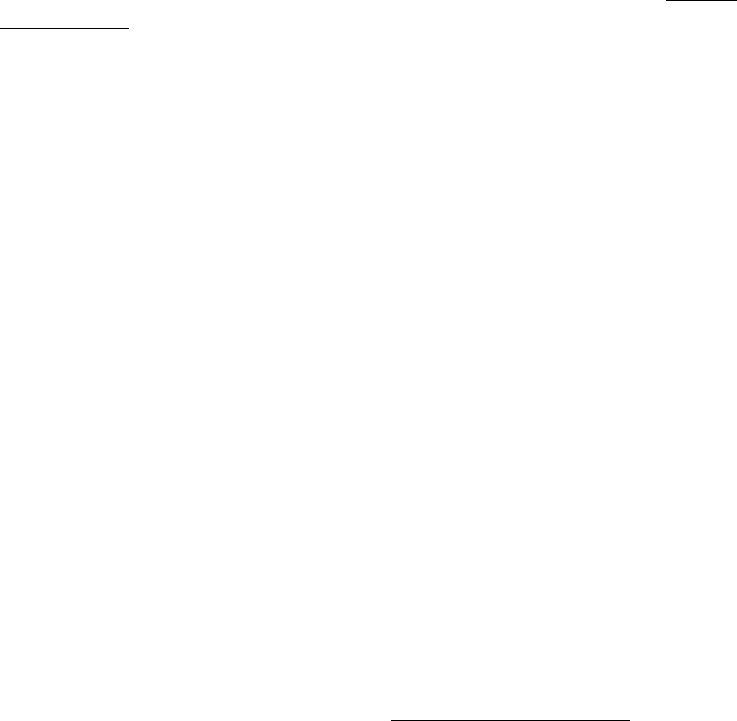
92
Printing is too slow.
Because of PictureMate’s high print quality, it may take a little while to print your
photos. If you are printing from a computer, check the requirements in System
Requirements. If you’re printing a high-resolution image, you need more than the
minimum requirements listed. You may also need to:
■ Clear space on your hard drive or run a defragmentation utility.
■ Close open programs that you’re not using.
■ Increase your system’s memory (RAM).
For the fastest printing, try these tips:
■ Choose Black & White if your photo doesn’t include color.
■ If PictureMate is connected to a USB hub, disconnect any USB devices that
you’re not using.
Memory Card Problems
■ Make sure only one card is inserted at a time.
■ PictureMate recognizes and can print the first 999 photos on a memory card.
■ Make sure photos are in JPEG or uncompressed Tiff format and taken with a
DCF-compliant digital camera.
■ Make sure you follow the instructions in the Using PictureMate With a Computer
booklet to install the software, including the card utilities: Card Monitor and
PhotoStarter.
■ Check your PhotoStarter settings. See Configuring PhotoStarter for instructions.
■ If you access the card from your computer and delete files, the card may not work
correctly with your camera. Always delete pictures using your camera.
■ If you’re using Windows XP, you may need to install your Windows storage
device driver. See your Windows help for more information.