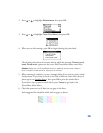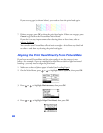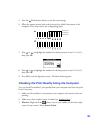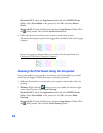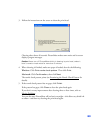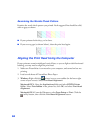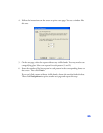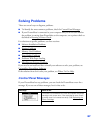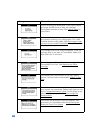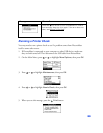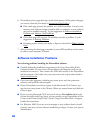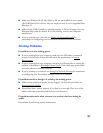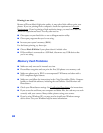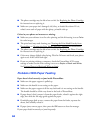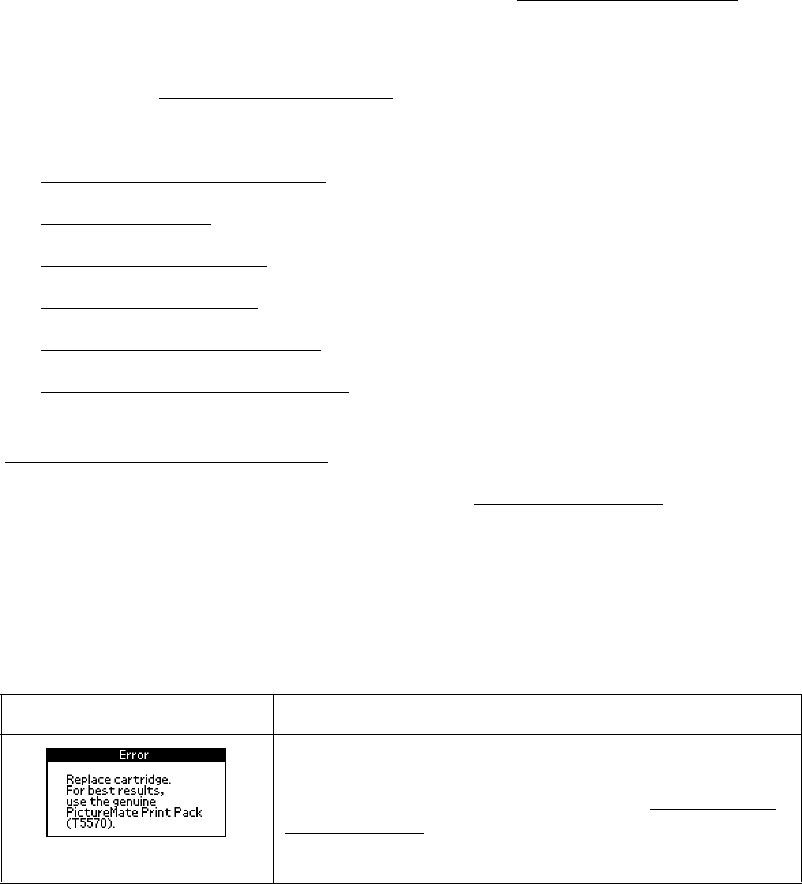
87
Solving Problems
There are several ways to diagnose problems:
■ To identify the most common problems, check for Control Panel Messages.
■ If your PictureMate is connected to your computer and you’re not sure whether
the problem is coming from PictureMate or the computer, run a printer check as
described in Running a Printer Check
.
For solutions to specific problems, see these sections:
■ Software Installation Problems
■ Printing Problems
■ Memory Card Problems
■ Print Quality Problems
■ Problems With Paper Feeding
■ Miscellaneous Printout Problems
If you need to uninstall and then reinstall your software to solve your problem, see
Uninstalling PictureMate Software.
If the solutions here don’t solve your problem, see Where To Get Help.
Control Panel Messages
If your PictureMate has any problems, you can check the PictureMate screen for a
message. If you see one of these messages, here’s what to do:
Message What to Do
Purchase a PictureMate Print Pack and replace the photo
cartridge with a new one. If the cartridge is new, check
to make sure it is inserted correctly. See Replacing the
Photo Cartridge.