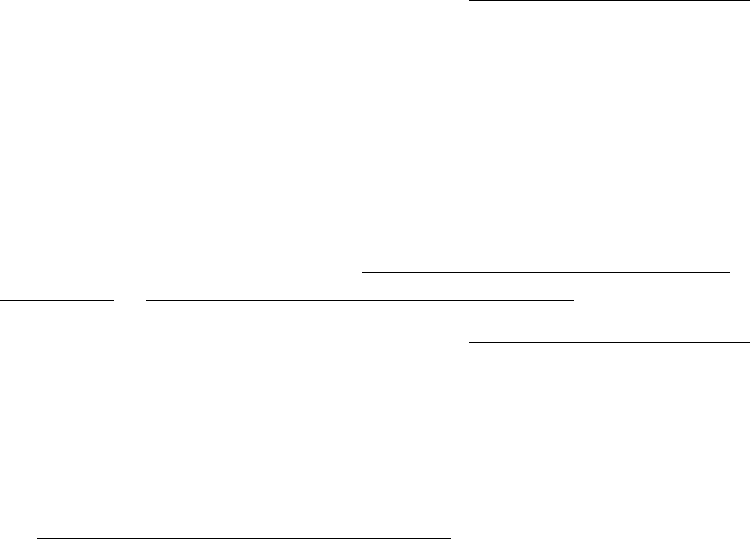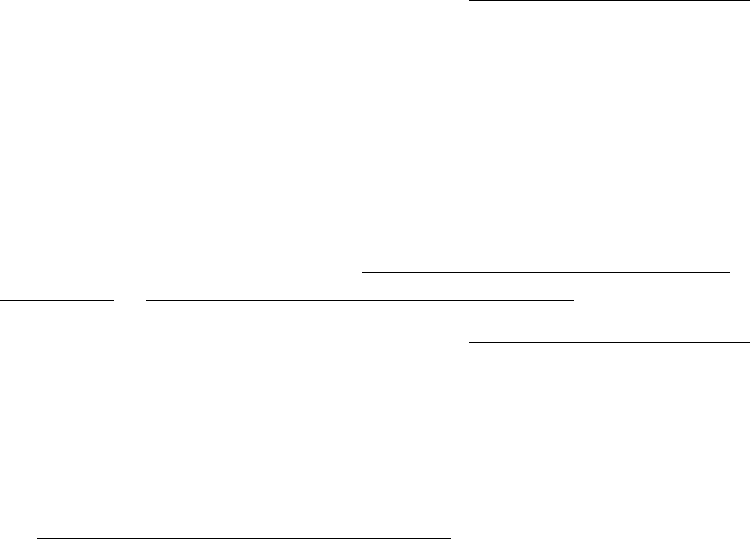
94
■ The photo cartridge may be old or low on ink. See Replacing the Photo Cartridge
for instructions on replacing it.
■ Make sure your paper isn’t damaged, old, dirty, or loaded face down. If it is,
reload a new stack of paper with the glossy, printable side up.
Colors in your photo are incorrect or missing.
■ Make sure your software is set for color printing and the Ink setting is set to Color
for color images.
■ The print head may need cleaning; see Cleaning the Print Head Directly from
PictureMate or Cleaning the Print Head Using the Computer for instructions.
■ The photo cartridge may be old or low on ink. See Replacing the Photo Cartridge
for instructions on replacing it.
■ Colors may change slightly after drying. Wait for 24 hours and check your photo
again to see if the colors look right.
■ If you are printing without a computer, check the PictureMate LCD screen
settings to make sure the Filter setting is not set to Sepia or Black and White.
See Printing Photos in Black and White or Sepia.
Problems With Paper Feeding
Paper doesn’t feed correctly or jams inside PictureMate.
■ Make sure the paper support is pulled up.
■ Make sure the handle is not resting on the paper.
■ Make sure the paper support is all the way back and it is not resting on the handle.
The handle should be all the way down in the back of PictureMate.
■ If paper doesn’t feed, remove it from the paper feeder, reload it against the right
edge, then slide the left edge guide against the paper.
■ If multiple pages feed at once, remove the paper from the feeder, separate the
sheets, and carefully reload it.
■ If paper jams, remove paper, then press the OK button to clear the message.
If your paper loads incorrectly or jams frequently: