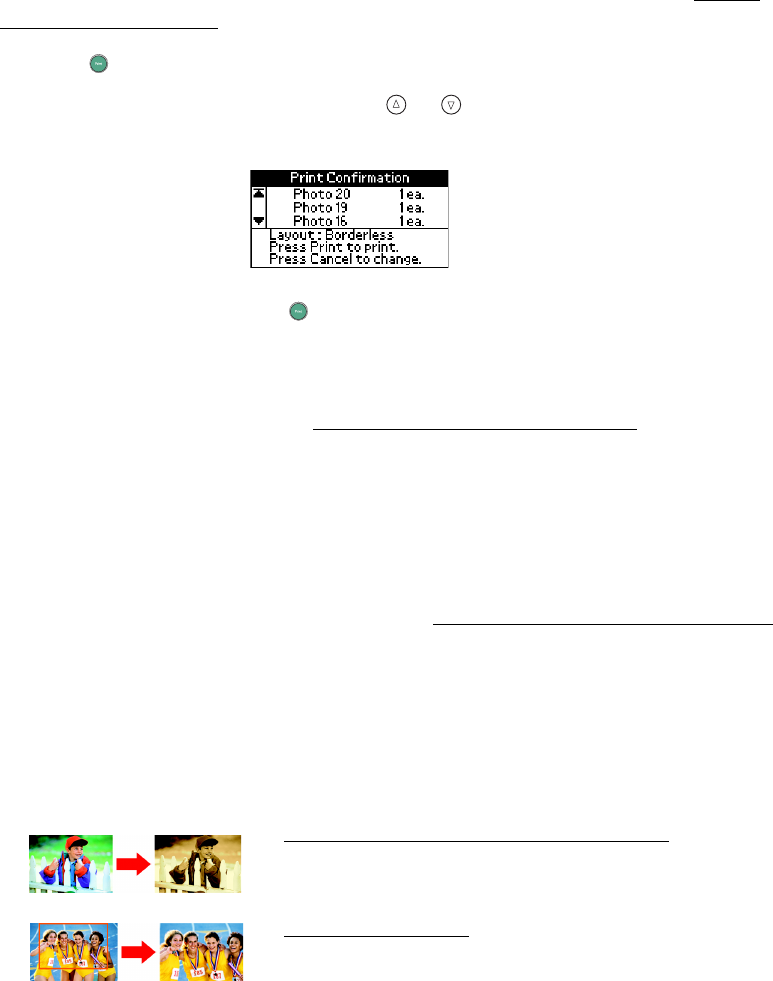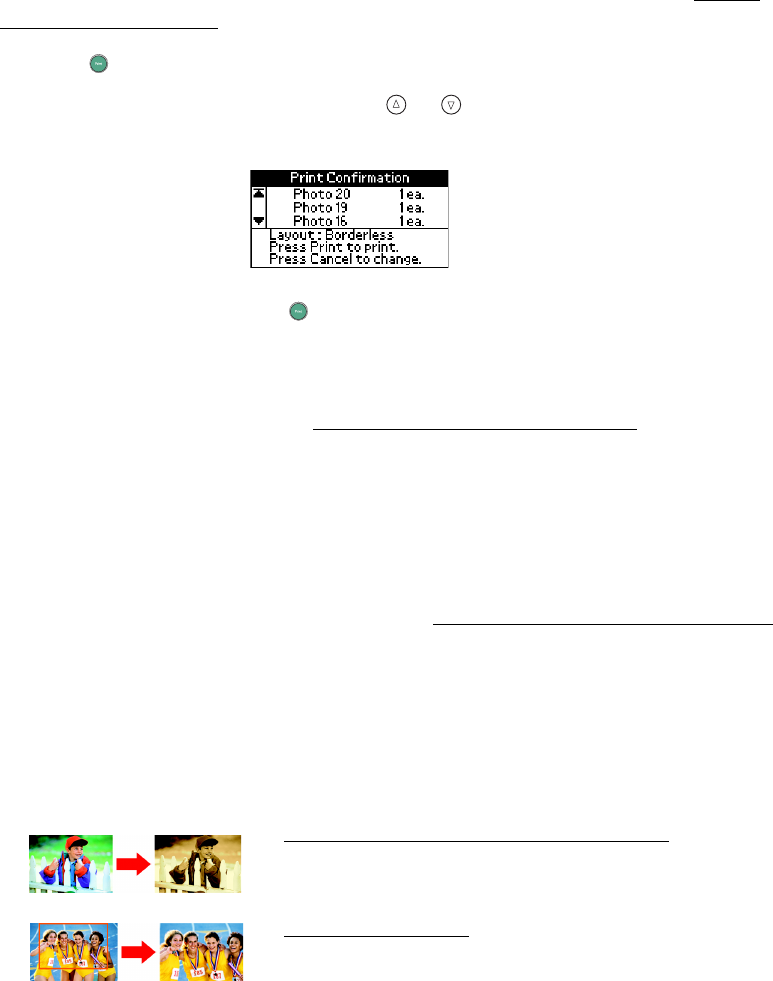
48
Before printing, you may want to select other options for your photos. See Doing
More With Your Prints for details.
1. Press Print.
2. Confirm your photo selections (press or to scroll and see all your selected
photos)
■ If the list is okay, press Print again to print your photo(s).
■ To make changes, press Cancel to go back.
Note: If the Print Confirmation is off, you will not see the screen above and only
need to press Print once. (See Turning Print Confirmation Off or On
for details.)
Load a maximum of 20 sheets at a time. If you print more than 20 photos,
PictureMate will prompt you when you need to reload paper. When you see the
message “Try loading paper again,” load more paper and press OK to continue
printing.
PictureMate retains the settings you made after it is done printing. You can reset your
PictureMate to its original default settings; see Resetting PictureMate Print Settings.
Doing More With Your Prints
After you have made the basic print settings, you can use these additional settings to
refine your print(s):
Printing Photos in Black and White or Sepia
Cropping Your Photo