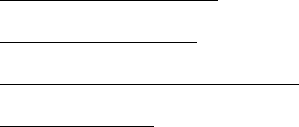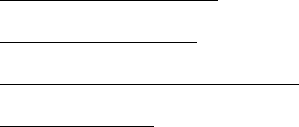
100
5. Double-click the Installer icon and click Continue.
6. In the Installer dialog box, select Uninstall from the pull-down menu and click
the
Uninstall button. Follow the on-screen instructions and click Quit when
you’re done.
7. In the Drivers\English folder, double-click the CardMonitor folder, double-click
the
OS 9 folder, then double-click the Installer icon. When you see the license
agreement, click
Accept.
8. Select Uninstall from the pull-down menu and click the Uninstall button.
Follow the on-screen instructions and click Quit when you’re done.
9. In the Drivers\English folder, double-click the PhotoStarter folder, double-click
the OS 9 folder, then double-click the Installer icon. When you see the license
agreement, click Accept.
10. Select Uninstall from the pull-down menu and click the Uninstall button.
Follow the on-screen instructions and click Quit when you’re done.
11. Restart your Macintosh.
When you are ready to reinstall the PictureMate software, follow the instructions for
your operating system in your Using PictureMate With a Computer booklet.
Note: Remember that you don’t need to reinstall Film Factory or your on-screen
User’s Guide, and you won’t see the license agreement.
Setting Up Network Printing
These sections tell you how to set up PictureMate so that other computers on a
network can print to it.
Note: These instructions are for small network users only. If you are on a large
network and would like to share PictureMate, consult your network administrator.
■
Windows XP and 2000
■ Windows Me and 98
■ Macintosh OS X 10.2.x - 10.3.x
■ Macintosh OS 9