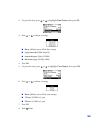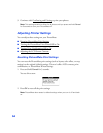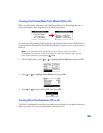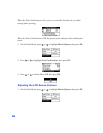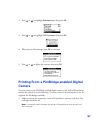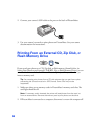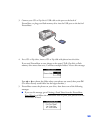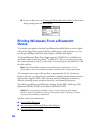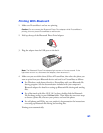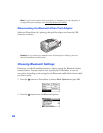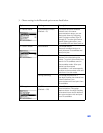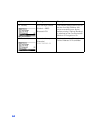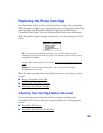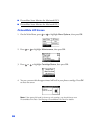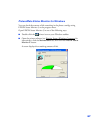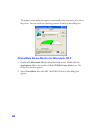61
Printing With Bluetooth
1. Make sure PictureMate is on but not printing.
Caution: Do not connect the Bluetooth Photo Print adapter while PictureMate is
printing; this may cause PictureMate to malfunction.
2. Fold up the top of the Bluetooth Photo Print Adapter.
3. Plug the adapter into the USB port on the back.
Note: The Bluetooth Photo Print adapter light comes on for one second. If the
light does not turn on, disconnect the adapter, then reconnect it.
4. Make sure you are within about 30 feet of PictureMate, then select the photo you
want to print from your Bluetooth device and send it to PictureMate as follows:
■ For Windows, send photos directly to PictureMate with your Bluetooth file
sharing program. See the documentation included with your computer’s
Bluetooth adapter for details on setting up Bluetooth file sharing and sending
files.
■ For a Macintosh with Mac OS X 10.2 or later, double-click the Bluetooth
File Exchange utility in your
Utilities folder. Then follow the on-screen steps
to choose a photo file, discover your printer, and send the photo.
■ For cell phones and PDAs, see your product’s documentation for instructions
on setting up Bluetooth file sharing and sending files.
Printing starts automatically.