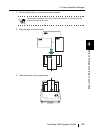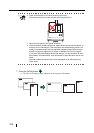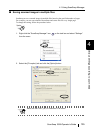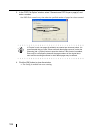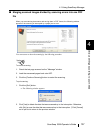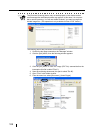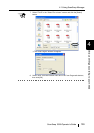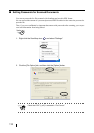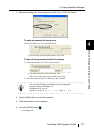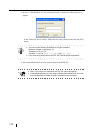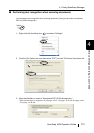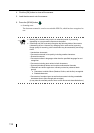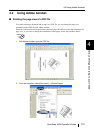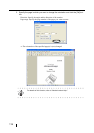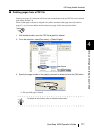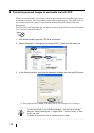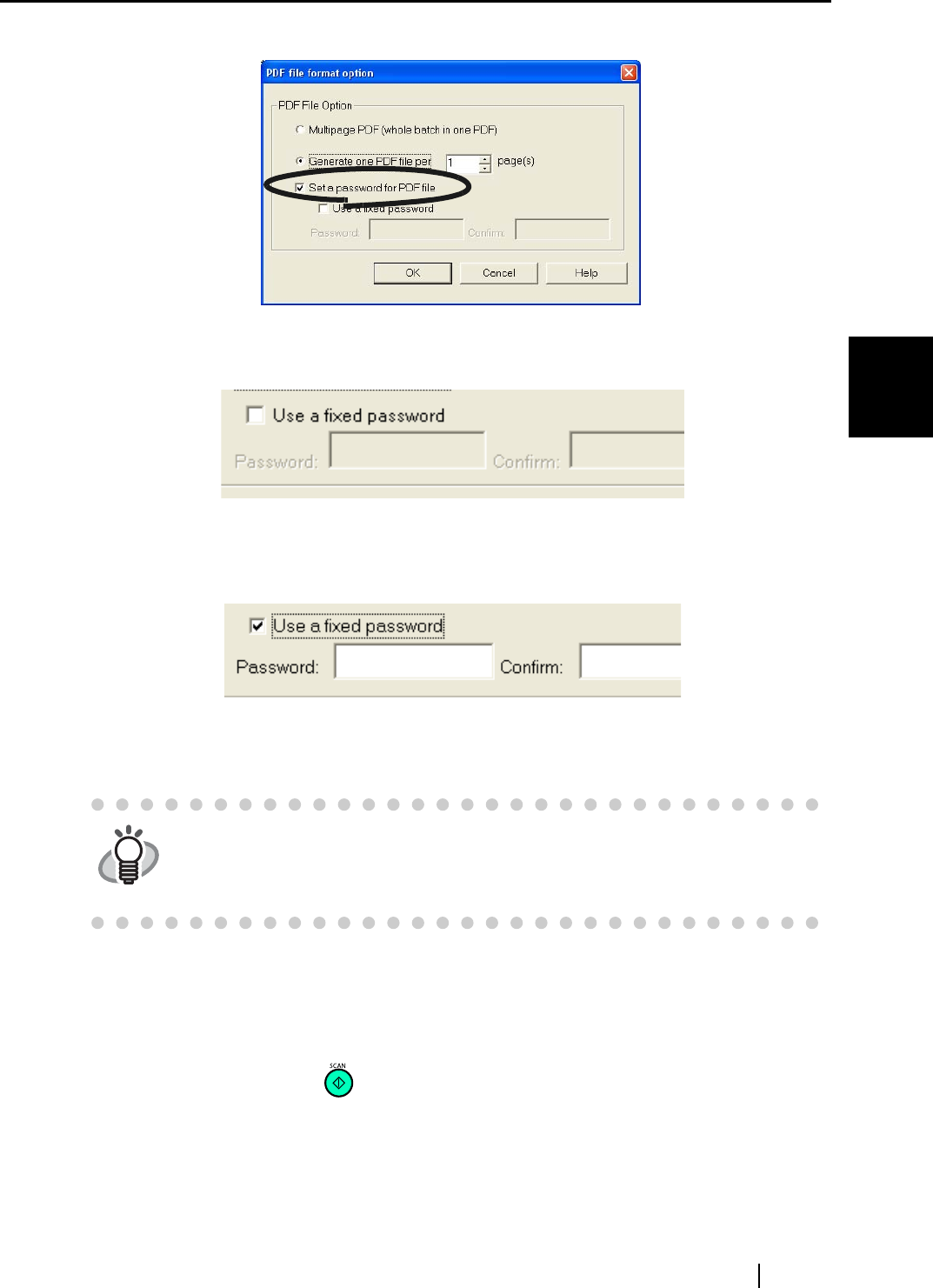
4.1 Using ScanSnap Manager
ScanSnap S500 Operator's Guide 111
Various settings according to your needs
4
3. Select the checkbox for "Set a password for PDF file" on "PDF File Option."
To enter a password for every scan
Clear the checkbox for "Use a fixed password."
⇒ You can enter a different password for every scan.
To use a fixed password decided in advance
1) Select the checkbox for "Use a fixed password."
⇒ The same password is used for all PDF files.
There is no need to enter a password for every scan.
2) Enter the same password for "Password" and "Confirm."
4. Click the [OK] button to close all the screens.
5. Load the document onto the scanner.
6. Press the [SCAN] button .
⇒ Scanning starts.
HINT
You can use the following characters to set your password.
Maxium number of characters: 16
Characters: A-Z, a-z, 0-9
Symbols: ! " # $ % & ' ( ) * + , - . / : ; < = > ? @ [ \ ] ^ _ ` { | } ~