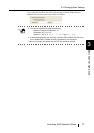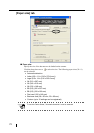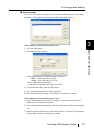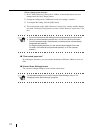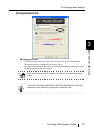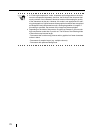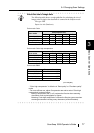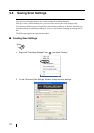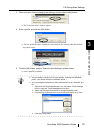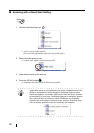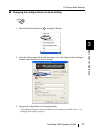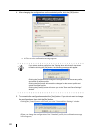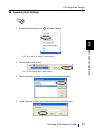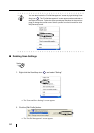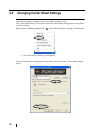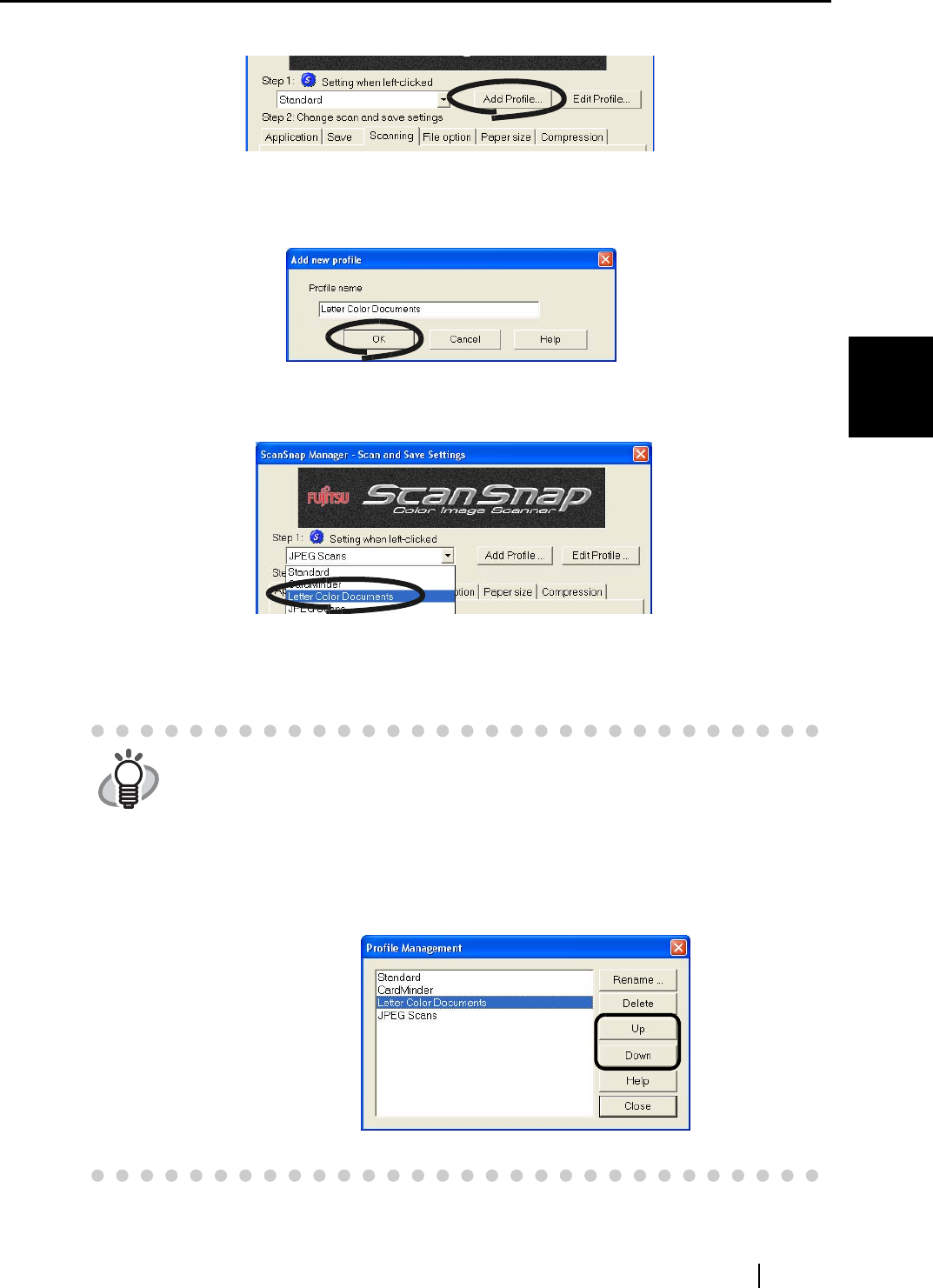
3.5 Saving Scan Settings
ScanSnap S500 Operator's Guide 79
Basic Scanner Operations
3
3. When you have finished changing the settings, click the [Add Profile] button.
⇒ The "Left-click menu" window appears.
4. Enter a profile, and click the [OK] button.
⇒ The new profile becomes available for selection from the "Setting when left-clicked"
drop-down menu.
5. Click the [OK] button, and the "Scan and Save Settings" window closes.
⇒
A new profile is created.
HINT
• You can create a maximum of 10 scan profiles, including the "Standard"
profile. (You cannot delete the "Standard" profile.)
• You can change the sequence of the profiles except for the "Standard" pro-
file.
1. Right-click the "ScanSnap Manager" icon and select "Profile Manage-
ment" to open the "Profile Management" window.
2. Select a profile name from the list to change the display order.
3. Click the [Up] or [Down] button to move the profile name up or down.
4. Click the [Close] button.