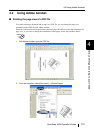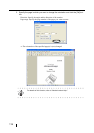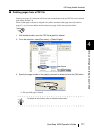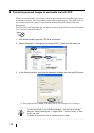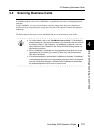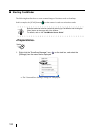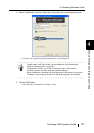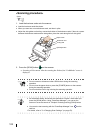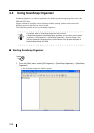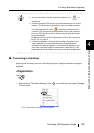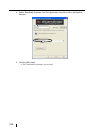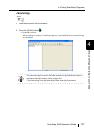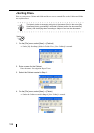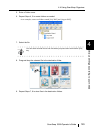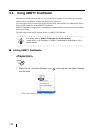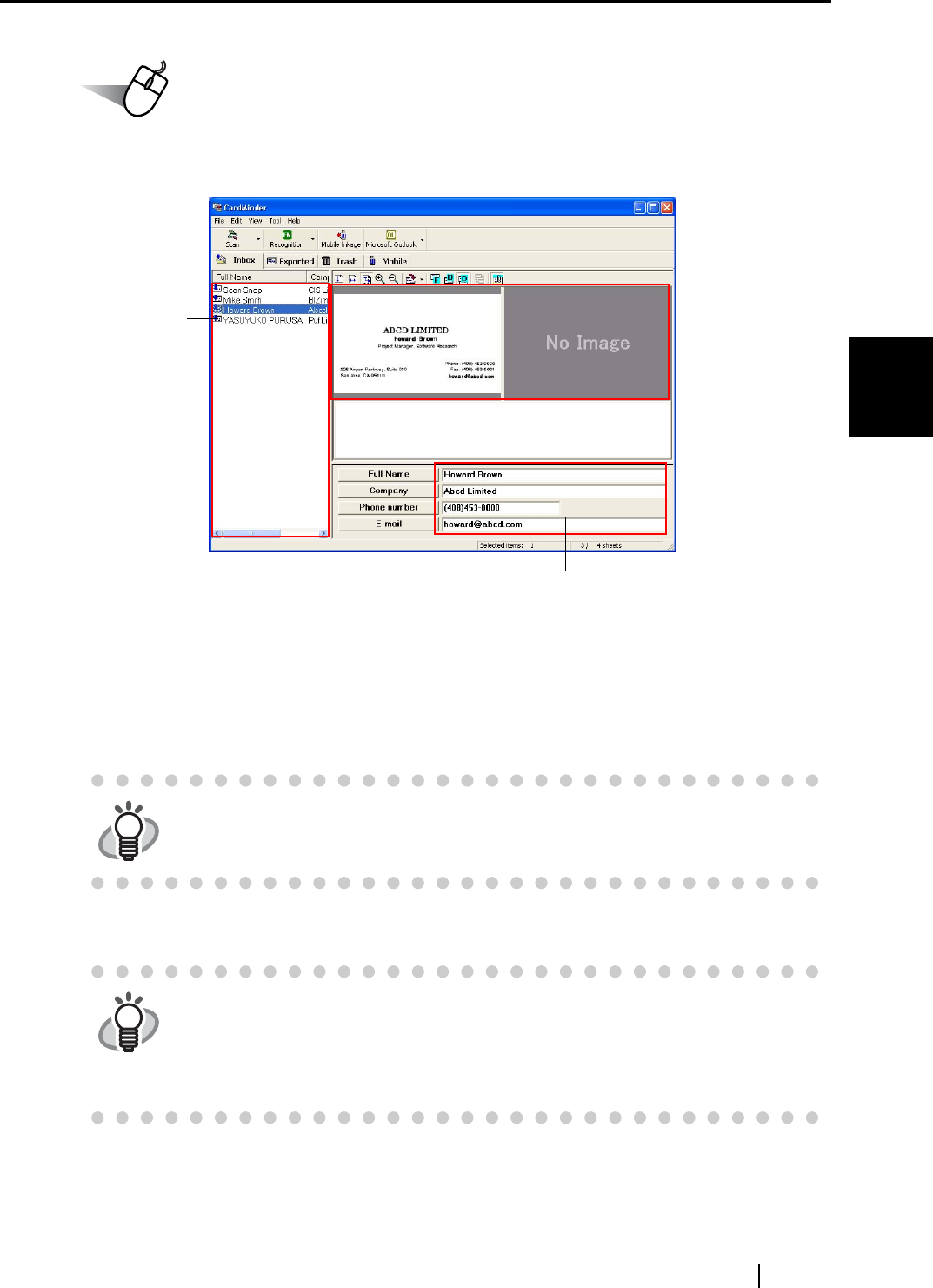
4.3 Scanning Business Cards
ScanSnap S500 Operator's Guide 123
Various settings according to your needs
4
Operation
3. Confirm the image data of the scanned business cards on the [CardMinder] main
window.
The image data of scanned business cards are displayed on the right.
A list of already saved business cards is displayed on the left.
Under the image data, the recognized characters are displayed.
4. Should there be any mistake of the recognition, correct the data manually.
Correct the recognized characters, if they are different from image data.
5. Select [Exit] from the [File] menu to quit CardMinder.
HINT
For details on correcting recognized characters, refer to the "CardMinder
User’s Guide."
HINT
For further details, refer to the "CardMinder User’s Guide." If CardMinder is
already installed on your personal computer, you can browse the User’s Guide
by selecting [Start] -> [Programs] -> [CardMinder] -> [Manual]. (You can also
browse the User’s Guide from the "Setup CD-ROM" startup screen supplied
with this scanner.)
Recognition result
Data list
Card image