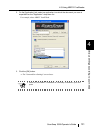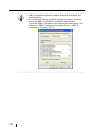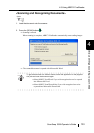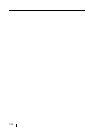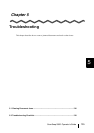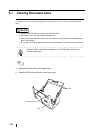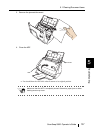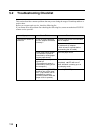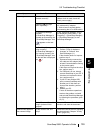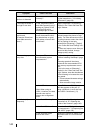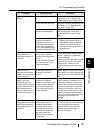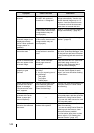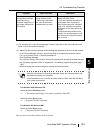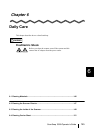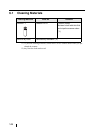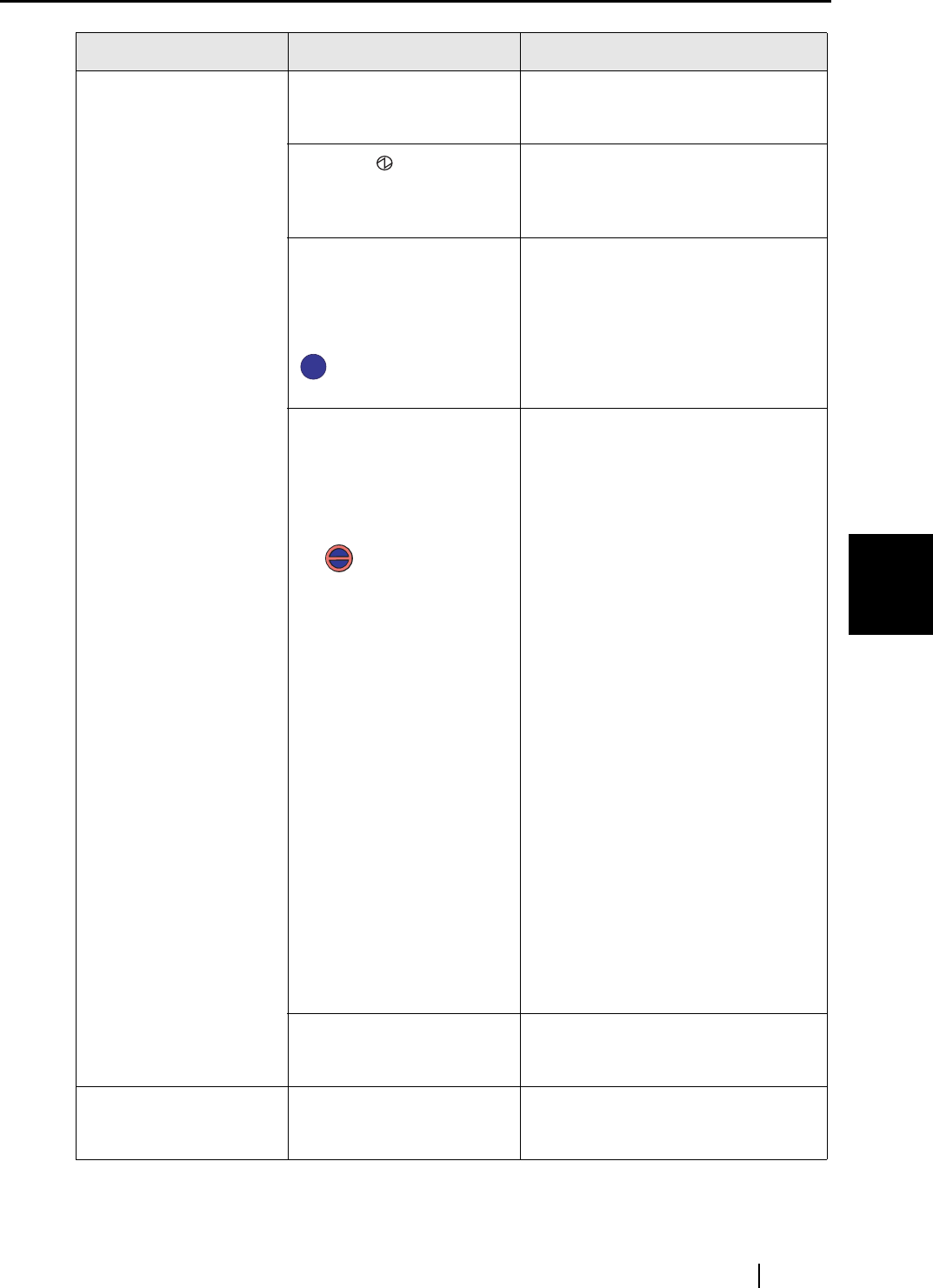
5.2 Troubleshooting Checklist
ScanSnap S500 Operator's Guide 139
Troubleshooting
5
Scanning does not start. Is the USB cable con-
nected correctly?
Connect the USB cable correctly.
(When a hub is used, check the
hub’s power supply.)
Does the LED light
blink repeatedly?
Disconnect and then re-connect the
AC cable and AC adapter.
(* Wait at least 5 seconds before
reconnecting the AC or USB cable)
Is ScanSnap Manager
started?
(If ScanSnap Manager is
started up successfully, the
"ScanSnap Manager" icon
appears on the task
bar.)
If the "ScanSnap Manager" icon is
not displayed, select [Start] -> [All
Programs] -> [SnanSnap Manager]
-> [ScanSnap Manager] to start
ScanSnap Manager.
Is ScanSnap Manager run-
ning normally?
(If ScanSnap Manager is
not running normally, the
"ScanSnap Manager" icon
in the task bar is displayed
as .)
Do the following:
1. Perform "Scan for hardware
changes" or "Refresh" from
Device Manager.(*1)
If the situation does not improve,
perform step 2.
2. Disconnect and re-connect the
AC cable and AC adapter (Wait
at least 5 seconds before turning
on the power again).
If this does not improve the situa-
tion, perform step 3.
3. If a USB hub is in use, directly
connect ScanSnap to your PC. If
this does not improve the situa-
tion, perform step 4.
4. If your PC has multiple USB
ports, connect ScanSnap with
another port. If this does not
improve the situation, perform
step 5.
5. Restart your PC.
If none of the above operations
resolves the problem, uninstall
and re-install ScanSnap Manager
by following the procedure given
at (*2).
Is the "Scan and Save Set-
tings" window still dis-
played?
Close the "Scan and Save Settings"
window, and scan the document.
Vertical lines appear in
the scanned image.
Is the inside of the ADF
dirty?
Clean the inside of the ADF following
the instructions in Chapter "6 Daily
Care" (page 145).
Symptom Check This Item Resolution
S
S
S
S