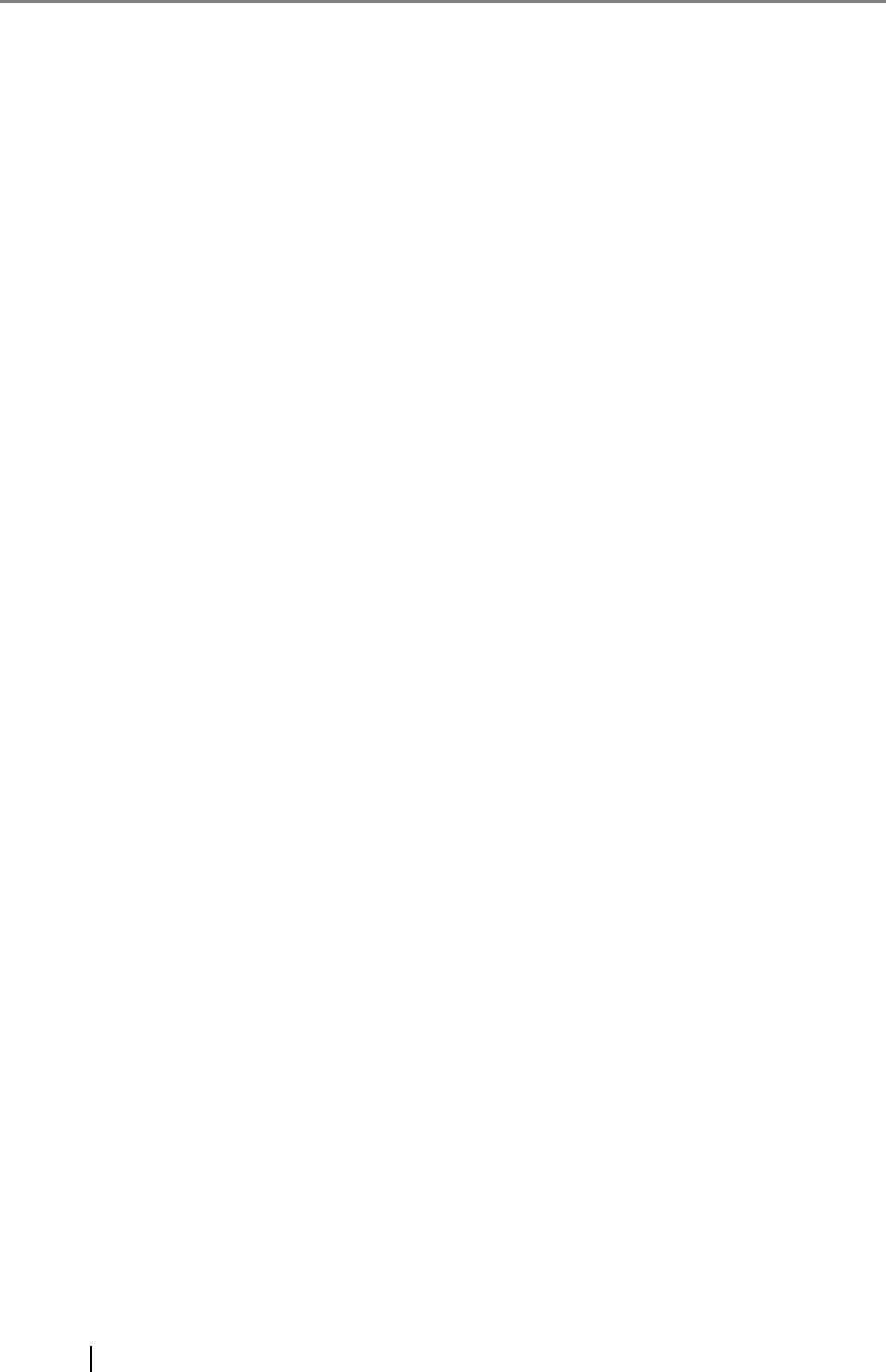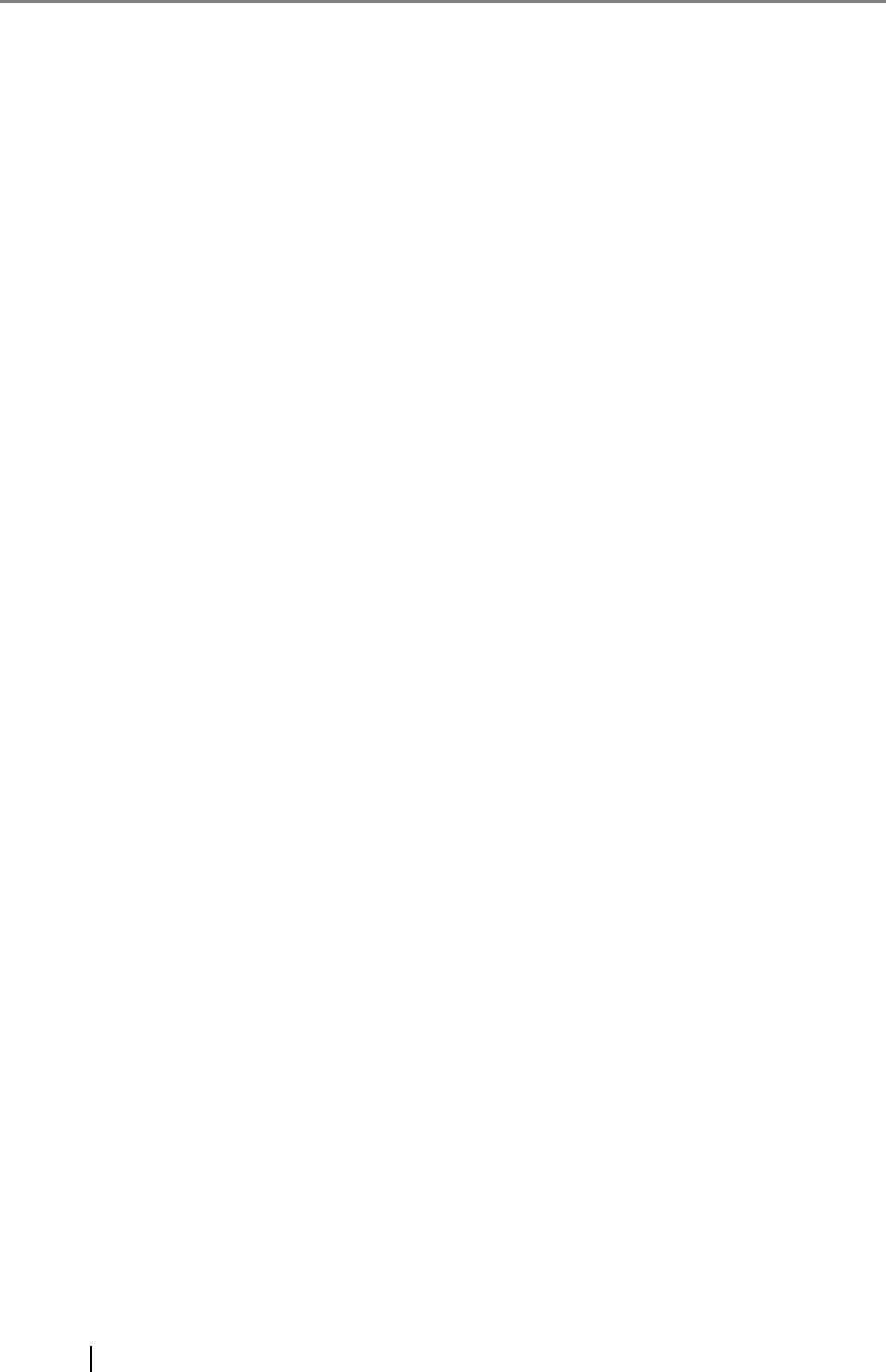
176
Folder path to save image ...................... 59
I
image rotation ......................................... 67
Installation Specifications
...................... 171
Installing Adobe Acrobat
..................... 8, 11
Installing CardMinder
.............................. 15
Installing PDF Thumbnail View
............... 15
Installing ScanSnap Manager
................. 15
L
Loading Documents ................................ 39
Loading Documents with the Carrier
Sheet
....................................................... 43
M
Media ...................................................... 36
menu
....................................................... 53
Merging scanned images
...................... 107
N
Normal quality ......................................... 62
O
Operation Button ....................................... 4
P
Package .................................................... 2
Pad ASSY
............................................. 154
Paper chute cover
..................................... 3
Paper size
......................................... 36, 72
Paper size tab
......................................... 72
PDF Option
............................................. 70
Pick roller
.............................................. 154
POWER button
..........................................4
Power lamp
...............................................4
Purchasing the Carrier Sheet
................166
R
Recognize Text .....................................118
Regulatory Information
............................. vi
Replacing the Pad ASSY
......................156
Replacing the Pick Roller
......................159
Rotating the page view of a PDF file
.....105
S
Save Current Setting ...............................79
Save tab
..................................................59
Saving Scan Settings
..............................78
Saving scanned images as different
files
........................................................105
Scan and Save Settings
..........................54
SCAN button
.............................................4
Scanning color document in black and
white
..................................................94, 95
Scanning only one side of a document
...93
Scanning tab
...........................................62
ScanSnap Organizer
.....................124, 130
ScanSnap Setup
.....................................16
Select application
....................................56
Select color mode
....................................63
Select scanning mode
.............................62
Selecting the file option
.....................68, 69
Setting for text only document
................. 65
Setup
.......................................................16
Side guide
.................................................3
side guide
................................................41
Skipping blank pages
..............................97
Stacker
................................................ 3, 42