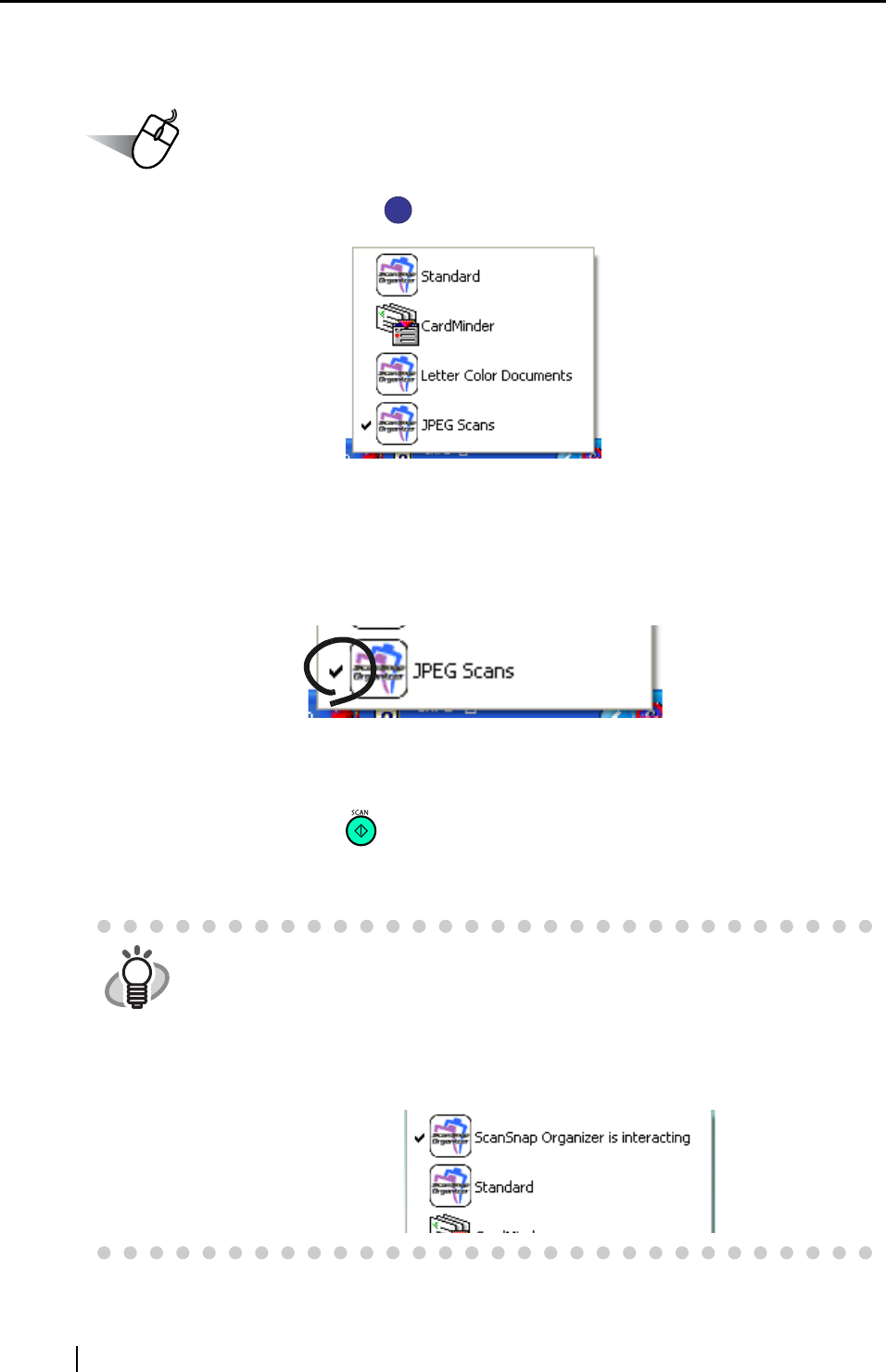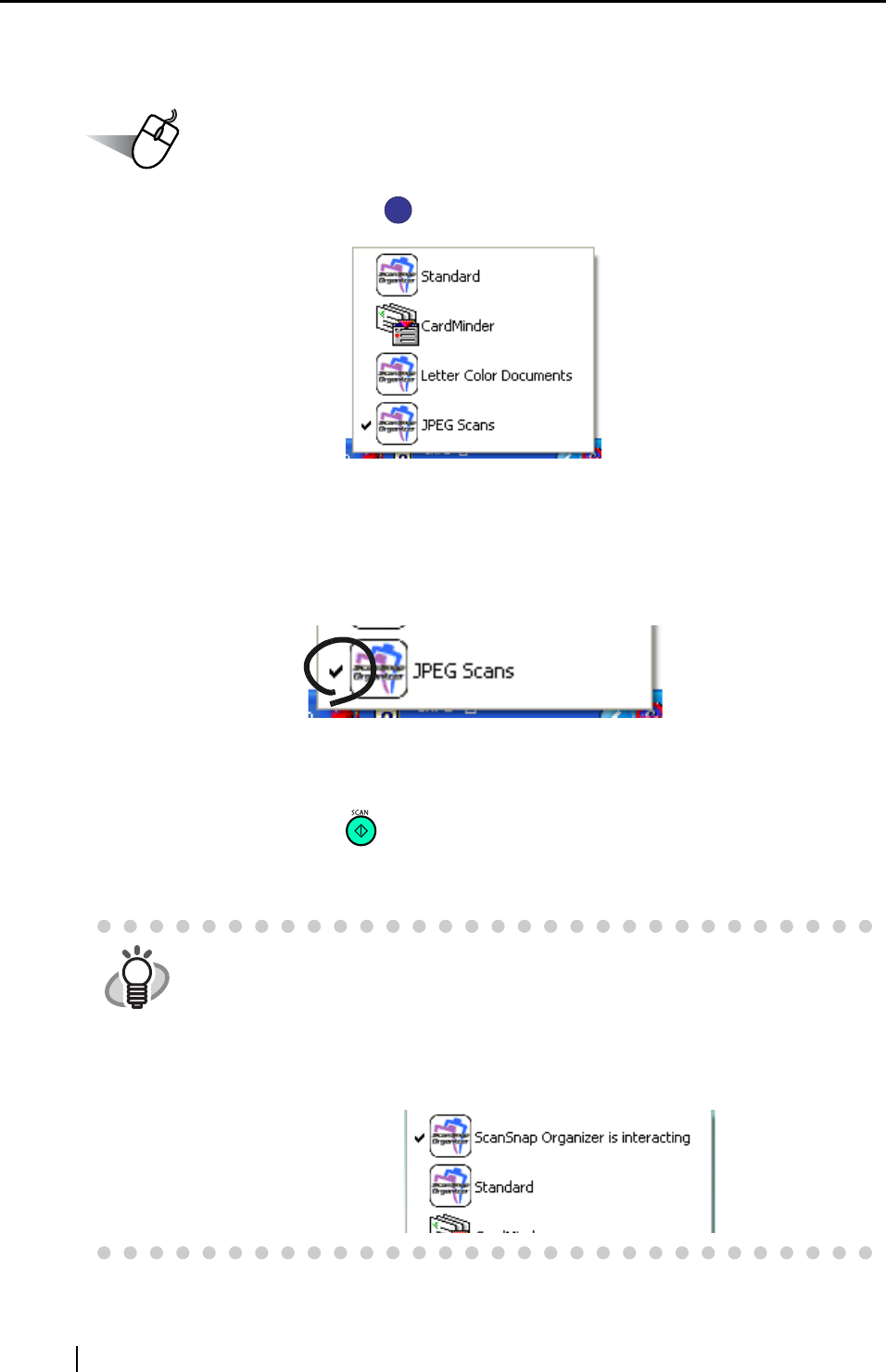
80
■ Scanning with a Saved Scan Setting
Operation
1. Left-click the ScanSnap icon .
⇒ A list of saved profiles appears.
(The icon of the application on the left of the profile name.)
2. Select the scan setting to use.
⇒ A check mark appears on the selected profile.
3. Load the document on the scanner.
4. Press the [SCAN] button .
⇒ Scanning is carried out with the selected scan profile.
HINT
"Application" shown on the [Application] tab will be CardMinder when Card-
Minder is activated and it will be changed to ScanSnap Organizer when
ScanSnap Organizer is activated. (When both of them are active, CardMin-
der has priority.) In such case, "ScanSnap Organizer is interacting" appears
with a check on the Left-click menu. When CardMinder and ScanSnap
Organizer are deactivated or other profiles are selected, "ScanSnap Orga-
nizer (or another application name) is interacting" will disappear.
S
S