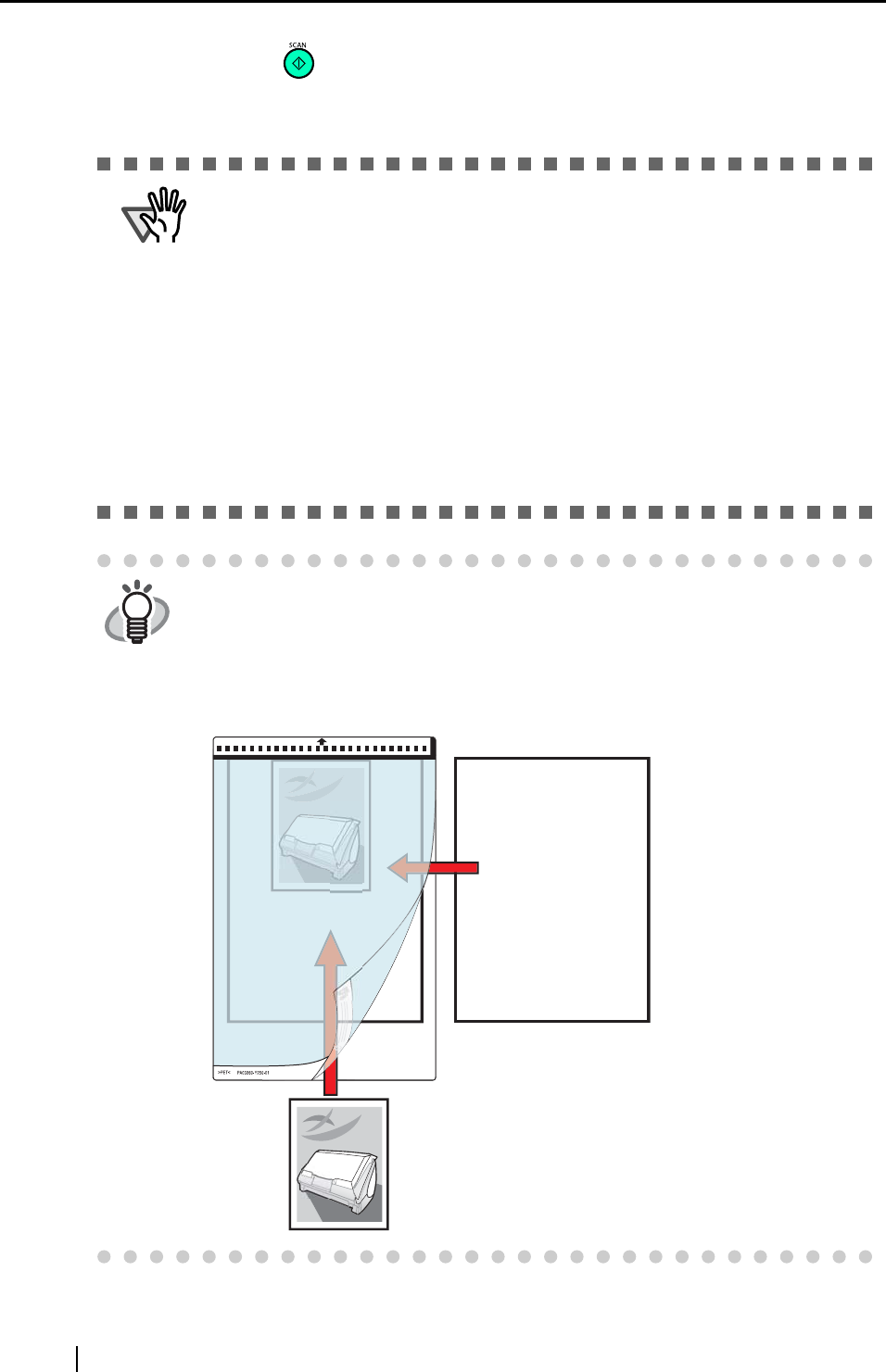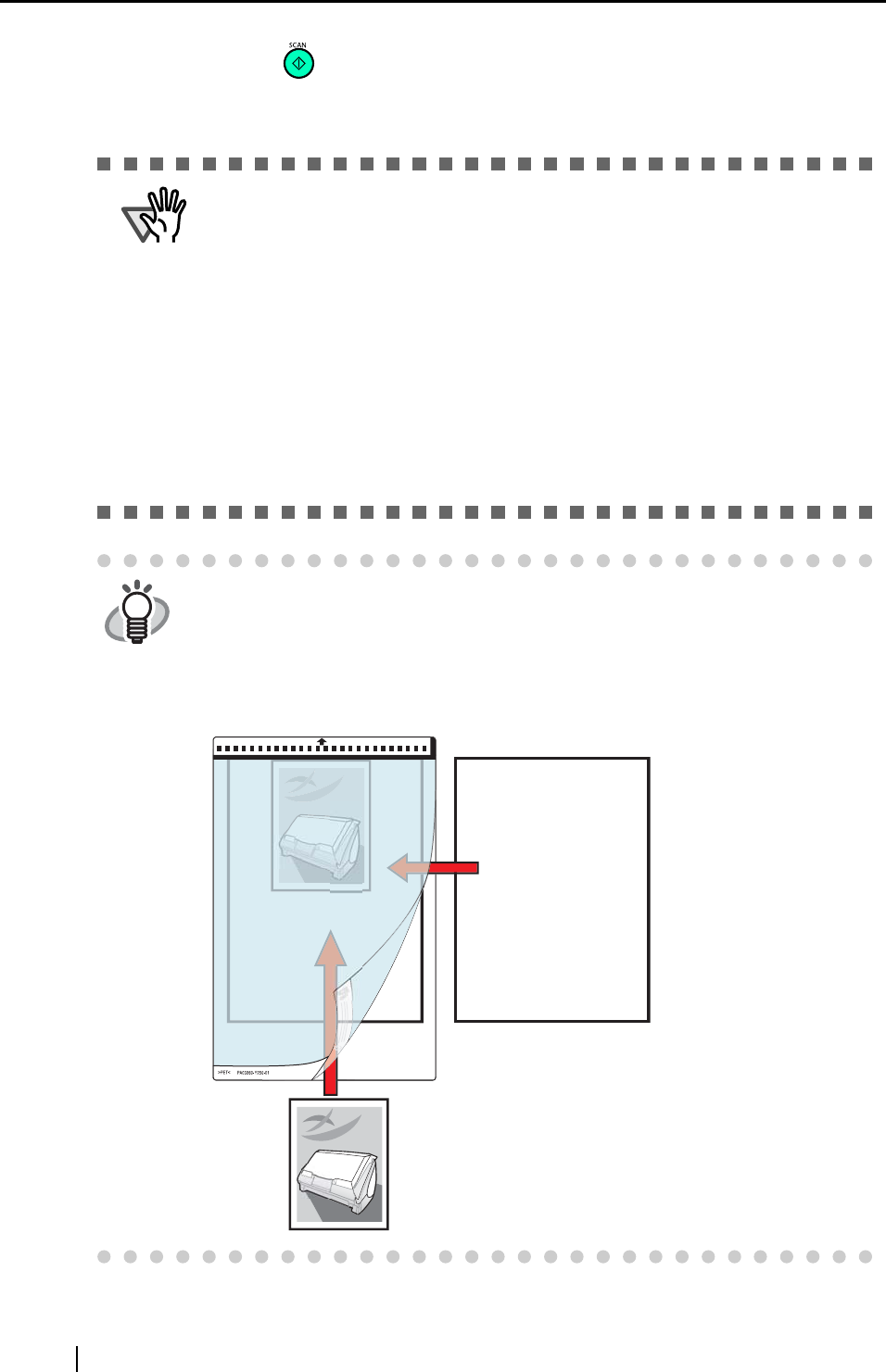
52
7. Press the [SCAN] button.
⇒ Scanning starts, and the image data is generated in the specified size.
ATTENTION
• The output image is generated with the scanned document image placed in
the center of the specified size.
In the "Carrier Sheet Settings" window, when "Automatic Detection" in "Out-
put image size" is selected, an ideal size among the standard sizes is
selected automatically (refer to "3.6 Changing Carrier Sheet Settings" (page
86)).
• In the "Carrier Sheet Settings" window, when "Automatic Detection" in "Output
image size" is selected, the generated image size may be smaller than the
document.
Example: If A5 size image is printed in the center of an A4 document
=>it is generated in A5.
To output an image that is the same size as the document size, set the docu-
ment size in "Output image size."
HINT
If the following symptoms are observed, place a piece of white paper behind
the document.
• The scanned document cannot be generated in a suitable size (in [Automatic
Detection])
• A shadow appears on the edges of the document
• Black lines appear around the document that is cut into an unusual shape
white paper