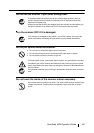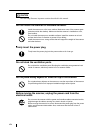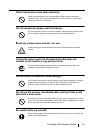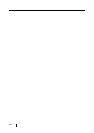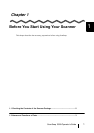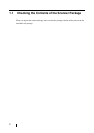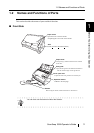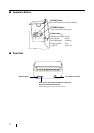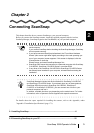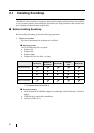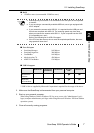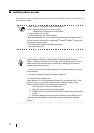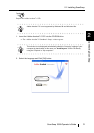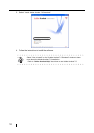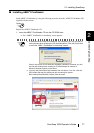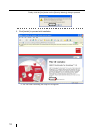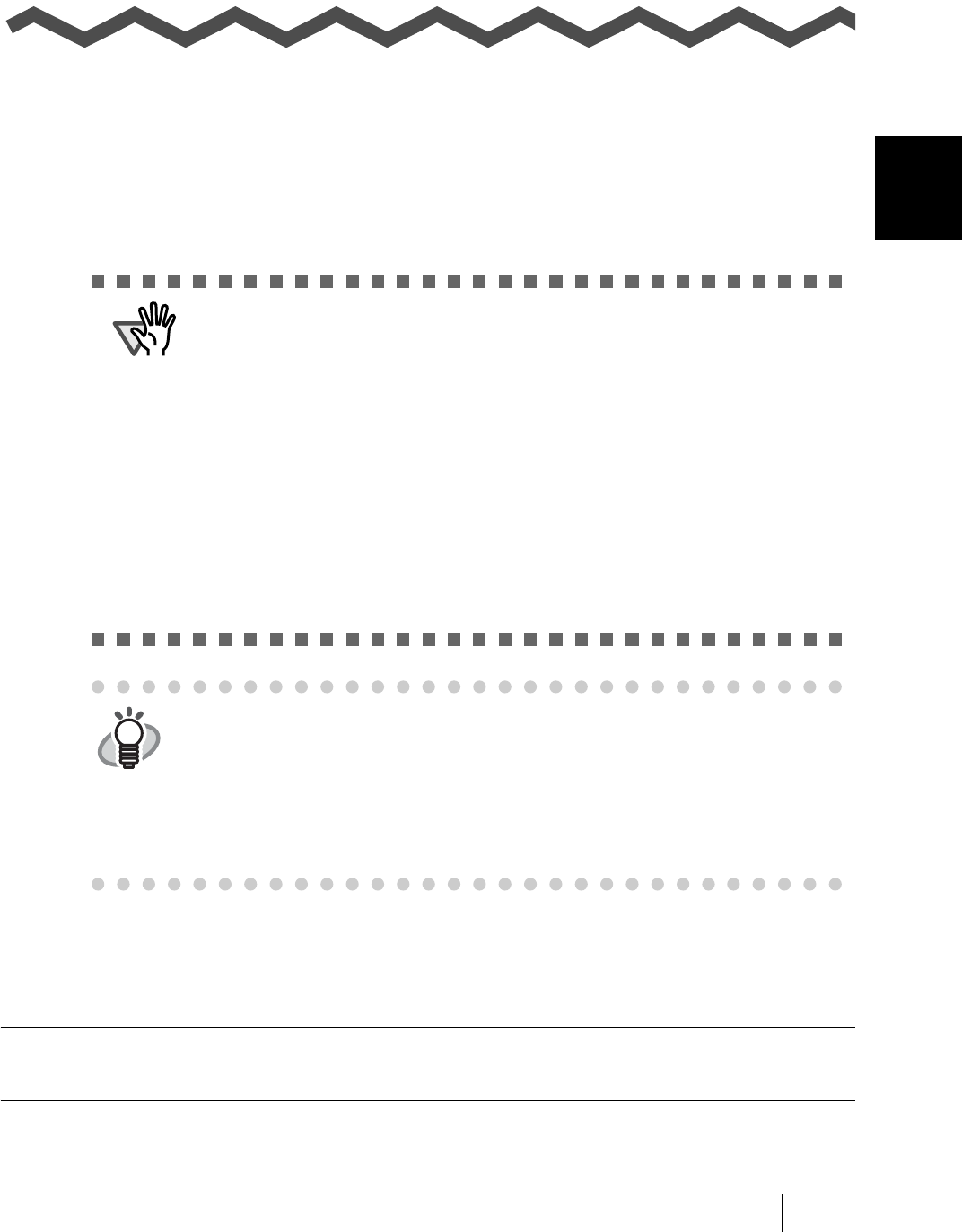
ScanSnap S500 Operator's Guide 5
2
Chapter 2
Connecting ScanSnap
This chapter describes how to connect ScanSnap to your personal computer.
Before you connect the ScanSnap scanner, install the supplied programs (Adobe Acrobat,
ScanSnap Manager, ScanSnap Organizer and CardMinder) on your personal computer.
For details about the space required for installing the scanner, refer to the Appendix, under
"Appendix C Installation Specifications" (page 171).
2.1 Installing ScanSnap................................................................................................ 6
2.2 Connecting ScanSnap to your PC....................................................................... 22
ATTENTION
• Install ScanSnap Manager before connecting ScanSnap scanner to your per-
sonal computer.
If you connect ScanSnap before installing the ScanSnap Manager, ScanSnap
will not operate correctly.
• If you have connected ScanSnap beforehand, the "Found New Hardware
Wizard" (this screen might differ slightly according to the used operating sys-
tem of your computer) screen appears. If this screen is displayed, click the
[Cancel] button to close the
Wizard screen and install ScanSnap Manager first.
• ScanSnap S500 cannot be connected to a personal computer with ScanSnap
fi-4110EOX2, ScanSnap fi-5110EOX Series, or another S500.
• If any driver of the ScanSnap fi-4110EOX2 or ScanSnap fi-5110EOX Series
has already been installed on your computer, uninstall it before starting the
installation.
HINT
ScanSnap Manager includes the driver software for ScanSnap fi-4110EOX3
and ScanSnap fi-5110EOX Series. If you already have any of these products;
ScanSnap S500 (this product), ScanSnap fi-4110EOX3, ScanSnap fi-
5110EOX, or ScanSnap fi-5110EOX2, you can connect one of them to your
personal computer and use it.
In addition, available functions vary depending on the model name. For further
information, refer to Operator's Guide supplied with respective scanners